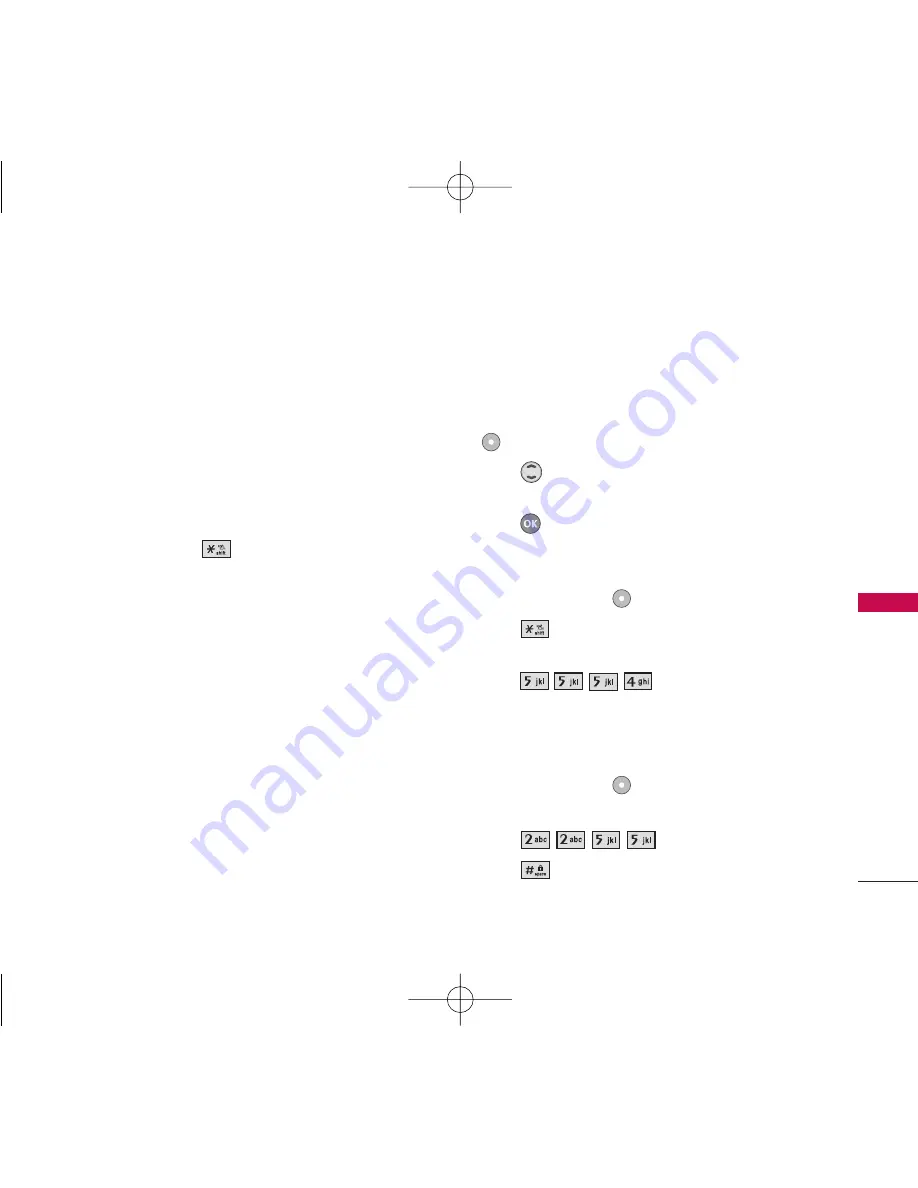
23
Ent
ering and Editing
Informa
tion
Symbols Mode
Use to insert special characters or punctuation.
There are 38 special characters including “SP” which
inserts a space and “LF” which forces the text to the
next line.
Changing Letter Case
Using T9 and Abc text input modes you can set the
capitalization. Press
to reach the following:
Initial Cap (T9Word/ Abc)
Only the first letter is capitalized and subsequent
letters are lower case.
Caps Lock (T9WORD/ ABC)
All letters are capitalized.
Lower Case (T9word/ abc)
All letters are in lower case.
Text Input Examples
Display the text modes and select a text mode:
1. In a text entry field, press Right (or Left) Soft Key
to display text modes.
2. Press
to use the text input mode you want to
use.
3. Press
to select the text input mode.
Using Abc (Multi-tap) Text Input
1. Press Left Soft Key
to change to Abc mode.
2. Press
to change to ABC Caps Lock every
time for capital letters.
3. Press .
LG
is displayed.
Using T9 Mode Text Input
1. Press Left Soft Key
to change to T9Word
mode.
2. Press .
3. Press
to complete the word and add a space.
LG357_Eng_new.qxd 12/1/06 6:57 PM Page 23
















































