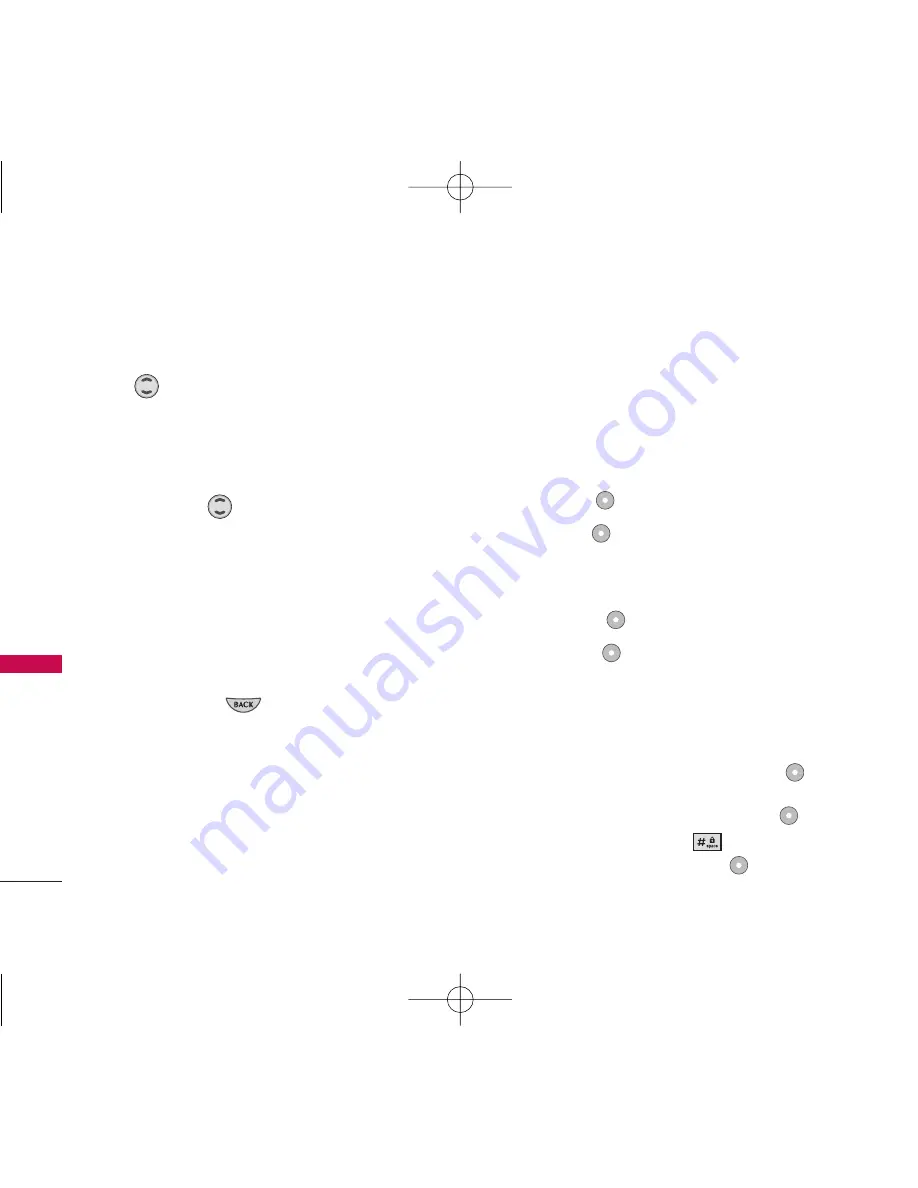
Scrolling
Use
to scroll through the content if the current
page does not fit on one screen. The currently
selected item is indicated by a cursor on the screen.
Fast Scrolling
Press and hold
to quickly move the cursor up
and down on the current screen.
Scrolling by Page
Press the Side Keys to move up and down a page at a
time.
Home Page
Press and hold or
to access the Home Page.
Soft Keys
To navigate to different screens or select special
functions, use the Soft Keys. The function associated
with the Soft Keys can change for each page and
depends on each highlighted item.
Left Soft Key
Left Soft Key
is used primarily for first options or
selecting an item but its function may change,
depending on the content displayed.
Right Soft Key
Right Soft Key
is used primarily for secondary
options or a menu of secondary options.
Entering Text, Numbers, or Symbols
When prompted to enter text, the current text entry
method appears above the Right Soft Key
as
Alpha
,
Symbol
,
Number
,
Word
, or
Smart
. To change
the input mode, press the Right Soft Key
. To
change to upper case, press
. The text method
appears above the Right Soft Key
as
ALPHA,
WORD
, or
SMART
.
Web
46
We
b
LG357_Eng_new.qxd 12/1/06 6:57 PM Page 46
















































