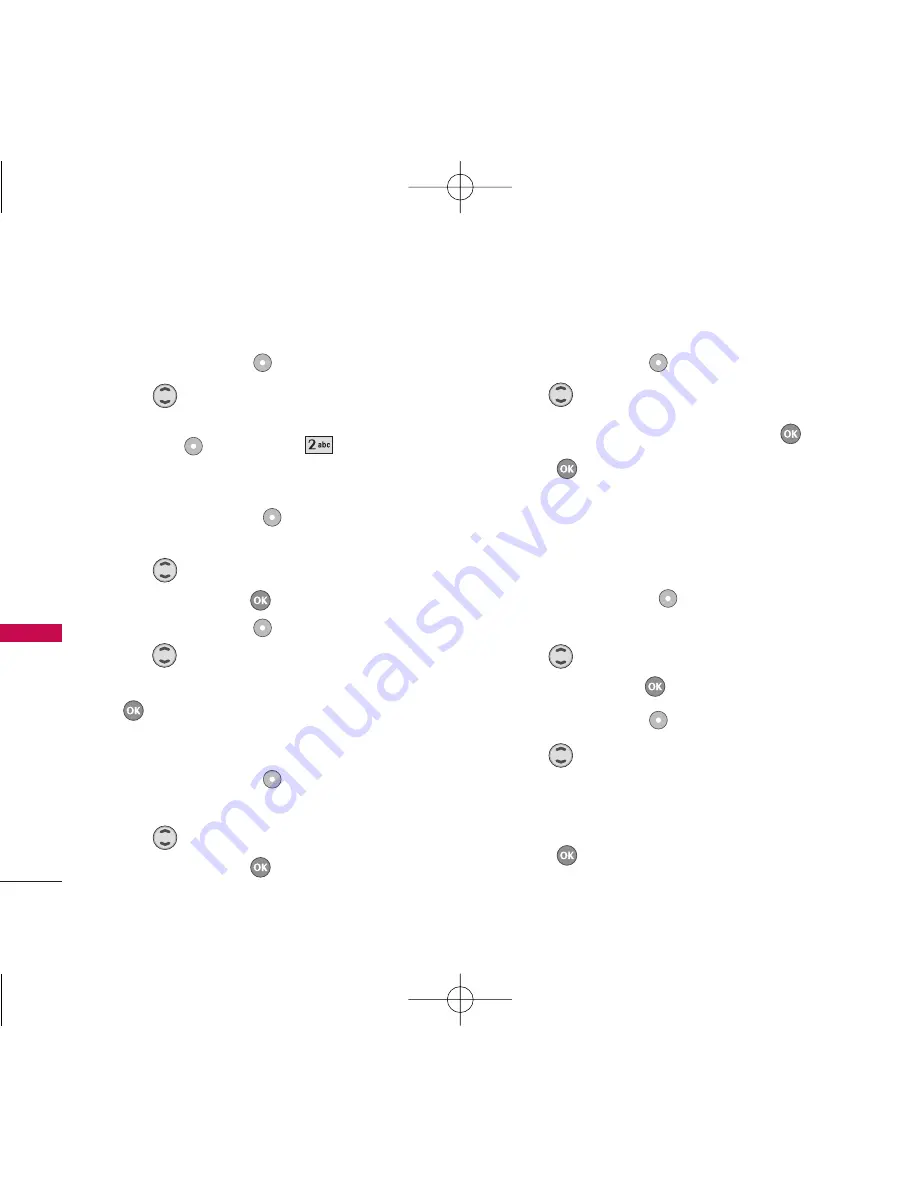
28
Contacts in Your Phone’s Memory
Cont
act
s in Y
our
Phone’
s Memory
3. Press Left Soft Key
Edit
.
4. Use
to highlight the phone number you want
to set as the Default Number, then press Right
Soft Key
Options
and
Set as default
.
Editing Stored Phone Numbers
1. Press Right Soft Key
Contacts
to display your
Contacts alphabetically.
2. Use
to highlight the Contact entry you want
to edit, then press
.
3. Press Left Soft Key
Edit
.
4. Use
to highlight the phone number.
5. Edit the phone number as necessary, then press
.
Editing Stored Names
1. Press Right Soft Key
[Contacts]
to display
your Contacts alphabetically.
2. Use
to highlight the Contact entry you want
to edit, then press
.
3. Press Left Soft Key
[Edit]
.
4. Use
to highlight the name.
5. Edit the name as necessary, then press
.
6. Press
[Save]
to save the change.
Editing Customized Options
Edit any of the Contacts options in the same manner
as when the Contact is created.
1. Press Right Soft Key
[Contacts]
to display
your Contacts alphabetically.
2. Use
to highlight the Contact entry you want
to edit, then press
.
3. Press Left Soft Key
[Edit]
.
4. Use
to highlight the information you want to
customize.
5. Edit the information as necessary.
6. Press
[Save]
to save the change.
LG357_Eng_new.qxd 12/1/06 6:57 PM Page 28






























