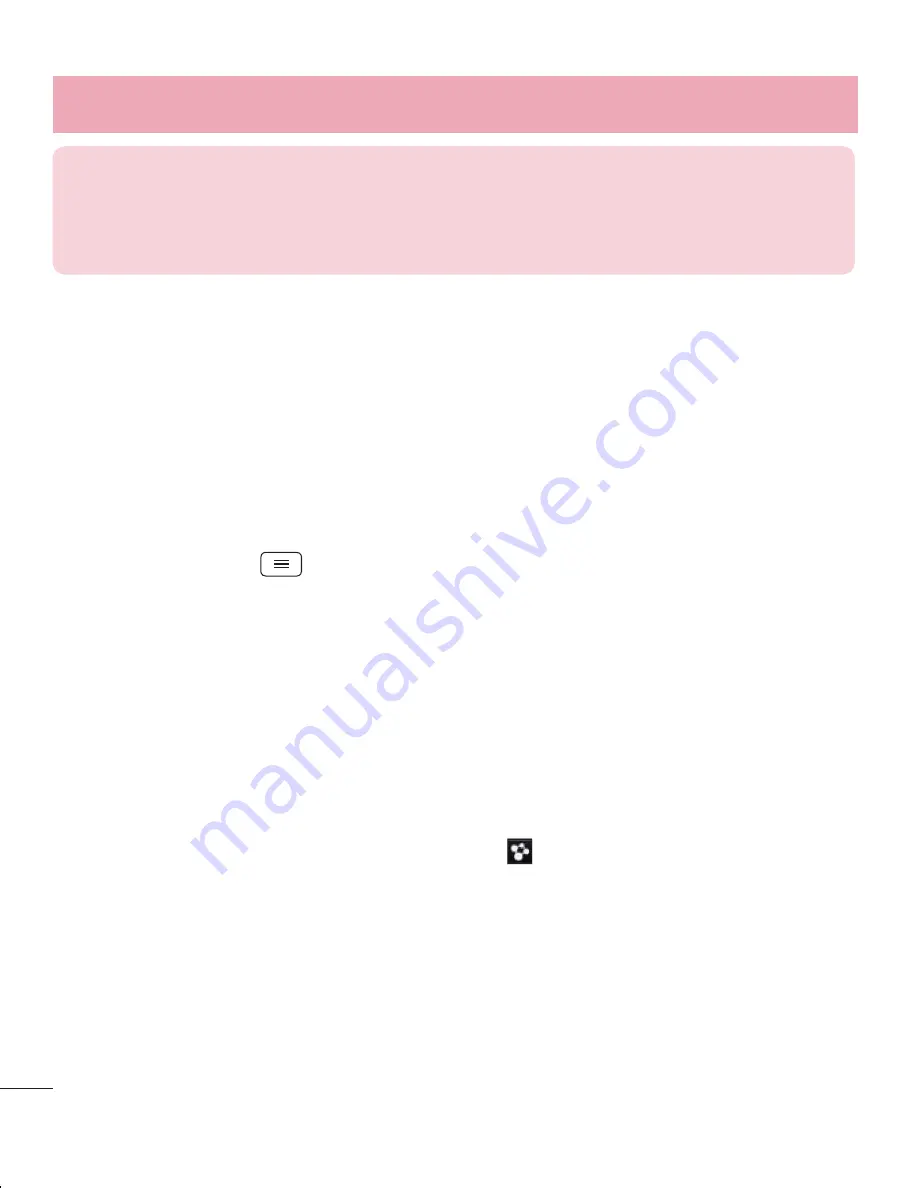
38
Connecting to Networks and Devices
ATTENTION!
If you set the security option as Open, you cannot prevent
unauthorised usage of online services by other people and additional charges
may be incurred. To avoid unauthorized usage, you are advised to keep the
security option active.
Wi-Fi Direct
Wi-Fi Direct supports a direct connection between Wi-Fi enabled devices without an
access point. Due to the high battery usage of Wi-Fi direct, it is recommended that you
plug your phone into a power outlet while using the Wi-Fi Direct feature. Check your
Wi-Fi & Wi-Fi Directed network in advance and make sure the users are connected to
the same network.
To turn on Wi-Fi Direct:
1
Tap the
Menu Key
> System settings > Wi-Fi.
2
Tap
Wi-Fi Direct
at the bottom of the screen.
3
Select a device to connect with from the scanned device list.
Using SmartShare
SmartShare uses DLNA (Digital Living Network Alliance) technology to share digital content
through a wireless network. Both devices must be DLNA certified to support this feature.
You can enjoy SmartShare feature on Gallery, Music, Video, and Polaris Office.
1
On the content you want to play or beam, tap
.
2
Tap
Play
or
Beam
in the dialog box.
•
Play:
You can stream your content via TV, Bluetooth speaker, etc.
•
Beam:
You can send your content to Bluetooth devices or SmartShare Beam*
supported LG phones or tablets.
*SmartShare Beam quickly transfers multimedia contents through Wi-Fi Direct.
3
Tap the device to play or receive on the list.
















































