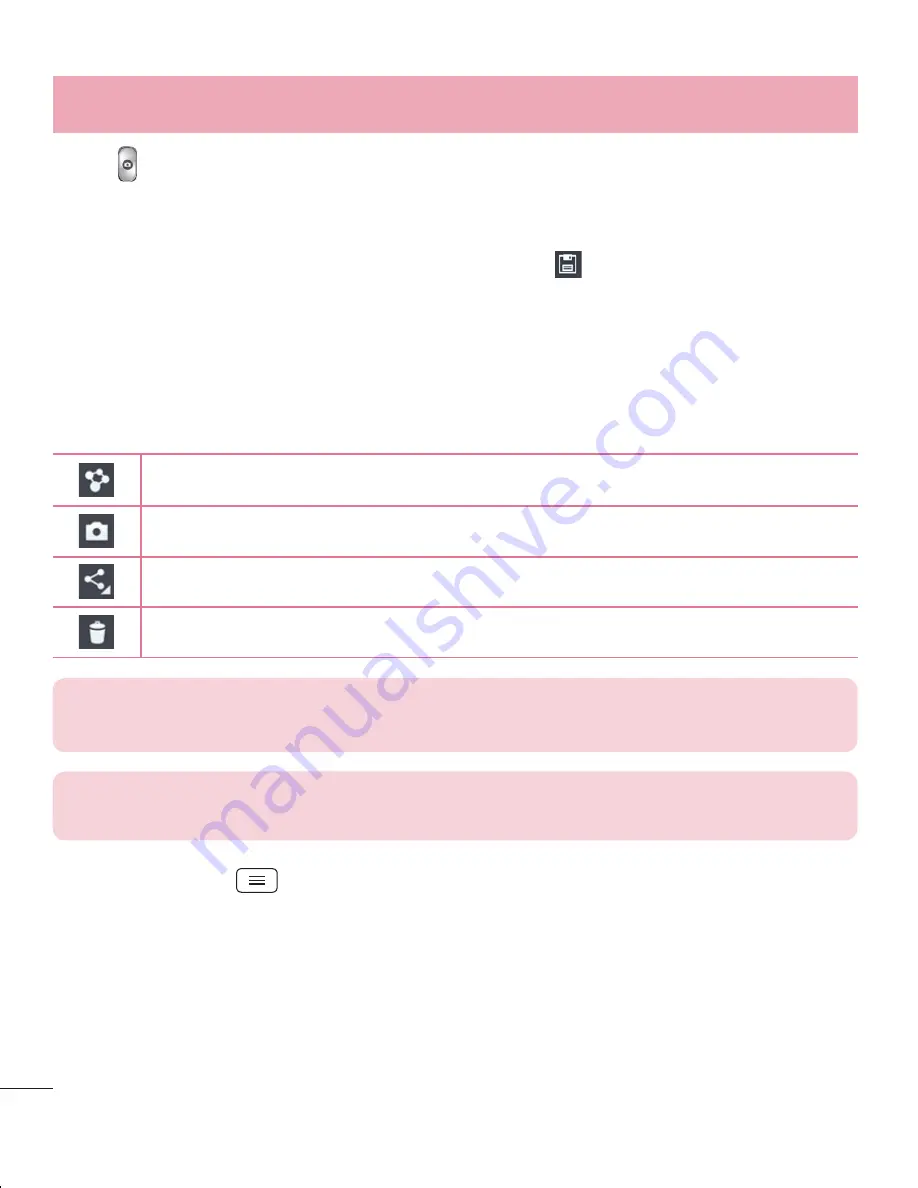
54
Camera
3
Tap to take a picture.
4
To view the moments just before the picture was taken, tap the image thumbnail at
the bottom of the Camera screen.
5
Select the pictures that you want to keep, then tap at the top of the screen.
Once you've taken a photo
Tap the image thumbnail at the bottom of the Camera screen to view the last photo you
took.
Tap to share your photo using the
SmartShare
function.
Tap to take another photo immediately.
Tap to send your photo to others or share it via social network services.
Tap to delete the photo.
TIP!
If you have an SNS account and set it up on your phone, you can share
your photo with your SNS community.
NOTE:
Additional charges may apply when MMS messages are downloaded
while roaming.
Tap the Menu key
to open all advanced options.
Set image as
– Tap to use the photo as a
Contact photo, Home screen wallpaper
or
Lock screen wallpaper
.
Move
– Tap to move the photo to another place.
Copy
– Tap to copy the selected photo and save it to another album.
Copy to Clip Tray
– Tap to copy the photo and store in the Clip Tray.
















































