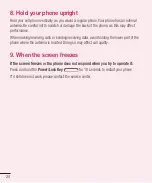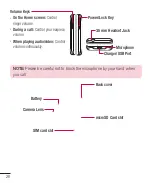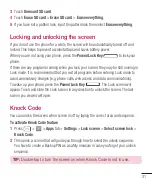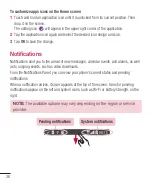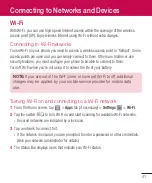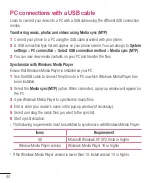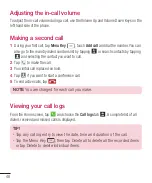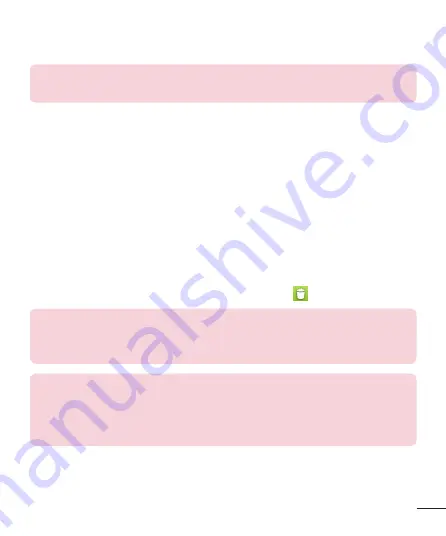
35
The Quick Keys are available at the bottom of the Home screen. Quick Keys provide easy
and one-tap access to the functions you use the most.
NOTE:
To add an icon, drag it to the Quick Keys bar and release it. To
remove an icon, drag it out of the Quick Keys bar.
Customizing the Home screen
You can customize your Home screen by adding apps, downloads, widgets or wallpapers.
For more convenience using your phone, add your favorite apps and widgets to the Home
screen.
To add items on your Home screen:
1
Touch and hold the empty part of the Home screen.
2
Tap the desired tab. Choose from
Apps
or
Widgets
.
3
Drag the desired app icon to the preferred location and lift your finger.
To remove an item from the Home screen:
•
Touch and hold the icon you want to remove, then drag it to
and release it.
TIP!
To add an application icon to the Home screen from the Apps screen,
touch and hold the application you want to add and drag it to the desired
location.
TIP! Using folders
You can combine several app icons in a folder to help keep you organized.
Drop one app icon over another one on a Home screen and a folder will be
created with both icons in it.