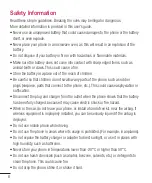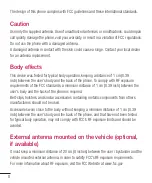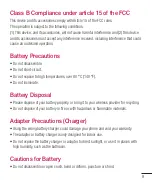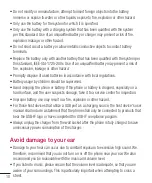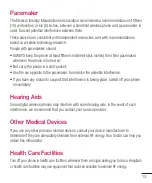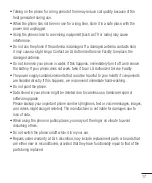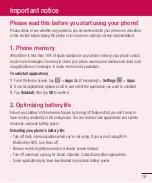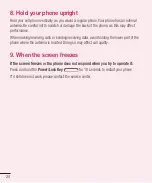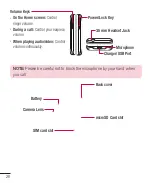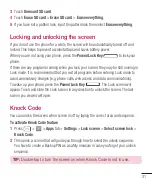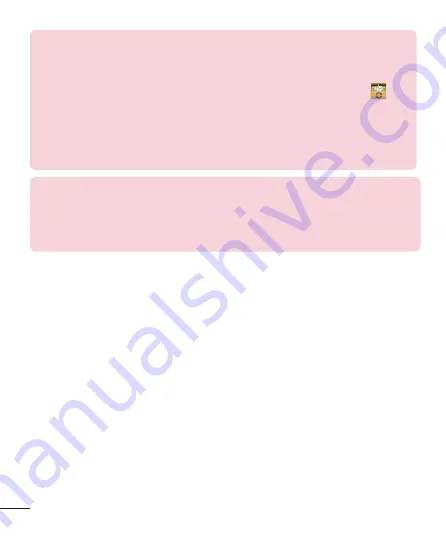
18
HOW TO UPDATE YOUR SMARTPHONE
Access to latest firmware releases, new software functions and
improvements.
•
Update your smartphone without a PC. Select Update Center
>
Software update.
•
Update your smartphone by connecting it to your PC.
For more information about using this function, please visit
http://www.lg.com/common/index.jsp select country and language.
Ambient temperatures
Use your phone in temperatures between 0ºC and 40ºC, if possible.
Exposing your phone to extremely low or high temperatures may result in
damage, malfunction, or even explosion.