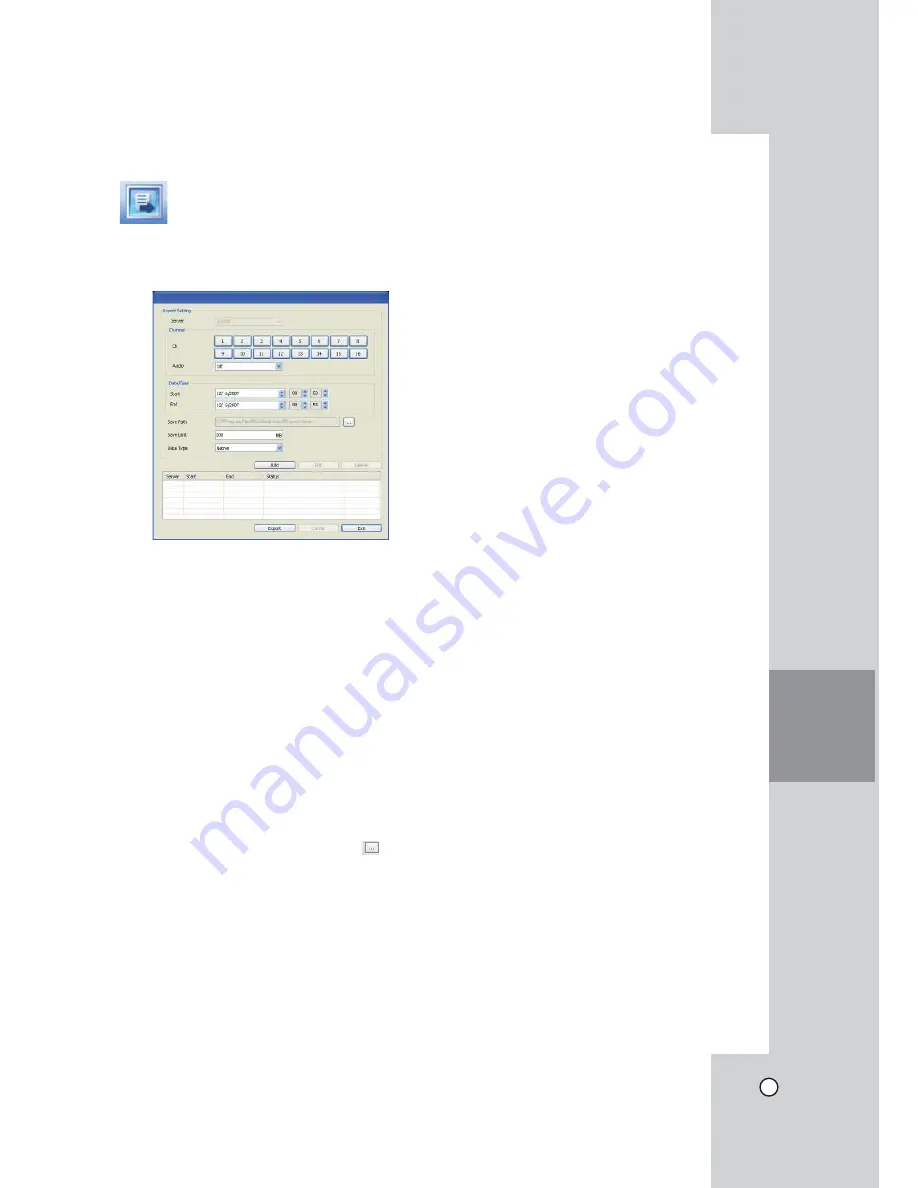
63
CLIENT
PROGRAM
Remote Export Settings
You can copy the recorded images and audio data
from the DVR unit to the PC. This function is permit-
ted for Administrator and Power user.
Export Setting
l
Server:
Displays the selected server name.
l
Channel
- Ch:
Select a channel(s) to export the data.
You should select more than one channel.
- Audio:
Set to On or Off to export the audio
data.
l
Date / Time
- START:
Set the start date/time to copy.
- END:
Set the end date/time to copy.
l
Save Path:
Displays the current exported data
save folder. You can select (or make) the folder
on the computer to save the exported data.
The initial save folder is "C:\Program Files\LG
Electronics\Export Viewer". If you want to change
the exported data save folder, click the
icon
and select the new folder.
l
Save Limit:
You can set the limit data capacity of
the folder to save the exported data.
l
Data Type:
You can select the saving file format
between “Native [*.exp]” and “AVI”. The Native
file is saved with the extention of "*.exp" and the
AVI file is saved with the extention of "*.avi". The
saved "*.exp" file can playback using the Export
Viewer program and "*.avi" file can playback
using the Windows Media Player or the other
".avi" file player.
l
Add:
Add the export setting schedule to the list.
l
Edit:
Edit the selected export setting on the list.
l
Delete:
Delete the selected export setting sched-
ule from the list.
l
Export:
Click to start export the data of the
selected export setting.
l
Cancel:
Click it to cancel data exporting.
l
Exit:
Click to exit the window.
How to export the data
1. Set the Exprot Channel options. You should
select more than one channels.
2. Set the Date/Time options.
3. Select the folder on the computer to save the
exported data.
4. Set the export saving capacity.
5. Select the data type.
6. Click [Add] button. Listing the configured server,
start time, end time and Status.
7. Select the registered export setting schedule in
the list.
8. Click the Export button to begin the export.
The export status will be displayed on the Status
column.
Notes:
• The exported data file name is made automatical-
ly as the [Server name_Channel number_export
start time.exp(or "avi")] type.
• If you do not assign the export directory, the
export directory will be set to default directory and
sub directory will be created with start date.
• If you log-out from the network client, the export
sequence will be terminated.
• You should set the [Save limit] option to more
than 1 MB to export the data.
• If the export data size is larger than setting size of
the Save limit option, the warrning message will
be displayed and you can not export the data.
• If you set the time for data that does not exist, the
export function is not activated.
• The warning message appears for the conditions
listed below.
- When the start date/time and end date/time
are the same.
- When the start date/time is later than the end
date/time.
Summary of Contents for LDV-S503
Page 80: ...P NO MFL40426656 0712 V2 0 ...






























