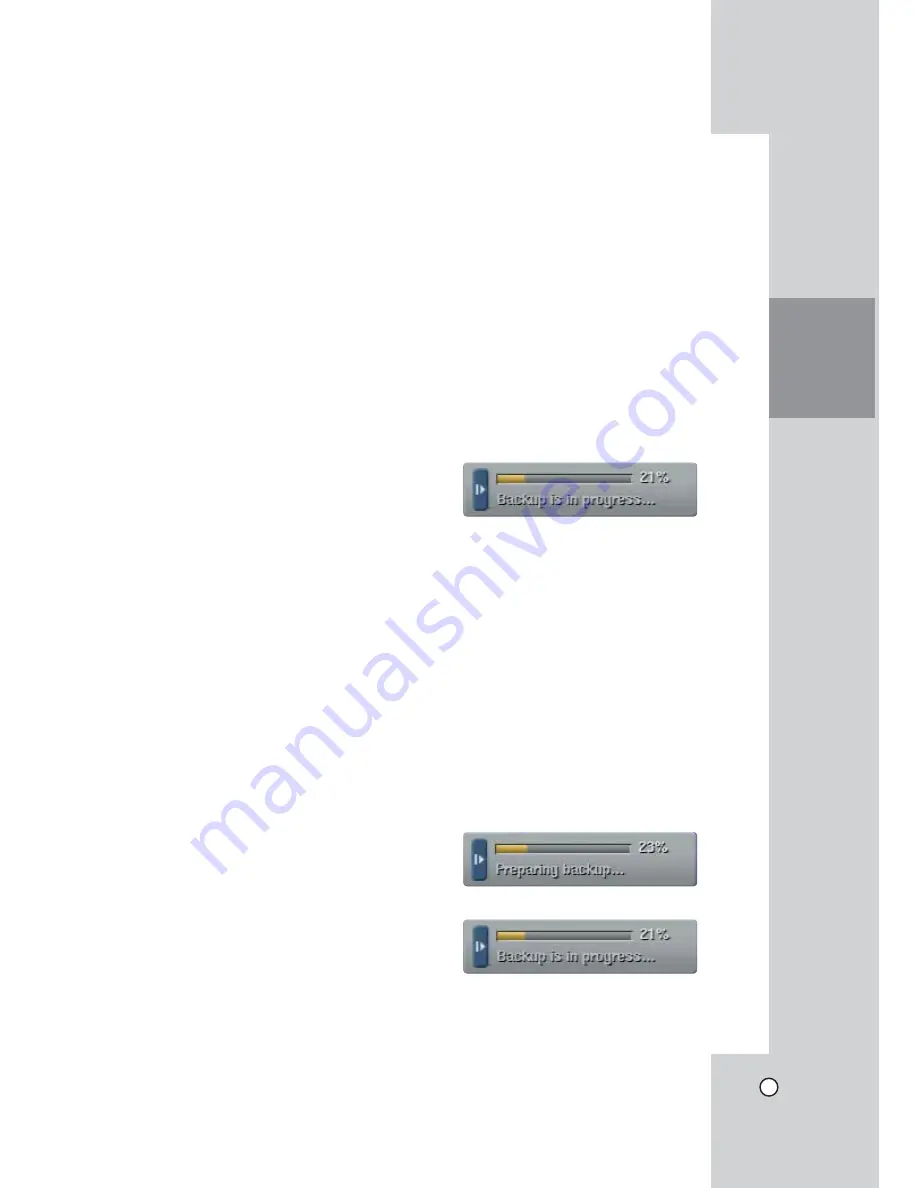
41
HOOKUP AND
SETTINGS
l
Schedule Start:
Set the schedule start date (A day
of the week and time).
l
Time Range Date:
Enter the backup time range.
Enter the date you want to backup.
l
Time Range Start:
Enter the start day of the week
or time.
l
Time Range End:
Enter the end day of the week
or time.
l
Estimate Size:
Displays the size of backup data
and the free space of external USB devices.
l
Start Backup:
To start backup.
l
Erase Media:
To erase the media.
Notes:
• The backup function is not supported on the
external USB CD-ROM driver.
• The external USB HDD is supported with maxi-
mum 250 GB.
• Use the recommended external USB devices for
preventing malfunction (See page 71).
• The CD-R, DVD-R or DVD+R discs cannot
be formatted.
• An external media has to be formatted on this unit
to prevent malfunction.
• DVD+RW and DVD-RW discs have to be initial-
ized before using.
• You cannot use the [Estimate size], [Start Backup]
and [Erase Media] options in backup progressing.
• Do not remove the USB device while the backup
is in progress, it may cause a malfunction. If you
reuse the removed device, you must format the
media by using erase media options.
• If you format the external media by using a PC
with FAT32, the media may not be used on this
unit.
Instant Backup
1. Connect the backup USB device or insert a
recordable disk to the disc driver for backup.
2. Select the partition you want to backup.
3. Select INSTANT from the schedule options.
4. Select the backup device.
5. Select the Time Range Date, Time Range Start
time, and Time Range End time for backup.
6. Select the [Estimate Size] icon and press ENTER.
7. Check the size of the selected data and free
space. If the device has not enough space, cre-
ate space on the device or erase the previously
stored data.
8. Select the [Start Backup] icon and press ENTER
to start backup.
9. Exit the setup menu.
You can check the backup status on the system
control bar in backup progress.
Notes:
• You cannot stop the backup in backup progress.
• The warning message will appear for the condi-
tions listed below.
- When the start time and end time are the
same value.
- When the start time is later than the end time.
- A media has not enough space.
- When you set the time for data that does not
exist.
• The disc burning is carried out by a single session
closed format.
• If you use the CD/DVD writer device for
backup,the backup status will be displayed as
shown below.
- 1st. Status of making ISO image
- 2nd. Status of writing
Summary of Contents for LDV-S503
Page 80: ...P NO MFL40426656 0712 V2 0 ...















































