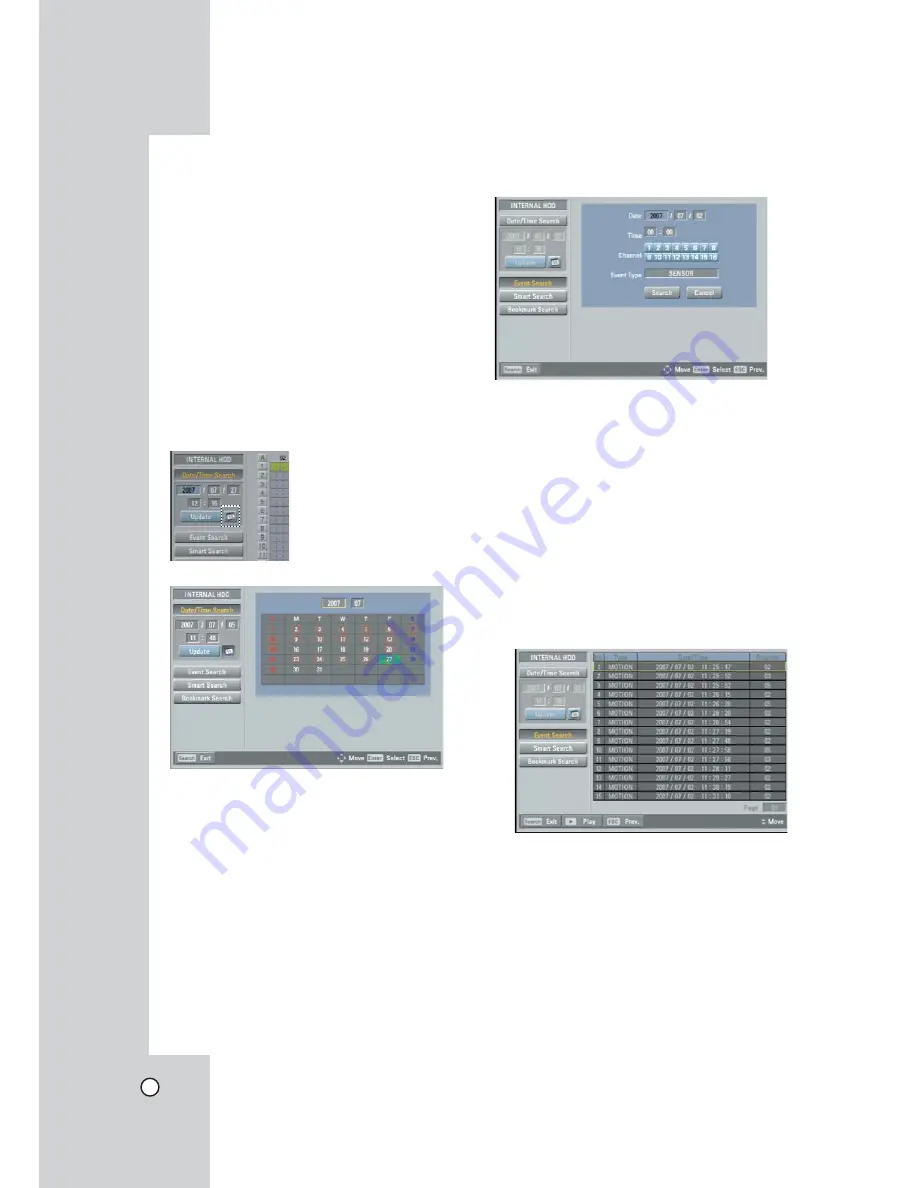
46
Notes:
• Recorded data shown on the time graph will be dis-
played in different colors depending on the record-
ing type.
- Green:
Continuous
recording.
- Red: Sensor recording.
- Blue: Motion-detection recording.
- Gray: No recording.
• Use the ZOOM + button to view the detailed time
by 6 hour intervals.
Using the calendar icon to select the
date
1. Select calendar icon then press ENTER.
2. Select year or month column then press ENTER.
3. Use
b/B
to input the year or month.
4. Press ENTER to confirm it.
5. Use
v/V/b/B
to select date then press ENTER
twice.
6. Select time column then press ENTER.
7. Use
b/B
to input the time.
8. Press ENTER to confirm it.
Event Search
Search a recorded picture by date and type of event.
1. Use
v/V
to select [Event Search] then press
ENTER.
The event search menu is displayed.
2. Set the year, month, date and time.
-
b/B
: Moves to the previous or next column or
changes the setting at the current position.
- ENTER: Selects the column or confirms the
setting.
3. Select the channel for event search using
ENTER.
4. Use
v/V
to select the [Event Type] then press
ENTER.
5. Use
b/B
to select the event type then press
ENTER.
6. Select the [Search] icon then press ENTER.
The event list menu appears.
7. Select the recording data on the event list then
press PLAY, click [Play] or double click the select-
ed data to start playback.
The picture is displayed in the POP window of the
main monitor.
8. Press STOP (
x
) to stop playback and return to
the event list menu.
9. Press SETUP/ESC repeatedly to exit the event
search menu.
Summary of Contents for LDV-S503
Page 80: ...P NO MFL40426656 0712 V2 0 ...






























