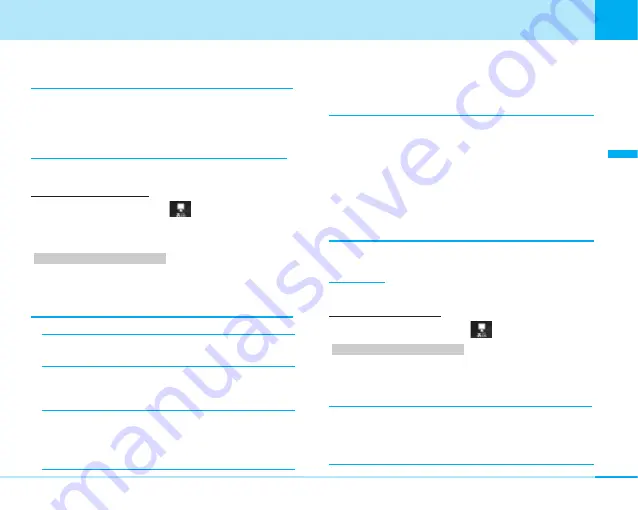
81
Sound/Display
Sound/Display
–
Stand-by theme:
You can select from two types of
stand-by theme in the “Select”.
Select
You can select an image or a stand-by theme saved
within “My picture” in “Data box”.
• Depending on the setting in the “Image”, the
selection item is changed.
Clock/Calendar Display
C
]
(Display)
]
12
• The option cannot be set when the “Type” of the
“Wallpaper” (P80) is set to “Stand-by theme”.
>
P252
1. From the Display menu (P75), “Stand-by display”
]
“Clock/Calendar display”
]
Select next setting
item
]
After setting
I
[Finish]
Clock/Calendar
–
Not show:
The clock is not displayed on the Stand-
by display.
–
Clock:
A digital clock is displayed on the Stand-by
display. You can select the type of the clock in
“Clock display setting”.
–
Ca Clock Display:
The calendar and the
clock is displayed on the Stand-by display. You can
select the character color of the clock in the “Clock
Character Color”.
–
Dual-clock:
You can display two date/times of two
cities on the Stand-by display. You can select
second clock of the city
※
that is shown under the
“City Setting”.
Clock Display Setting/Clock Character Color/
City Setting
You can select the type of the digital clock, clock
character color, or the city.
• The selection item is changed depending on the
settings in “Clock/Calendar”.
• You can also select the clock character color when
the “Digital Clock 3” is selected in the “Clock Display
Stetting.”.
※
: You can also change the city to display in "World Clock" (P191).
Information
• If you press
M
[View], you can confirm the display set.
Using Stand-by Memo
C
]
(Display)
]
13
>
P252
1. From the Display menu (P75), “Stand-by display”
]
“Stand-by Memo”
]
Select next setting item
]
After setting
I
[Finish]
Screen Display
You can set whether the stand-by memo is displayed
on the Stand-by display. The following items cannot
be set when you set to “Not display”.
Setting item/Setting at purchase
Setting item/Setting at purchase
















































