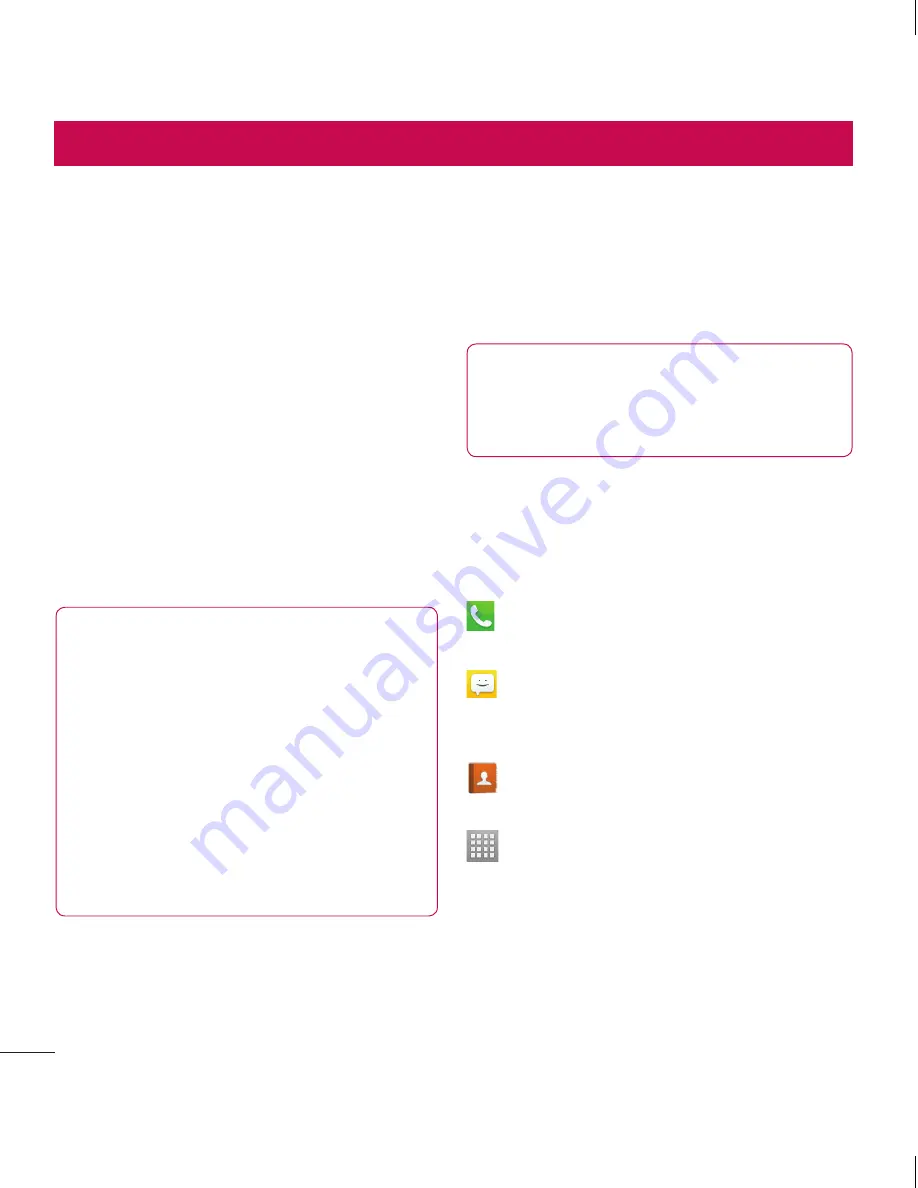
16
Your Home screen
Touch screen tips
Here are some tips on how to navigate
around your phone.
Touch
– To choose a menu/option or open
an application, touch it.
Touch and hold
– To open an options
menu or grab an object you want to move,
touch and hold it.
Drag
– To scroll through a list or move
slowly, drag across the touch screen.
Flick
– To scroll through a list or move
quickly, flick across the touch screen (drag
quickly and release).
NOTE:
• To select an item, touch the centre
of the icon.
• Do not press too hard; the touch
screen is sensitive enough to pick
up a light, firm touch.
• Use the tip of your finger to touch
the option you want. Be careful not
to touch any other keys.
Home screen
Simply swipe your finger to the left or right
to view the panels. You can customise
each panel with Apps, Downloads, Widgets
and wallpapers.
NOTE:
Some screen images may be
different depending on your phone
provider.
On your Home screen, you can view quick
keys at the bottom of the screen. Quick
keys provide easy, one-touch access to the
functions you use the most.
Touch the
Phone
icon to bring up the
touch screen dialpad to make a call.
Touch the
Messaging
icon to access
the messaging menu. This is where you
can create a new message.
Touch the
Contacts
icon to open your
contacts.
Touch the
Apps
icon at the bottom
of the screen. You can then view all
your installed applications. To open any
application, simply touch the icon in the
applications list.
Cu
de
N
ic
Acc
furt
scr
1
2
















































