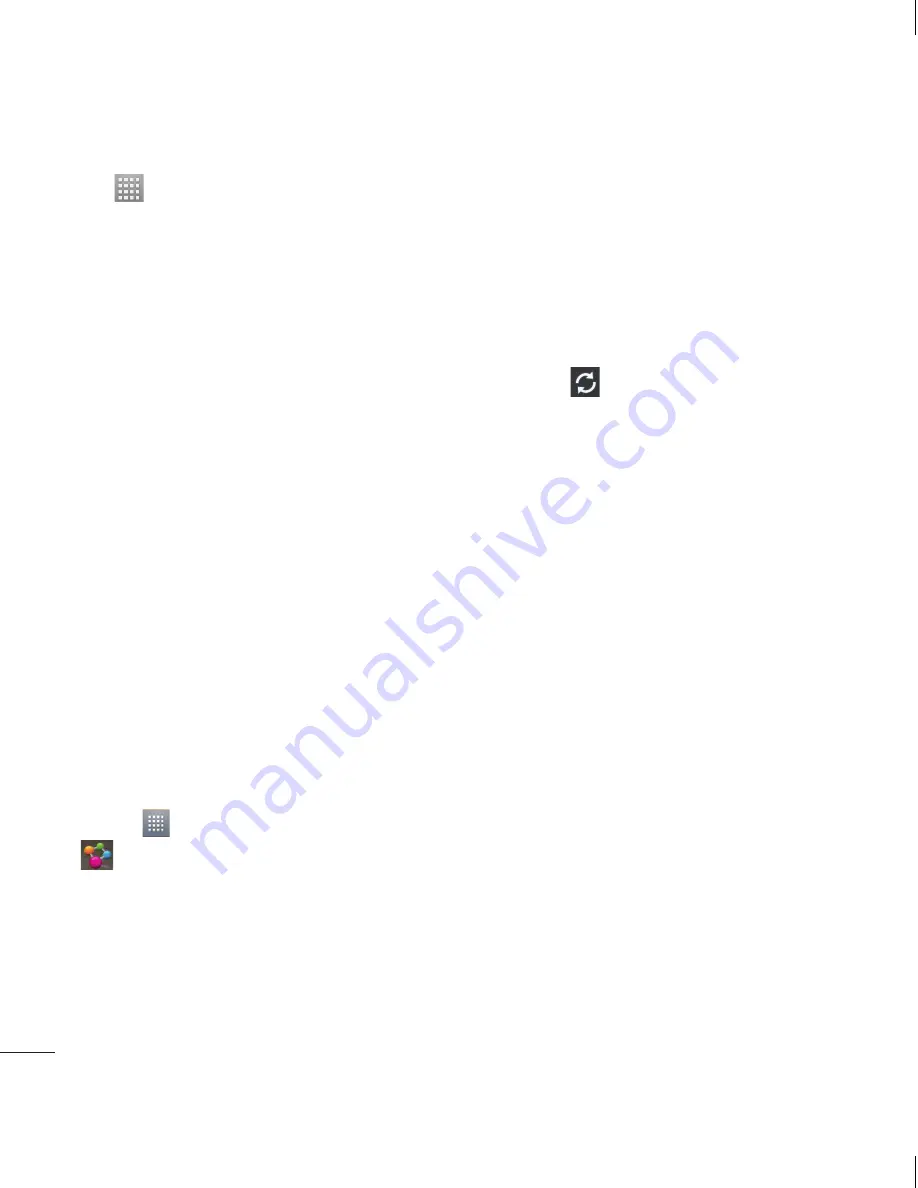
44
Touch
>
Apps
tab >
Polaris Office
Managing files
Polaris Office provides mobile users with
convenient file management features,
including copying, moving and pasting,
and deleting files and folders right on the
device.
Viewing files
Mobile users can now easily view a wide
variety of file types, including Microsoft
Office documents and Adobe PDF, right
on their mobile devices. When viewing
documents using Polaris Office, the objects
and layout remain the same as in their
original documents.
Using SmartShare
Using your phone, you can allow media
content files on the network to be shared
with other players.
Touch
and then select SmartShare
.
Your device should be connected to a
Wi-Fi network. If not, a new window
appears for Wi-Fi connection.
From: Set a library to view a content list.
If there is a previously connected
1
•
2
•
device, the device's content list of is
displayed.
To: Set a player to play the content files.
You can only play the files on the
supported devices, such as DLNA-
enabled TVs and PCs.
Touch
to search for available
devices again.
Select a content file you want to play
from the content list.
Touch and hold a content file to play it
or to view its details.
Touch the menu button to play,
upload/download, set it or view Help.
Upload/download content files to/from
the content list.
You can upload the content files
saved on your phone to other devices.
You can download the content files
saved in an external library to your
phone.
Download/upload progress can be
viewed on the notification bar.
The uploaded or downloaded content
files are saved in the
SmartShare
folder.
3
•
•
4
•
•
5
•
•
•
•
6
Utilities






























