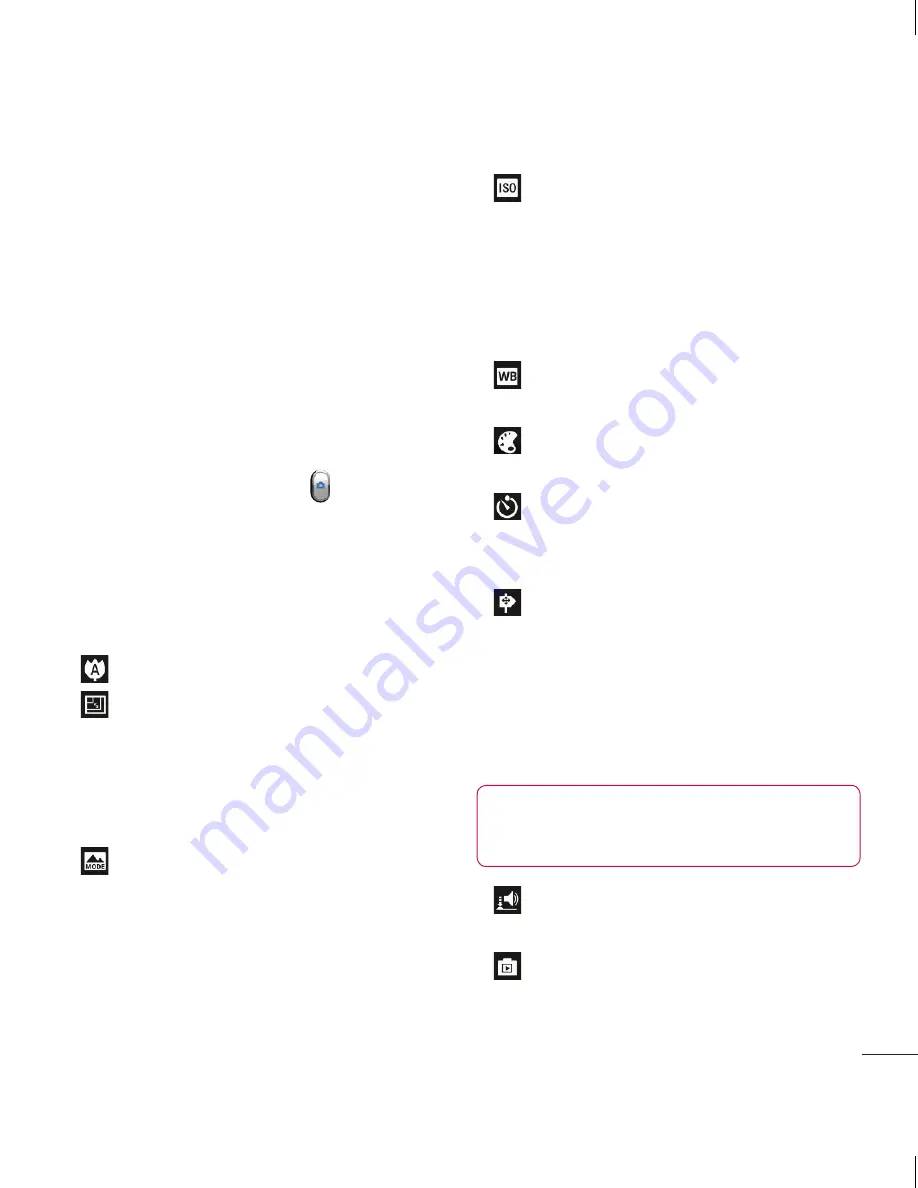
35
s
Taking a quick photo
Open the
Camera
application.
Hold the phone, point the lens towards
the subject you want to photograph.
Touch your finger on the subject from
the screen and a focus box will appear
on touched area.
When the focus box turns green, the
camera has focused on your subject.
Touch the
Capture
icon to take the
picture.
Using the advanced settings
In the viewfinder, touch to open all
advanced options.
- Focuses on the specific spot.
-Select the image resolution. If you
choose the high resolution, the file size
will increase, which means you will
be able to store fewer photos in the
memory.
- Finds the color and light settings
appropriate for the current environment.
Choose from Normal, Portrait,
Landscape, Sports, Sunset and Night.
1
2
3
4
5
•
•
•
- The ISO rating determines the
sensitivity of the camera's light sensor.
The higher the ISO, the more sensitive
the camera is. This is useful in darker
conditions when you cannot use the
flash.
- Improves colour qualities in
different lighting conditions.
- Choose a color tone to use for your
new view.
- Takes pictures a few seconds after
clicking the shutter. This option is ideal if
you want to be in the picture.
- Activate to use your phone's
location-based services. Take pictures
wherever you are and tag them with the
location. If you upload tagged pictures to
a blog that supports geotagging, you can
see the pictures displayed on a map.
NOTE:
This function is only available
when GPS is active.
- Select one of the four shutter
sounds.
- Allows you to review images after
taking pictures.
•
•
•
•
•
•
•
















































