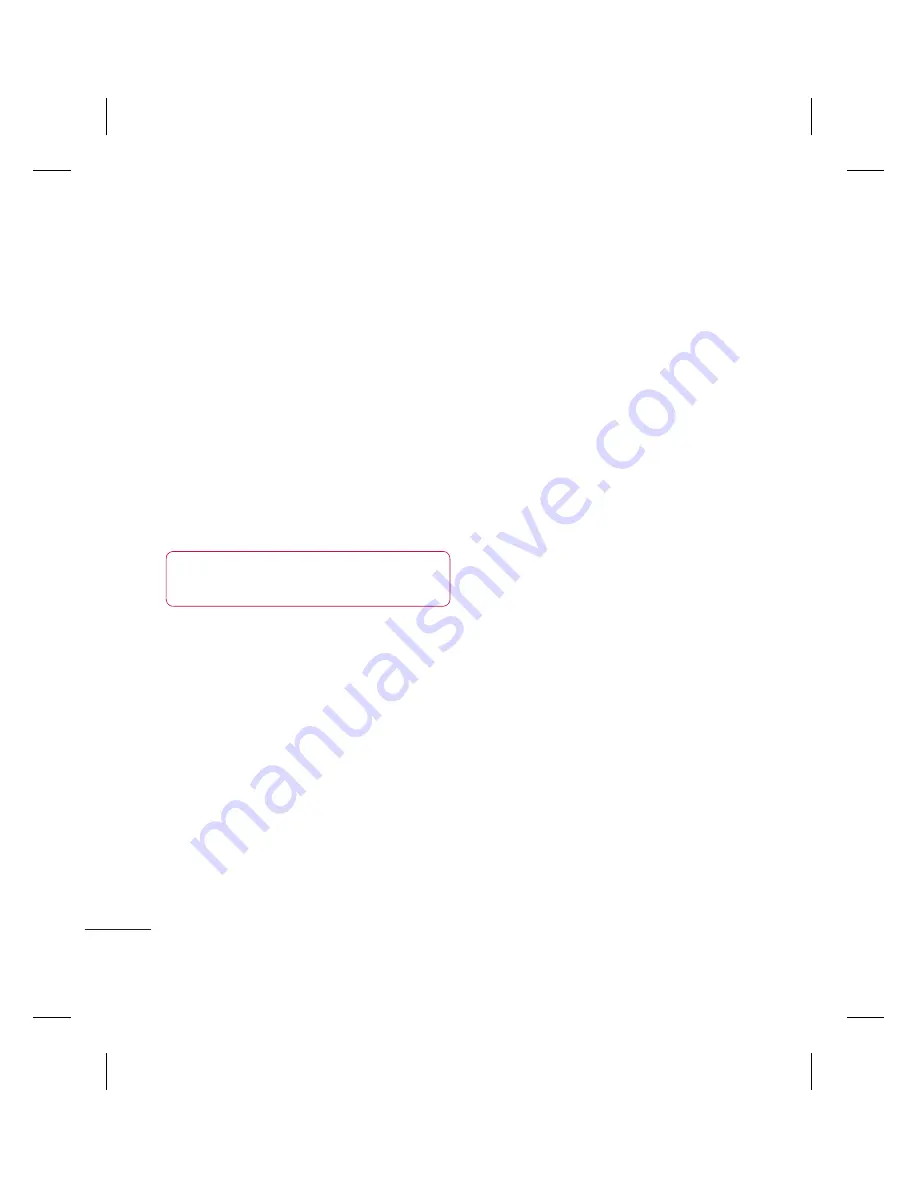
LG KC780
| User Guide
56
BROWSER
Browser
Saving a page
1
Access your required web page as
described on page 55.
2
Choose
Options
and scroll to
Save
, select
This page
.
3
Select
OK
.
Accessing a saved page
1
Press
Menu
and select
Browser
.
2
Select
Saved pages
.
3
Select the required page and press
Open
.
TIP!
This menu will also allow you to delete
saved pages.
Viewing your browser history
1
Press
Menu
and select
Browser
.
2
Select
History
and select
OK
.
3
A list of web page titles you have accessed
recently will be displayed. To access one
of these pages, scroll to the required page
and select
Connect
.
Changing the web browser settings
1
Press
Menu
and select
Browser
.
2
Select
Settings
.
3
You can choose the way your mobile
handles, displays and uses information
when browsing the internet. You can
amend settings within
Network profiles
,
Rendering mode
,
Cache
,
Cookies
,
Security certificates
,
Show image
,
JavaScript
and
Storage location
.
4
Once you have changed your settings,
select
OK
.
Summary of Contents for KC780
Page 2: ...Bluetooth QD ID B014491 ...
Page 75: ......
Page 81: ...MEMO ...
Page 82: ...MEMO ...
Page 147: ......
Page 152: ......
















































