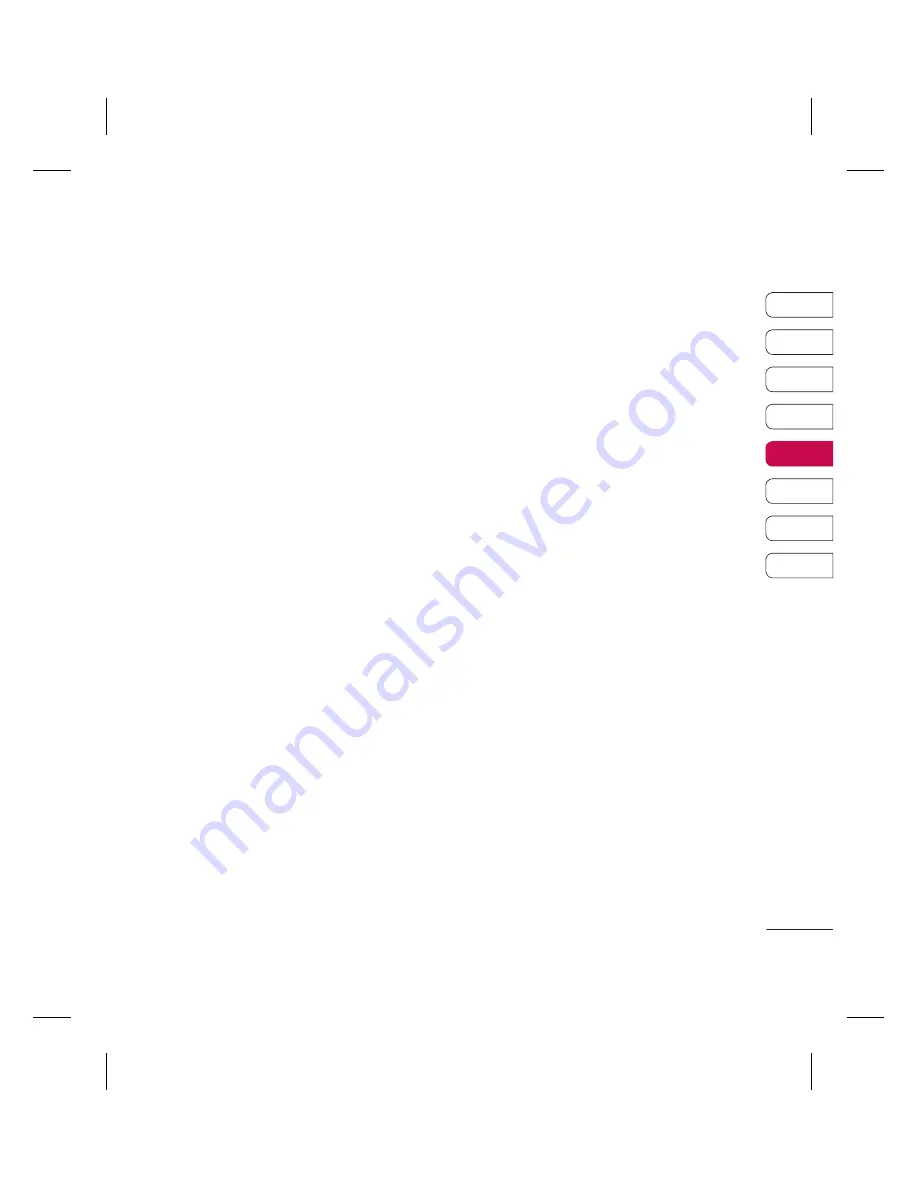
53
01
02
03
04
05
06
07
08
GET ORGANISED
Tools
Setting your alarm
1
From the standby screen press
Menu
, and
select
Tools
, then
Alarm clock
.
2
Select
New
.
3
Scroll down and enter the time you would
like the alarm to sound at.
4
Choose the repeat type to indicate whether
you would like your alarm to sound
Once
,
Daily
,
Mon - Fri
,
Mon - Sat
,
Sat - Sun
,
or
Choose weekday
.
5
Scroll down and choose whether you
would like the alarm to
Always sound
,
Always vibrate
or
Follow profile
.
6
Scroll down to choose the alarm tone.
Choose
Sounds
to select a new sound.
7
Scroll down and enter a name for the
alarm or keep the suggested name.
8
Select
Save
.
Note:
You can set up to 5 alarms.
Using your calculator
1
From the standby screen press
Menu
, and
select
Tools
, then
Calculator
.
2
Press the numeric keys to input numbers.
3
For simple calculations, select the function
you require (+, –, ×, ÷), followed by =.
4
For more complex calculations, select
Function
to select a command.
5
Select
Clear
to clear the screen and start
a new calculation.
Using the stopwatch
1
From the standby screen press
Menu
, and
select
Tools
, then
Stopwatch
.
2
Select
Start
to begin the timer.
3
Choose
Lap
if want to record a lap time.
The duration of an individual lap time (up
to 20 times) can be saved.
4
Select
Stop
to end the timer.
5
Choose
Resume
to restart the stopwatch
at the time you stopped it at or select
Reset
to return to zero.
Summary of Contents for KC780
Page 2: ...Bluetooth QD ID B014491 ...
Page 75: ......
Page 81: ...MEMO ...
Page 82: ...MEMO ...
Page 147: ......
Page 152: ......






























