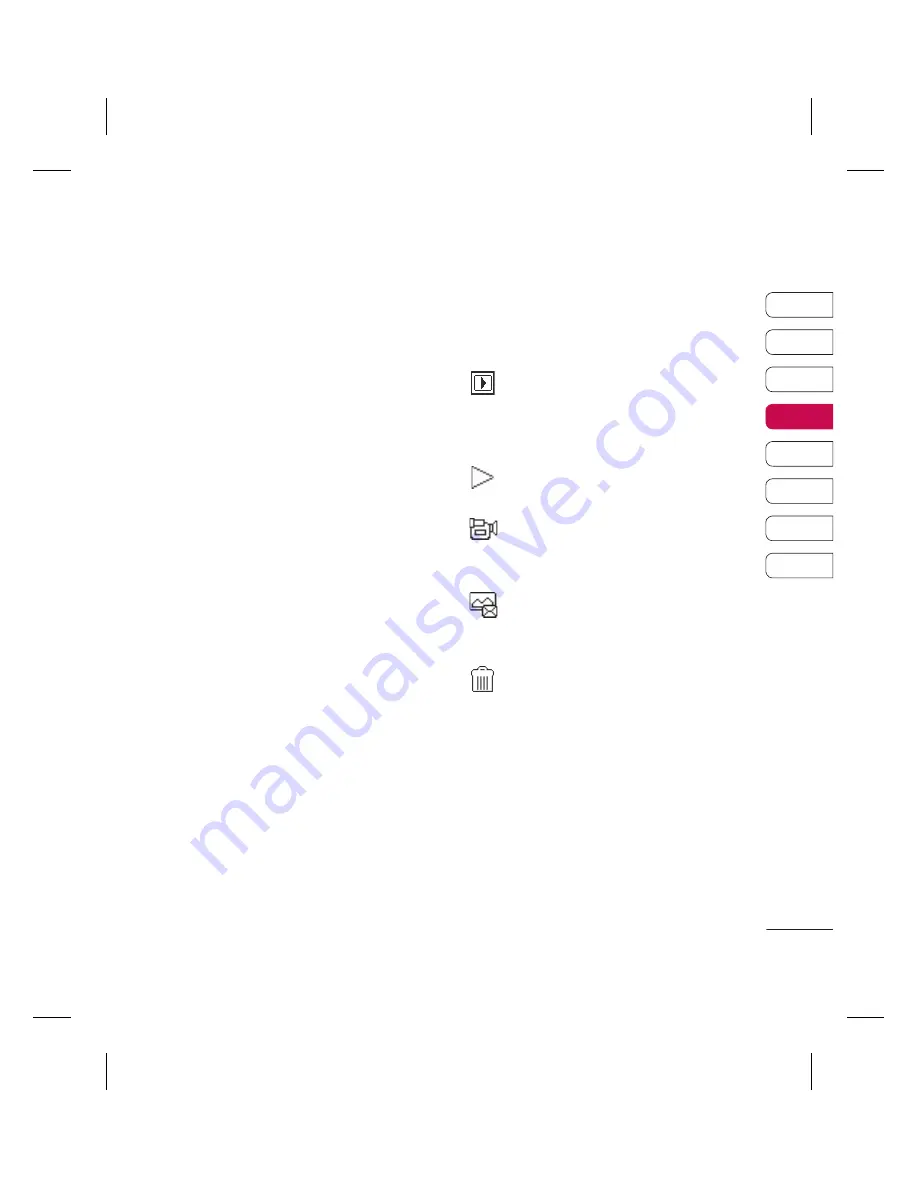
35
01
02
03
04
05
06
07
08
GET CREA
TIVE
Video camera
Shooting a quick video
1
Hold the camera key down on the right
hand edge of the handset. The camera’s
viewfi nder will appear on screen.
2
Using the navigation key, choose
Video
from the right hand side of screen. The
video camera’s view fi nder will appear on
screen.
3
Point the camera lens towards the subject
of the video.
4
Press the camera key on the right side of
the handset to start recording.
5
REC
will appear in the bottom centre of the
viewfi nder and a timer will show the length
of your video.
6
To pause the video select
Pause
and
resume by selecting
Resume
.
7
Select
Stop
to stop recording.
Note:
You can also access the
Video
camera
from the standby screen. Select
Menu
and select
Multimedia
, scroll down
and select
Video camera
to open the
viewfi nder.
After you’ve shot your video
The name of the video runs along the bottom
of the screen and six options will be displayed
on the right side of the screen.
Album
- Select to look at the other
video clips in your album. Your current video
clip will be saved. See page 36 for
Watching
your saved videos.
Play
- Select to play the video you have
just recorded.
New video
- Select to shoot another
video straight away. Your current video will be
saved.
Send via
- Select to send the video
as a
Multimedia message
or
Email.
See
page 24 for
Sending a message.
Delete
- Delete the video you have just
recorded and confi rm by selecting Yes. The
viewfi nder will reappear.
OK
- Select to record another video straight
away. Your current video will be saved.
Summary of Contents for KC780
Page 2: ...Bluetooth QD ID B014491 ...
Page 75: ......
Page 81: ...MEMO ...
Page 82: ...MEMO ...
Page 147: ......
Page 152: ......
















































