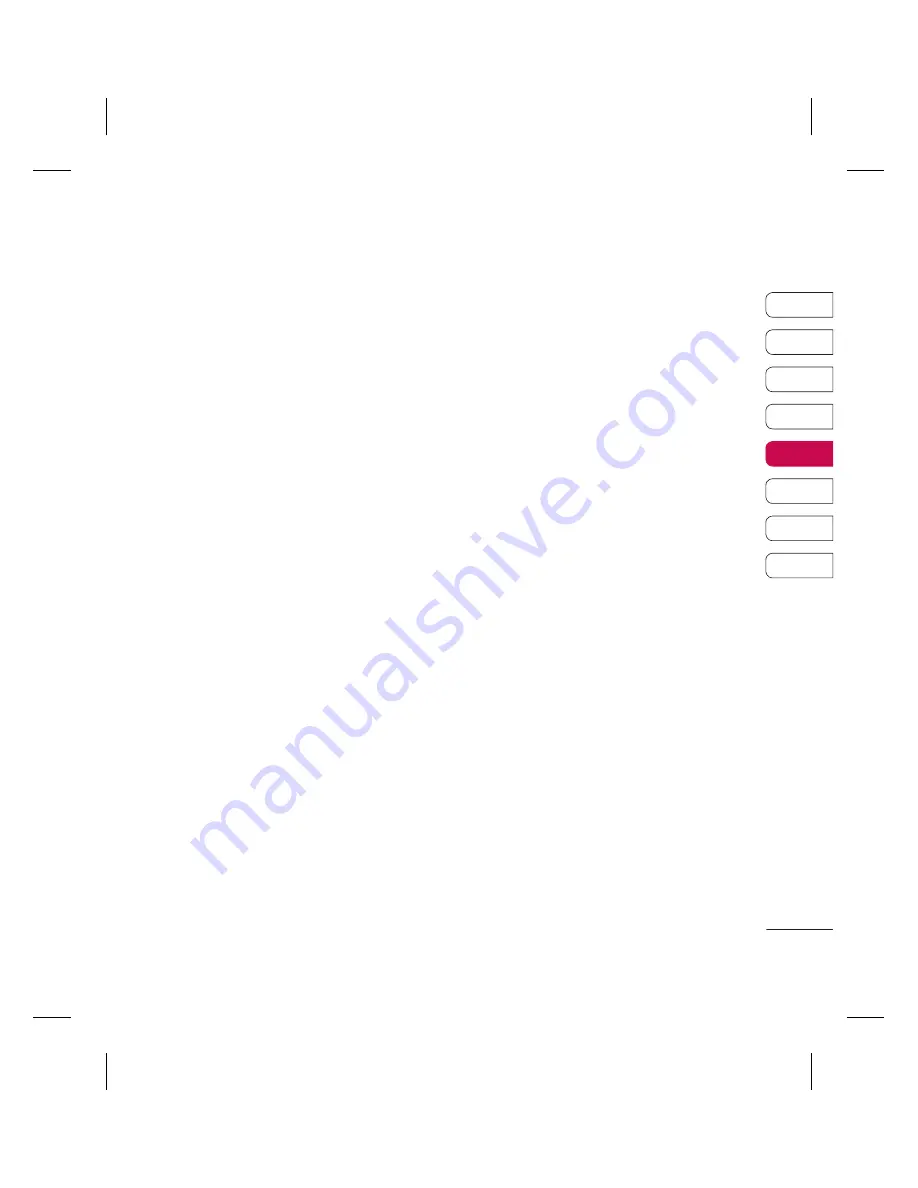
51
01
02
03
04
05
06
07
08
GET ORGANISED
Organiser
Adding an event to your calendar
1
From the standby screen press
Menu
, and
select
Organiser
,
then
Calendar
.
2
Select the date you would like to add an
event to. You can choose a date either by
scrolling to it using the navigation keys or
by selecting
Options
and
Go to date
in
order to enter a date.
3
Select
Options
then
New schedule
and
scroll down to enter the time you would
like your event to begin. Scroll down and
enter the end time of your event.
4
Scroll down again and choose whether you
would like to set an
Alarm
for the event.
Scroll left or right to see the available
options. You can set the alarm to go off at
the starting time of the event or at a set
period of time before the event starts to
remind you the event is coming up.
5
Scroll down and enter a
Subject
for the
event. Use the keypad to type letters and
numbers.
6
Scroll down once more to select whether
the event is occurring
Once
or repeated
at
Daily
,
Weekly
,
Monthly
or
Yearly
intervals. If the event is repeated, you can
also scroll down to enter an
Expiration
date
for when the events will stop
completely.
7
Select
Save
and your event will be saved
in the calendar. A square cursor will mark
the days that any events have been saved
to.
Editing a calendar event
1
From the standby screen press
Menu
, and
select
Organiser
, then
Calendar
.
2
Choose
Options
and select
All schedules
to see a list of all your events. Scroll to
the event you would like to edit and select
View
.
3
Select
Edit
and scroll to the event
detail you want to change. Make your
modifi cations and select
Save
to store the
edited event.
Note:
You can delete an event from your
calendar by selecting to view the event and
then pressing
Options
and
Delete
.
Summary of Contents for KC780
Page 2: ...Bluetooth QD ID B014491 ...
Page 75: ......
Page 81: ...MEMO ...
Page 82: ...MEMO ...
Page 147: ......
Page 152: ......






























