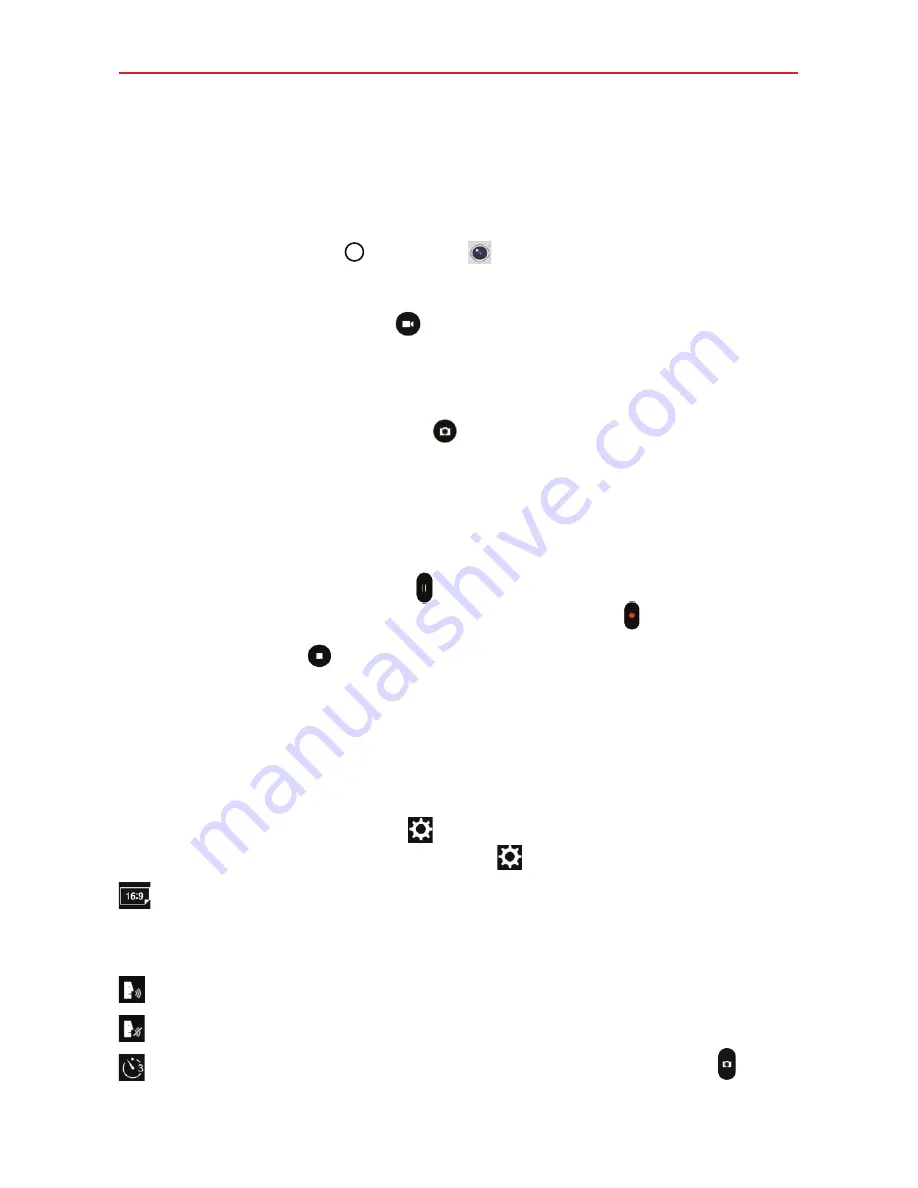
70
Entertainment
Record Videos
In addition to taking pictures, you can record, view, and send videos with
your phone’s built-in video camera.
1. Tap the
Home button
>
Camera
.
2. Frame your subject on the screen.
3. Tap the
Video Capture
icon
to start recording the video.
The length of the recording is displayed at the upper corner of the
screen.
You can tap the
Capture
icon
to take pictures while you’re
recording video.
You can use the pinch gesture to use the dynamic zoom feature while
you’re recording video. Spread your fingers on the screen to zoom in
and pinch to zoom back out.
You can tap the
Pause
icon to pause your video recording. Then,
resume your recording by tapping the
Record
icon .
4. Tap the
Stop
icon
to stop recording. Your video will be automatically
saved to the Gallery.
Additional Settings
The camera is set to automatically take high quality photos and videos. The
Settings provide some additional features to help you capture the images
you want. Tap the
Settings
icon
to display the current settings. Tap a
setting to change it. Tap the
Settings
icon
again to exit the settings.
Indicates the aspect ratio set for the photo or video.
For photos, choose from 1:1, 4:3, and 16:9.
For videos, you can only choose HD.
Indicates the Voice command function is enabled.
Indicates the Voice command function is disabled.
Indicates there will be a 3 second delay after the
Capture
icon is
tapped.
Summary of Contents for K4 LTE
Page 6: ...4 Table of Contents Specifications 141 FAQ 142 LIMITED WARRANTY STATEMENT 148 Index 155 ...
Page 159: ......
Page 160: ......
Page 161: ......
Page 162: ......






























