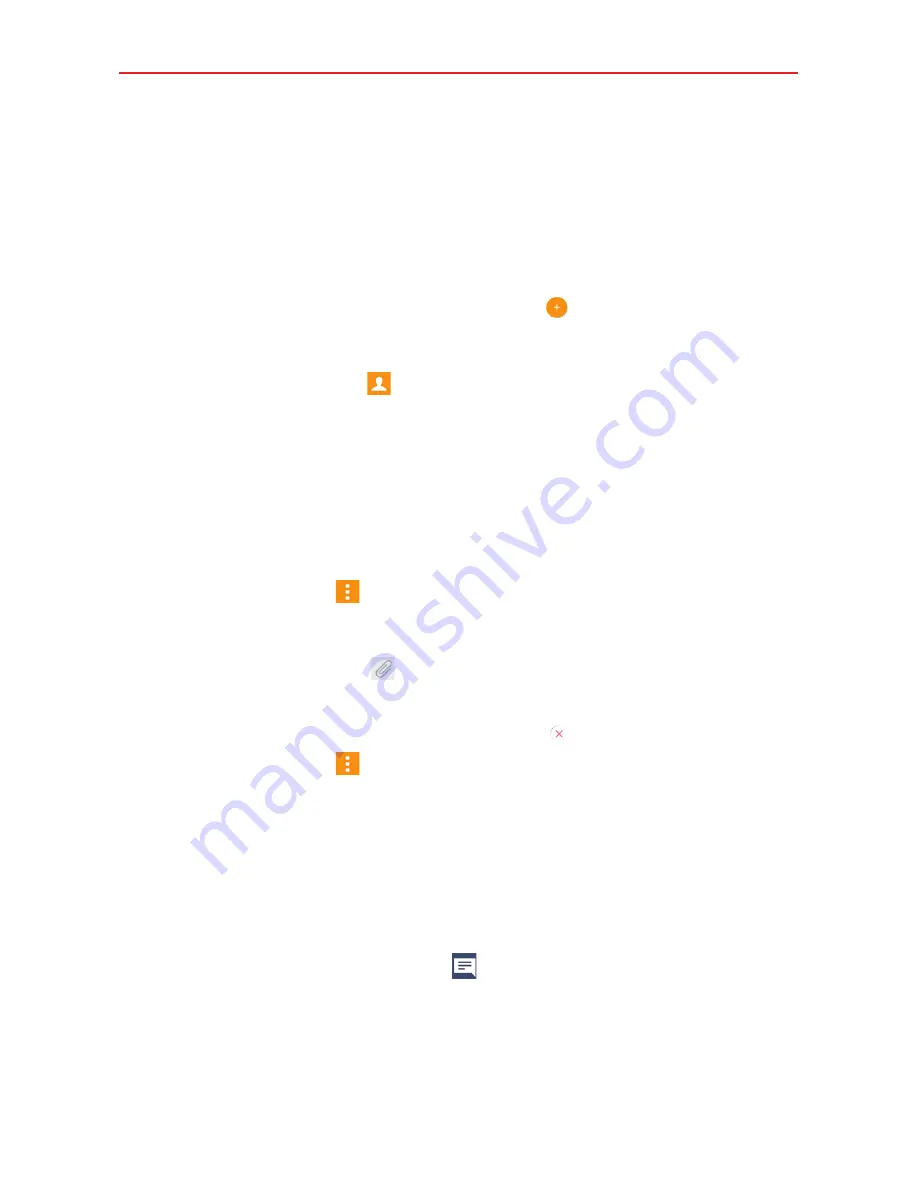
63
Communication
4. Tap the
Send
button to send the message.
Your message is displayed and responses appear in the same window,
creating a message thread with that contact.
To create and send a multimedia message
1. Open the
Messaging
app (set it as your default messaging app, if
necessary), then tap the
New message
icon
.
2. Enter the recipient(s) in the
To
box.
Tap the
Contacts
icon
, then select one or more entries from your
Contacts list.
Enter a name (or a partial number or email address), then tap a
suggestion displayed from your Contacts list.
Enter a number or email address manually.
3. Tap the text box, then enter your message.
4. Tap the
Options
icon
>
Add subject
to add a message subject.
The subject text appears above the body text in bold letters.
5. Tap the
Attachment
icon
to open a dialog box where you can choose
the type of media file to attach to the message.
NOTE
To delete an attachment, simply tap the
Delete
icon
on the attached file.
6. Tap the
Options
icon
to access additional options (e.g., text location,
amount of time each slide will be displayed, message preview, etc.).
7. Tap the
Send MMS
button to send the message.
Receiving and viewing messages
If you’re working in a message window, messages that you receive from
that contact are displayed. Otherwise, you receive a new message
notification and a new message icon
appears in the Status Bar. When
you tap the new message notification, the Message screen opens where
you can reply to the message. If the
New message
pop-up
setting is
enabled, you’ll receive a pop-up notification on the current screen which
you can use to directly reply.
Summary of Contents for K4 LTE
Page 6: ...4 Table of Contents Specifications 141 FAQ 142 LIMITED WARRANTY STATEMENT 148 Index 155 ...
Page 159: ......
Page 160: ......
Page 161: ......
Page 162: ......
















































