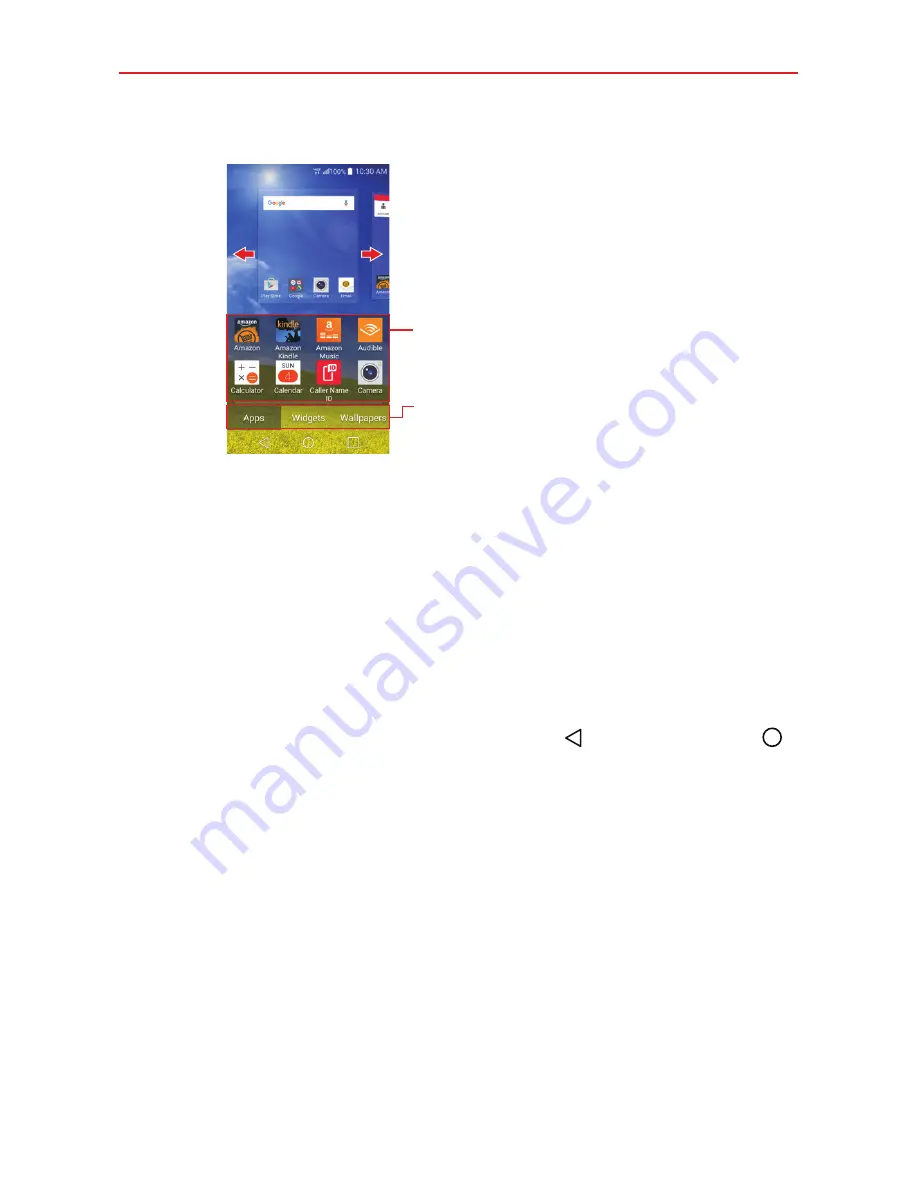
24
The Basics
Using Dual View
Item List
Touch and hold an icon, then drag it
onto the panel where you want it.
Category Tabs
Tap a category to display its available
items.
Slide the screen right or left to view
different Home screen panels.
Dual view allows you to easily add items to any of the Home screen panels.
Touch and hold an empty spot on a Home screen panel to view your Home
screen on top and selections (
Apps
tab,
Widgets
tab, or
Wallpapers
tab) on
the bottom. Flick sideways to scroll through the Home screen panels to
display the panel you want. Tap the type of item you want to add (from the
category tabs at the bottom of the screen), then flick sideways to scroll
through the available choices. Simply tap the item you want to
automatically add it to the panel viewed at the top of the screen.
NOTE
The Quick Access Bar is not displayed while in Dual view.
To return to full screen view, tap the
Back button
, the
Home button
,
or tap one of the Home screen panels.
NOTE
The device automatically reverts to full screen view after screen timeout.
Summary of Contents for K4 LTE
Page 6: ...4 Table of Contents Specifications 141 FAQ 142 LIMITED WARRANTY STATEMENT 148 Index 155 ...
Page 159: ......
Page 160: ......
Page 161: ......
Page 162: ......






























