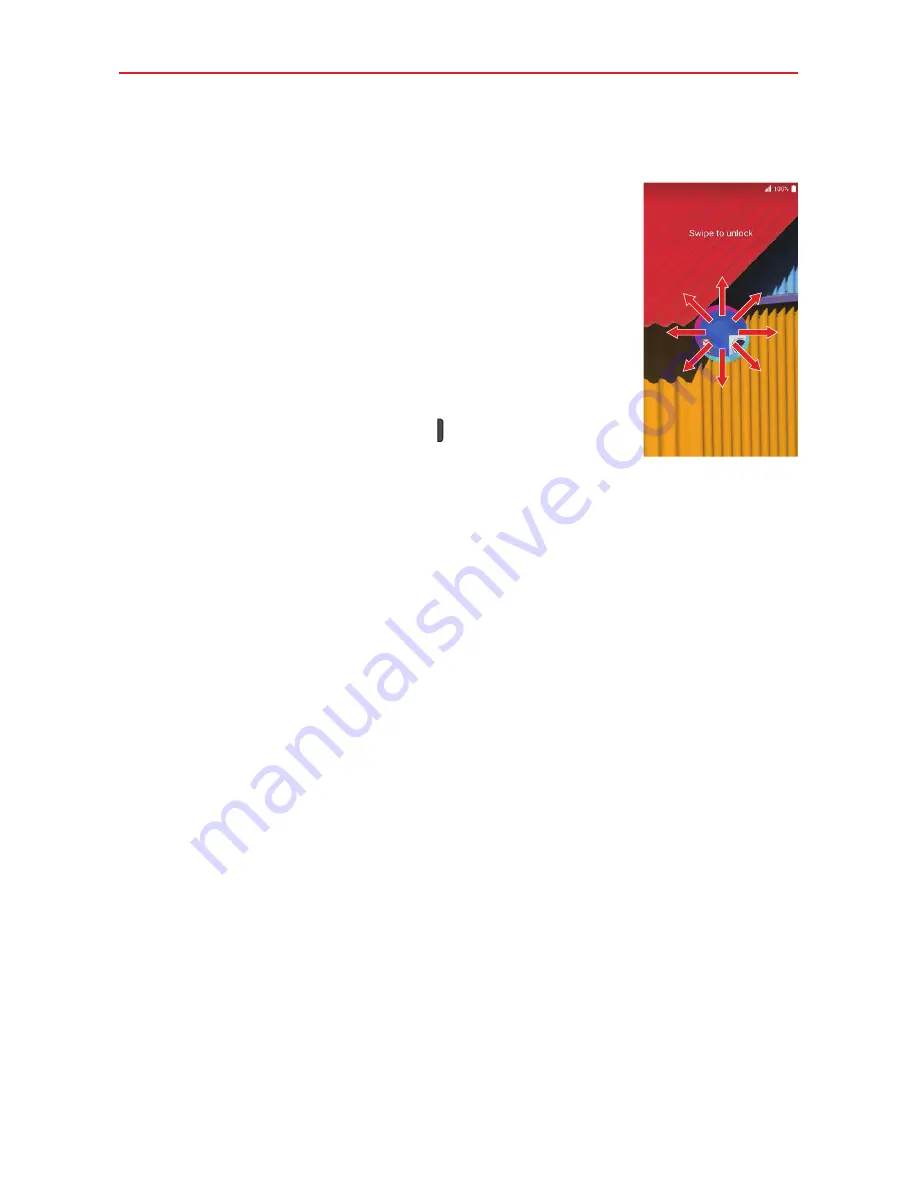
17
The Basics
To unlock the phone
If you don’t use the phone for a while, the screen and
backlight will turn off to conserve battery power. To
unlock the phone’s default Lock screen:
NOTE
The default Lock screen simply locks the screen to prevent
unintentional actions. For more security to guard against
unauthorized use, you can set an unlock requirement (such as a
Knock Code, pattern, PIN, or password) that will need to be
entered to unlock it.
1. Turn the screen on.
Press the
Power/Lock button
.
NOTE
Avoid covering the proximity sensor when turning the screen on.
Doing so will prevent the screen from turning on.
OR
Quickly double-tap the center of the screen (KnockON).
2. From the center of the screen, swipe in any direction to unlock it.
Your Google Account
You must sign into a Google Account to use Gmail, Hangouts, Google
Calendar, and other Google apps; to download apps from Play Store; to
back up your settings to Google servers; and to take advantage of other
Google services on your phone.
IMPORTANT
ţ
If you don’t sign into a Google Account during setup, you're prompted to sign in or to
create a Google Account the first time you start an app that requires one, such as Gmail
or Play Store.
ţ
When you sign in, you’re prompted to enter your username and password.
ţ
After you sign in, your contacts, Gmail messages, Calendar events, and other
information from these apps and services on the web are synchronized with your
phone.
ţ
If you have an enterprise account through your company or other organization, your IT
department may have special instructions on how to sign in to that account.
Summary of Contents for K4 LTE
Page 6: ...4 Table of Contents Specifications 141 FAQ 142 LIMITED WARRANTY STATEMENT 148 Index 155 ...
Page 159: ......
Page 160: ......
Page 161: ......
Page 162: ......






























