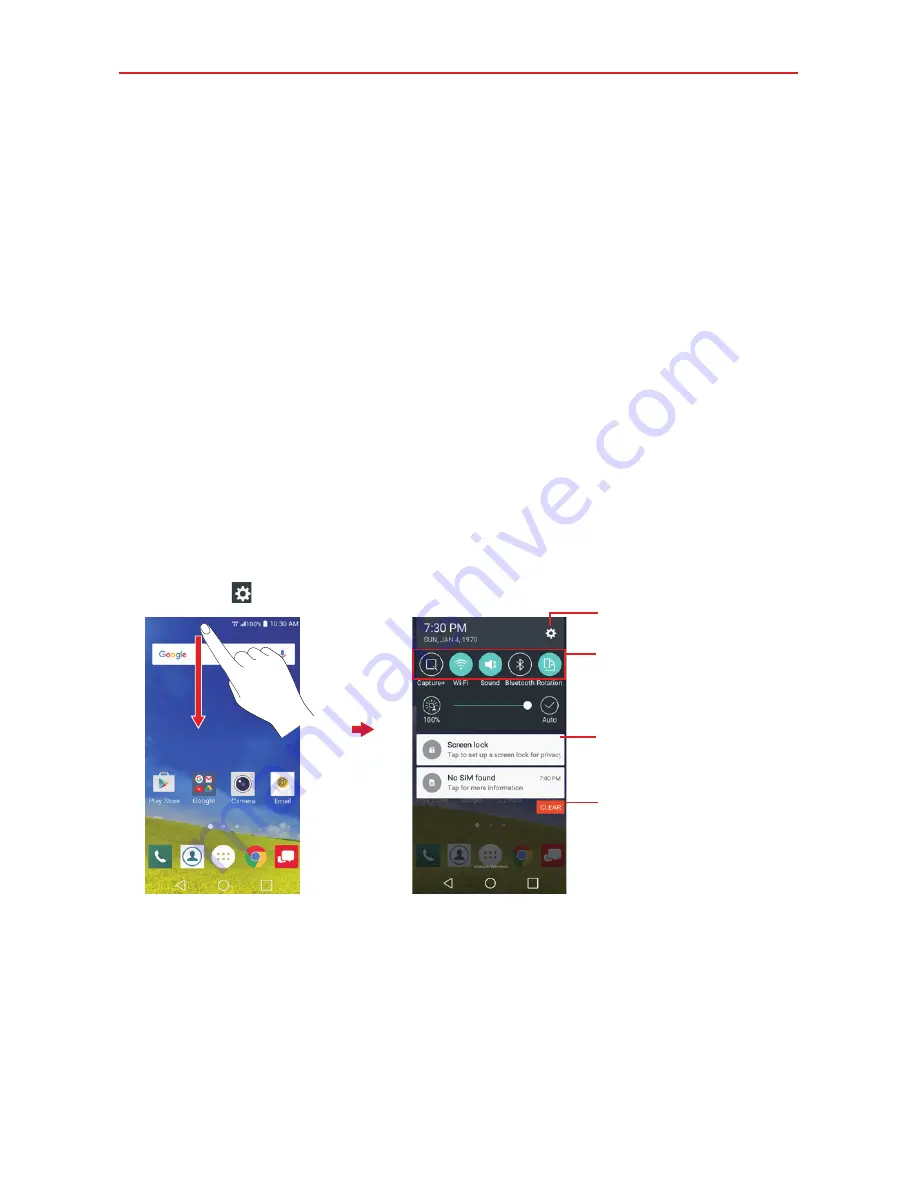
36
The Basics
Managing Notifications
Notification icons report the arrival of new messages, calendar events,
alarms, as well as ongoing events, such as when you’re on a call.
When you receive a notification, the notification icon will be displayed in the
Status Bar. You can open the Notifications panel to view a list of all of your
recent notifications. Depending on your settings, you may hear a
notification sound and/or the phone may vibrate.
To open the Notifications panel
Touch and drag the Status Bar to the bottom of the screen.
The Notifications panel displays a list of your current notifications, organized
into ongoing and event-based notifications. The Quick settings bar (at the
top of the panel) allows you to quickly and easily change commonly used
settings.
NOTE
You can also access the complete Settings menu from this panel by tapping the
Settings
icon
.
Clear button
Tap here to clear your
list of event-based
notifications.
Quick Settings Bar
Flick right or left to scroll
through the list and tap an
icon to change its setting.
Settings Icon
Tap a notification to open it.
Home Screen
Notifications Panel
To respond to a notification
1. Open the Notifications panel. Your current notifications are listed in the
panel, each with a brief description.
2. Tap a notification to view it.
Summary of Contents for K4 LTE
Page 6: ...4 Table of Contents Specifications 141 FAQ 142 LIMITED WARRANTY STATEMENT 148 Index 155 ...
Page 159: ......
Page 160: ......
Page 161: ......
Page 162: ......






























