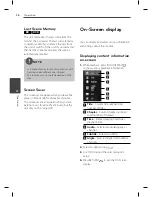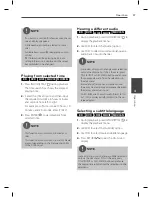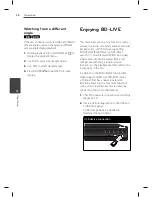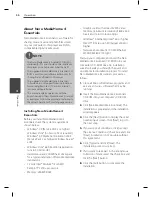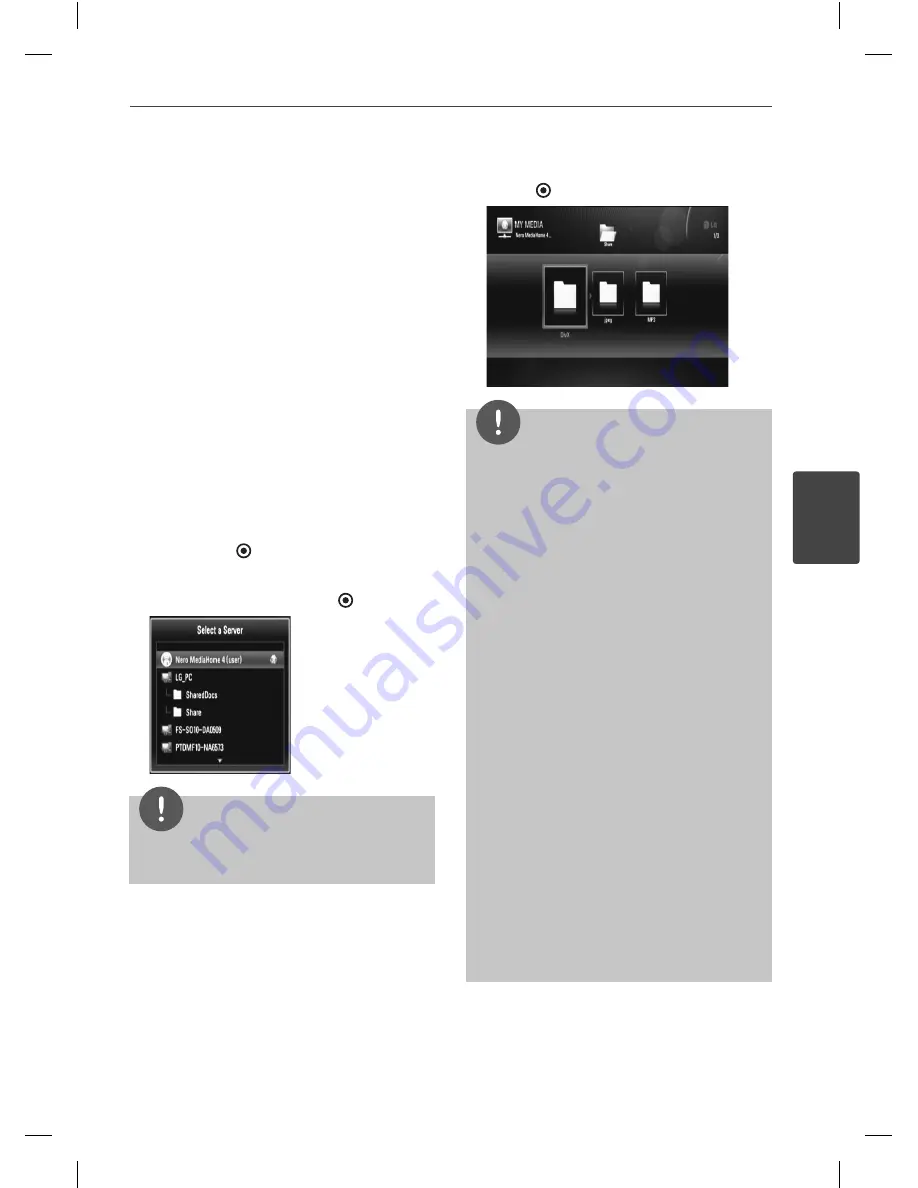
65
Operation
Operation
4
Playing content via
your home network
The play can browse and play content on
your PC and DLNA certifi ed media servers
connected on your home network.
Accessing a DLNA media
server
1.
Check the network connection and settings.
(pages 20-25).
2.
Press HOME.
3.
Select [My Media] using
U
/
u
/
I
/
i
, and
press ENTER
( ).
4.
Select a DLNA media server from the list
using
U
/
u
, and press ENTER
( ).
NOTE
Depending on the media server, this player may
need to get the permission from the server.
5.
Select a fi le using
U
/
u
/
I
/
i
, and press
ENTER
( ) to play the fi le.
NOTE
The fi le requirements are described on page 10.
You can use various playback functions. Refer to
pages 50-58.
Because the compatibility and available playback
functions on the [My Media] menu are tested
on the bundle DLNA server (Nero MediaHome
4 Essentials) environment, fi le requirements and
playback functions on the [My Media] menu
may diff er depending on media servers.
The fi le requirements on page 10 are not always
compatible. There may have some restrictions
by fi le features and media server’s ability.
If there is an unplayable music fi le in the [My
Media] menu, the player skip the fi le and play
next fi le.
Playing a movie subtitle fi les are only available
on DLNA media server created by supplied Nero
MediaHome 4 Essentials software on this player
package.
The subtitle fi le name and movie fi le name have
to be the same and located at the same folder.
The playback and operating quality of the [My
Media] function may be aff ected by your home
network condition.
The fi les from removable media such as USB
drive, DVD-drive etc. on your media server may
not be shared properly.
•
•
•
•
•
•
•
•
•
Summary of Contents for HR500
Page 2: ......