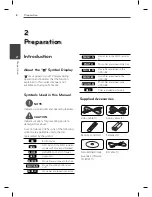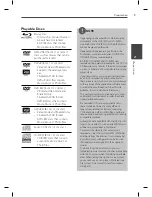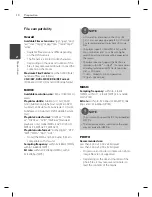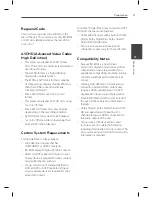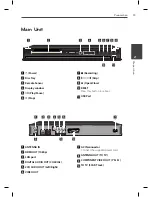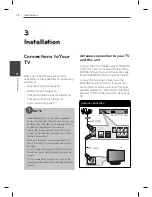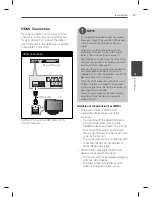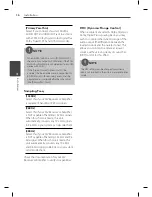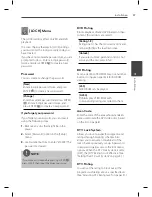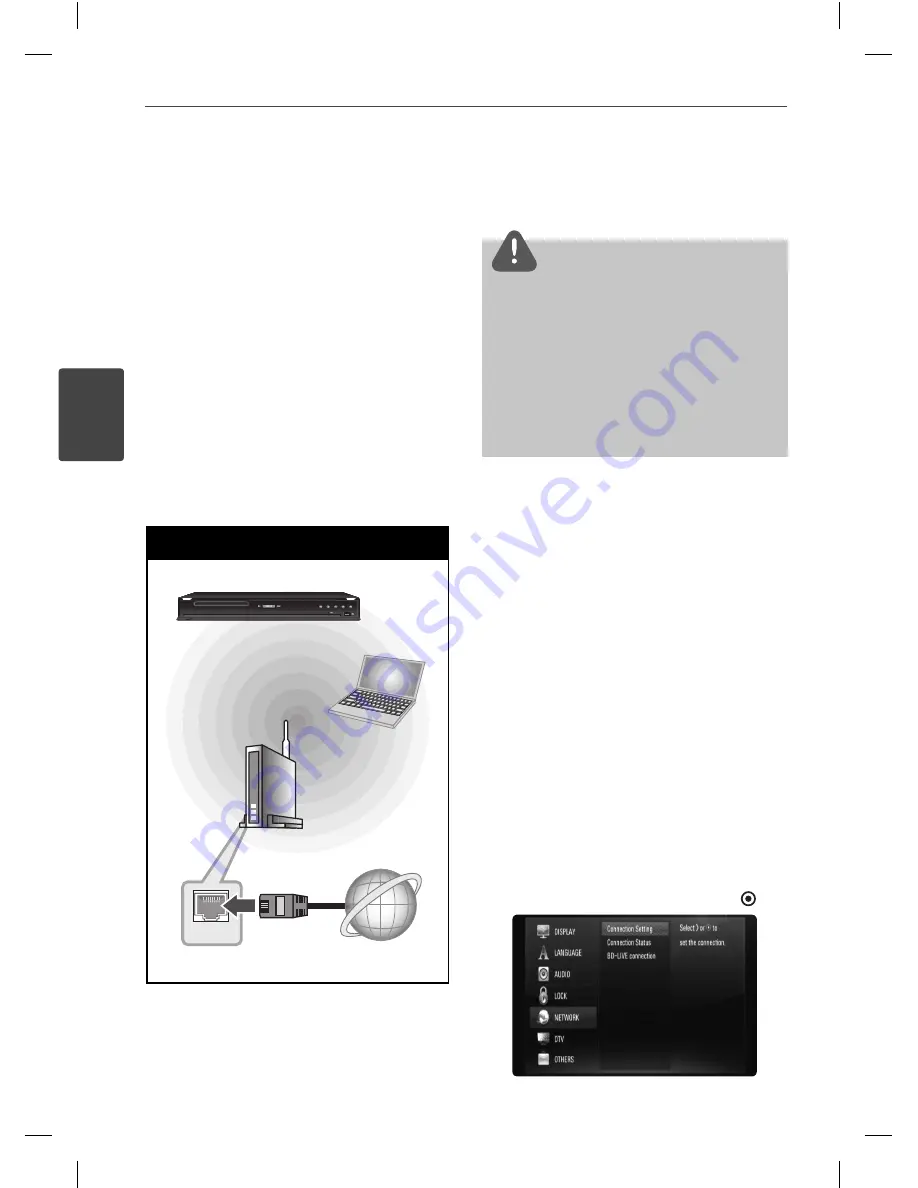
22
Installation
Installation
3
Wireless Network Connection
Another connection option is to use an Access
Point or an wireless router. In the example
confi guration for wireless connection below,
this unit would be able to access content from
either of the PCs.
The network confi guration and connection
method may vary depending on t he
equipment in use and the network
environment.
This player is equipped with an IEEE 802.11n
(2.4 GHz band only) wireless module, which
also supports the 802.11b/g standards. For the
best wireless performance, we recommend
using a IEEE 802.11n certifi ed Wi-Fi network
(access point or wireless router).
Wireless Network Connection
WAN
Front of this unit
Wireless
Communication
PC
Broadband
service
Access Point or
Wireless Router
Refer to the setup instructions supplied with
your access point or wireless router for detailed
connection steps and network settings.
NOTE
For best performance, a direct wired connection
from this player to your home network’s router or
cable/DSL modem is always the best option. If the
player is far away from your router or cable/DSL
modem, Ethernet or LAN cables are available at
many stores in lengths of 50 feet and longer. If
you do chose to use the wireless option, note that
performance can sometimes be aff ected by other
electronic devices in the home.
Wireless Network Setup
For the wireless network connection, the
player needs to be set up for network
communication. This adjustment can be done
from the [Setup] menu. Adjust the [NETWORK]
setting as follow. Setting up the access point
or the wireless router is required before
connecting the player to the network.
PREPARATION
Before setting the wireless network, you need
to:
connect the broadband internet to the
wireless home network.
set the access point or wireless router.
note the SSID and security code of the
network.
1.
Select the [Connection Setting] option in
the [Setup] menu then press ENTER
( ).
-
-
-
Summary of Contents for HR500
Page 2: ......