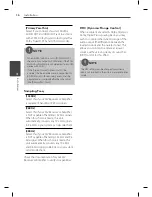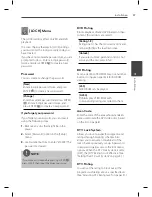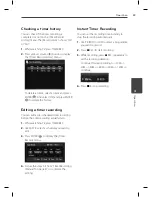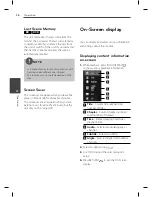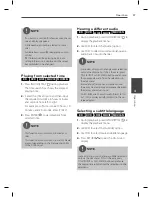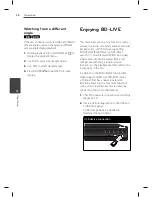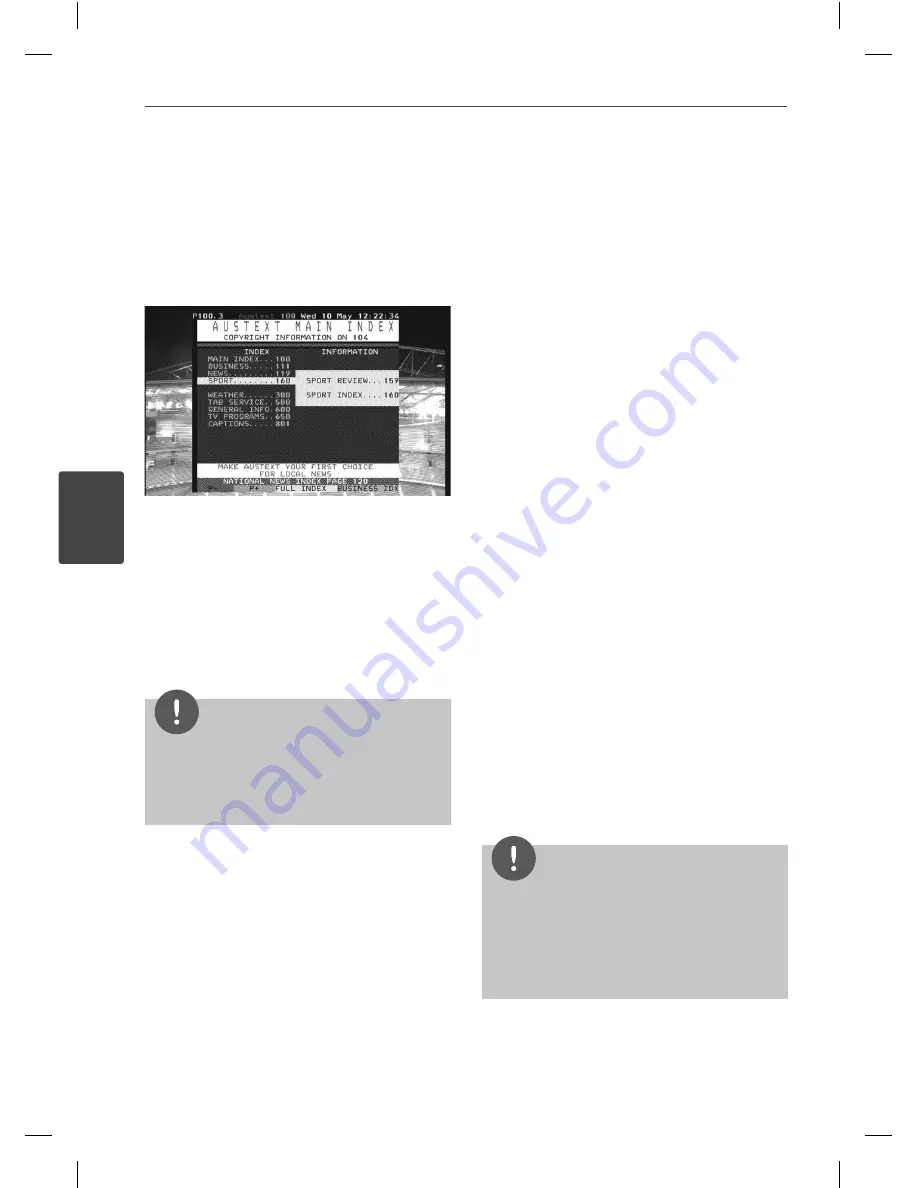
46
Operation
Operation
4
Using the teletext (Viewing
Teletext)
Many Digital TV programmes broadcast
information via their text service, and this
recorder has access to dedicated text
programmes transmitted by the broadcasters.
1.
Press TEXT while watching TV.
2.
Use
g
reen or yellow coloured (
B
or
C
)
button to select a page.
You can also select a page by entering a
three digit number with the numerical
buttons.
3.
Press TEXT to exit the teletext screen.
NOTE
Additionally, you now have four coloured buttons
to navigate through the content of the page. The
use of these coloured buttons will be displayed on
the screen.
Recording TV
programmes
You can record Digital TV programmes, store it
on the HDD or USB device.
PREPARATION
Select the recording location using [REC
Device] option on the SETUP menu. (page
32).
Connect a USB device, if [REC Device]
option is set to [USB].
Normal Recording
1.
Use PR (
U
/
u
) or
U
/
u
to select a programme
you want to record.
2.
Press
z
REC to start recording.
Press
X
to pause recording, press
X
again
to resume recording.
You can watch another programme while
recording.
3.
Press
x
to stop recording.
To stop recording, you must move to the
programme being recorded before pressing
x
.
NOTE
TV recordings will be stored in the [REC] folder
of the storage you’ve set in the [REC Device].
Only HDD type USB storages are Available for
USB recording. Flash type USB storages are not
available for recording.
•
•
-
-
Summary of Contents for HR500
Page 2: ......