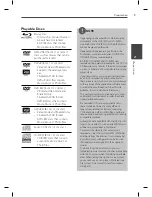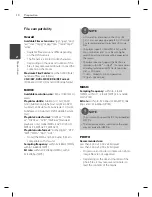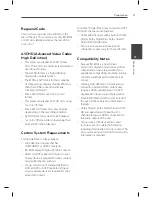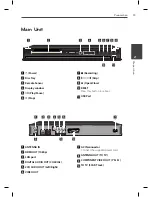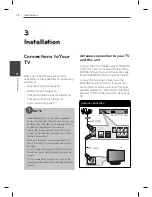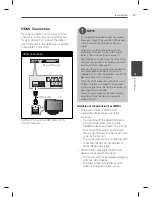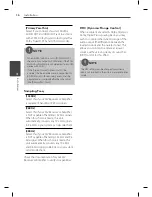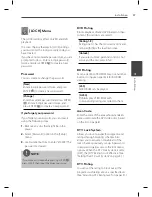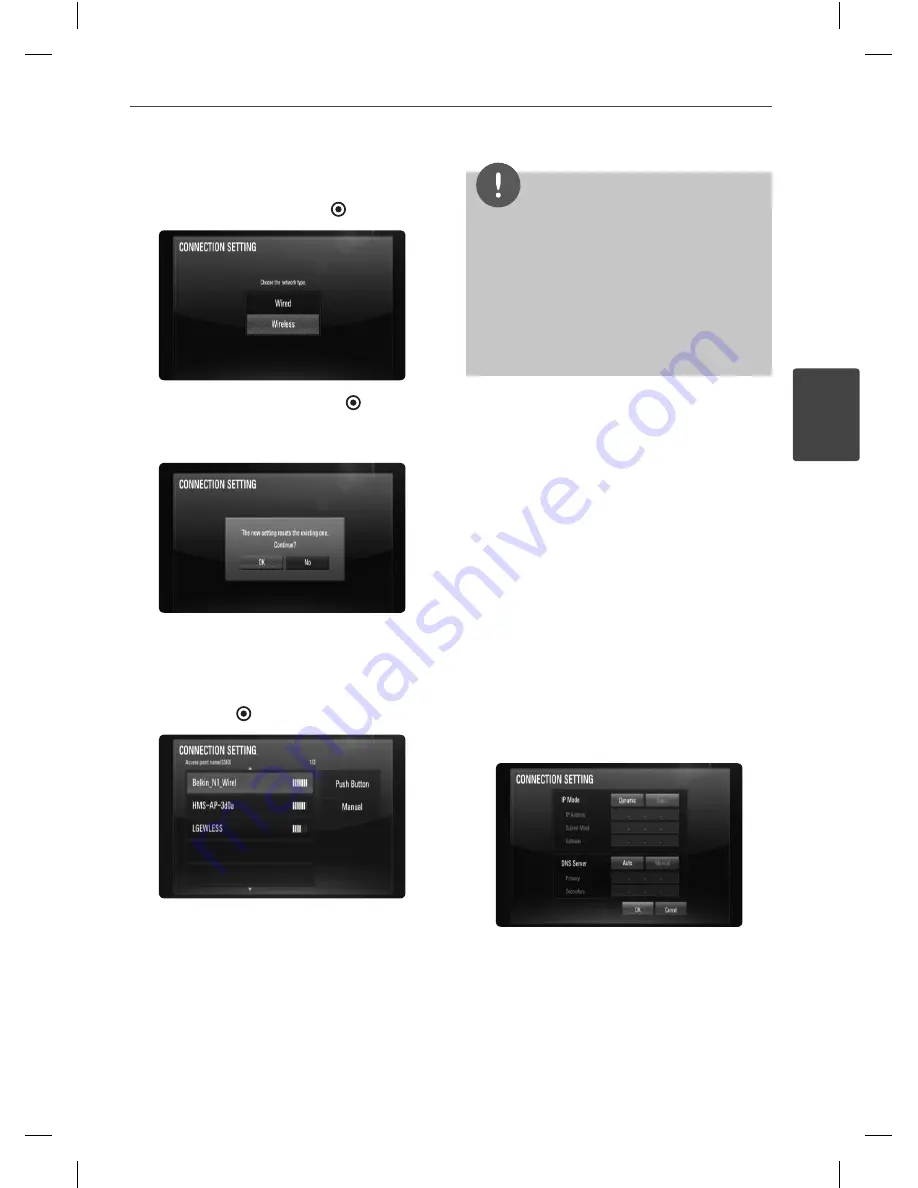
23
Installation
Installation
3
2.
The [CONNECTION SETTING] menu appears
on the screen. Use
U
/
u
to select the
[Wireless] and press ENTER
( ).
3.
Selects [OK] and press ENTER
( ) to
continue. The new connection settings
reset the current network settings.
4.
The unit scans all available access points or
wireless routers within range and displays
them as a list. Use
U
/
u
to select an access
point or wireless router on the list, and then
press ENTER
( ).
If you have security on your access point
or wireless router, verify that the WEP or
WPA key that was entered into the player
matches the router’s information exactly.
You need to input the security code as
necessary.
NOTE
WEP security mode generally have 4 keys
available on an access point or wireless router’s
setting. If your access point or wireless router
use WEP security, enter the security code of the
key “No.1” to connect on your home network.
An Access Point is a device that allows you to
connect to your home network wirelessly.
•
•
[Manual]
– Your access point may not be
broadcasting its access point name(SSID).
Check your router settings through your
computer and either set your router to
broadcast SSID, or manually enter the
access point name(SSID) in [Manual].
[Push Button]
– If your access point or
wireless router that supports Push Button
Confi guration method, select this option
and press the Push Button on your access
point or wireless router within 120 counts.
You do not need to know the access point
name (SSID) and security code of your
access point or wireless router.
5.
Use
U
/
u
/
I
/
i
to select the IP mode
between [Dynamic] and [Static].
Normally, select [Dynamic] to allocate an IP
address automatically.
Summary of Contents for HR500
Page 2: ......