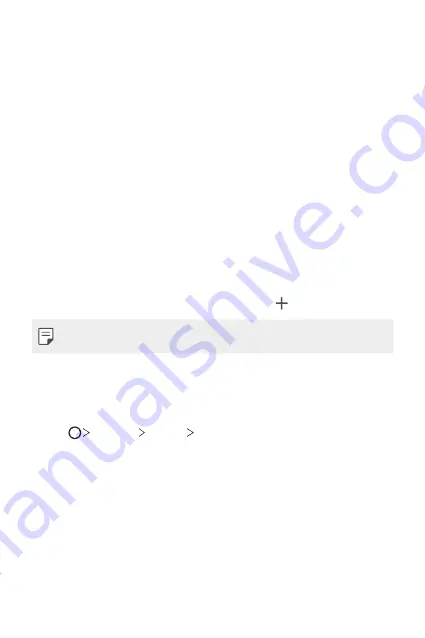
Basic Functions
64
Using folders from the Home screen
Creating folders
On the Home screen, touch and hold an app, then drag it over another
app.
•
A new folder is created and the apps are added to the folder.
Editing folders
On the Home screen, tap a folder and do one of the following actions.
•
To edit the folder name and colour, tap the folder name.
•
To add apps, touch and hold an app, then drag it over the folder and
release it.
•
To remove an app from the folder, touch and hold the app and drag it to
outside the folder. If the removed app is the only one app that existed
in the folder, the folder is removed automatically.
•
You can also add or remove apps after tapping in the folder.
•
You cannot change the folder colour while using downloaded theme.
Home screen settings
You can customise the Home screen settings.
1
Tap
Settings
Display
Home screen
.
2
Customise the following settings:
•
Select Home
: Select a Home screen mode.
•
Wallpaper
: Change the Home screen background wallpaper.
•
Wallpaper motion
: Make the wallpaper move as you move the
phone. Excludes live and multi-screen wallpapers.
•
Screen swipe effect
: Select an effect to apply when the Home
screen canvas switches.
Summary of Contents for H870U
Page 15: ...Funciones con diseño personalizado 01 ...
Page 43: ...Funciones básicas 02 ...
Page 81: ...Aplicaciones útiles 03 ...
Page 132: ...Ajustes 04 ...
Page 158: ...Apéndice 05 ...
Page 173: ......
Page 188: ...Funcionalidades com design personalizado 01 ...
Page 217: ...Funções básicas 02 ...
Page 255: ...Aplicações úteis 03 ...
Page 306: ...Definições 04 ...
Page 332: ...Anexo 05 ...
Page 360: ...Custom designed Features 01 ...
Page 388: ...Basic Functions 02 ...
Page 426: ...Useful Apps 03 ...
Page 477: ...Settings 04 ...
Page 503: ...Appendix 05 ...
Page 518: ......
















































