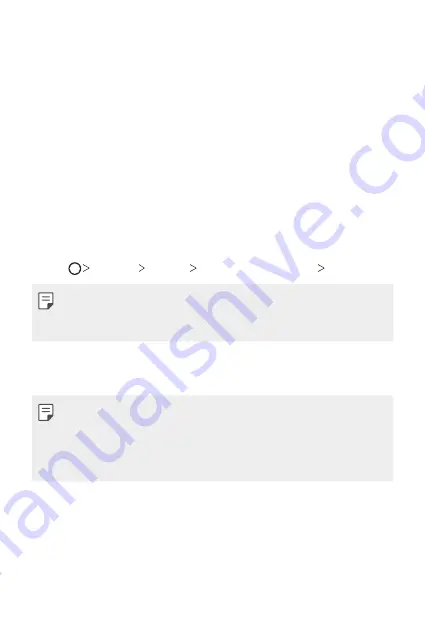
Custom-designed Features
31
•
If you bend your finger or use the fingertip only, your fingerprint may
not be recognised. Make sure that your finger covers the entire surface
of the Power/Lock key.
•
Scan only one finger for each registration. Scanning more than one
finger may affect fingerprint registration and recognition.
•
The device may generate static electricity if the surrounding air is
dry. If the surrounding air is dry, avoid scanning fingerprints, or touch
a metallic object such as coin or key before scanning fingerprints to
remove static electricity.
Registering fingerprints
You can register and save your fingerprint on the device to use fingerprint
identification.
1
Tap
Settings
General
Lock screen & security
Fingerprints
.
•
A lock screen must be set in order to be able to use this feature.
•
If the screen lock is not active, configure the lock screen by following the
on-screen instructions. See
2
Locate the Power/Lock key on the back of the device and gently put
your finger on it to register the fingerprint.
•
Gently press the Power/Lock key so that the sensor can recognise your
fingerprint. If you press the Power/Lock key with an excessive force, the
screen lock function may start or the screen may be turned off.
•
Ensure that your fingertip covers the entire surface of the sensor of the
Power/Lock key.
Summary of Contents for H870U
Page 15: ...Funciones con diseño personalizado 01 ...
Page 43: ...Funciones básicas 02 ...
Page 81: ...Aplicaciones útiles 03 ...
Page 132: ...Ajustes 04 ...
Page 158: ...Apéndice 05 ...
Page 173: ......
Page 188: ...Funcionalidades com design personalizado 01 ...
Page 217: ...Funções básicas 02 ...
Page 255: ...Aplicações úteis 03 ...
Page 306: ...Definições 04 ...
Page 332: ...Anexo 05 ...
Page 360: ...Custom designed Features 01 ...
Page 388: ...Basic Functions 02 ...
Page 426: ...Useful Apps 03 ...
Page 477: ...Settings 04 ...
Page 503: ...Appendix 05 ...
Page 518: ......
















































