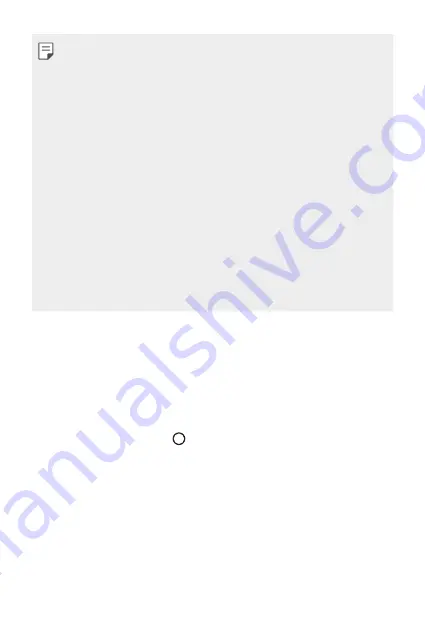
Basic Functions
56
•
A touch screen failure may occur if you use the device near a magnetic,
metallic or conductive material.
•
If you use the device under bright lights, such as direct sunlight, the
screen may not be visible, depending on your position. Use the device
in a shady location or a location with an ambient light that is not too
bright and bright enough to read books.
•
Do not press the screen with excessive force.
•
Gently tap with your fingertip on the option you want.
•
Touch control may not work properly if you tap while wearing a glove or
by using the tip of your fingernail.
•
Touch control may not work properly if the screen is moist or wet.
•
The touch screen may not function properly if a screen-protective film
or accessory purchased from a third party store is attached to the
device.
•
Displaying a static image for extended periods of time may result in
after-images or screen burn-in. Turn off the screen or avoid displaying
the same image for a long time when you do not use the device.
Home screen
Home screen overview
The Home screen is the starting point for accessing various functions
and apps on your device. Tap on any screen to directly go to the Home
screen.
You can manage all apps and widgets on the Home screen. Swipe the
screen left or right to view all installed apps at a glance.
Summary of Contents for H870U
Page 15: ...Funciones con diseño personalizado 01 ...
Page 43: ...Funciones básicas 02 ...
Page 81: ...Aplicaciones útiles 03 ...
Page 132: ...Ajustes 04 ...
Page 158: ...Apéndice 05 ...
Page 173: ......
Page 188: ...Funcionalidades com design personalizado 01 ...
Page 217: ...Funções básicas 02 ...
Page 255: ...Aplicações úteis 03 ...
Page 306: ...Definições 04 ...
Page 332: ...Anexo 05 ...
Page 360: ...Custom designed Features 01 ...
Page 388: ...Basic Functions 02 ...
Page 426: ...Useful Apps 03 ...
Page 477: ...Settings 04 ...
Page 503: ...Appendix 05 ...
Page 518: ......
















































