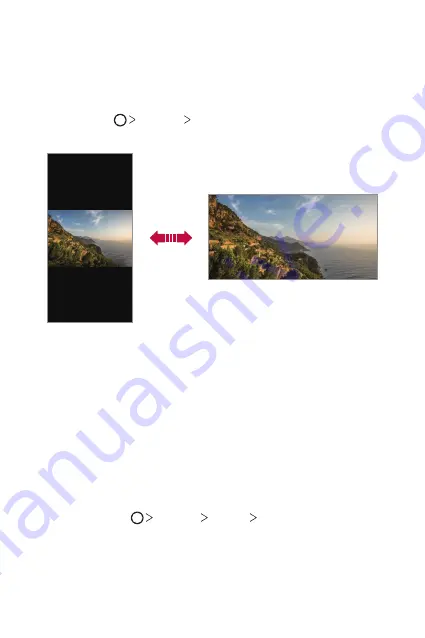
Basic Functions
61
Switching the screen orientation
You can set the screen orientation to automatically switch according to
the device’s physical orientation.
On the notification panel, tap
Rotation
from the quick access icon list.
You can also tap
Settings
Display
and activate
Auto-rotate
screen
.
Editing the Home screen
On the Home screen, touch and hold on an empty space, then select the
desired action from below.
•
To rearrange the Home screen canvases, touch and hold on a canvas,
then drag it to another location.
•
To add a widget to the Home screen, touch and hold on a blank area of
the Home screen, then select
Widgets
.
•
To change a theme, touch and hold on a blank area of the Home
screen, then select
Theme
.
You can also tap
Settings
Display
Theme
, then select a
theme to apply to the device.
Summary of Contents for H870U
Page 15: ...Funciones con diseño personalizado 01 ...
Page 43: ...Funciones básicas 02 ...
Page 81: ...Aplicaciones útiles 03 ...
Page 132: ...Ajustes 04 ...
Page 158: ...Apéndice 05 ...
Page 173: ......
Page 188: ...Funcionalidades com design personalizado 01 ...
Page 217: ...Funções básicas 02 ...
Page 255: ...Aplicações úteis 03 ...
Page 306: ...Definições 04 ...
Page 332: ...Anexo 05 ...
Page 360: ...Custom designed Features 01 ...
Page 388: ...Basic Functions 02 ...
Page 426: ...Useful Apps 03 ...
Page 477: ...Settings 04 ...
Page 503: ...Appendix 05 ...
Page 518: ......






























