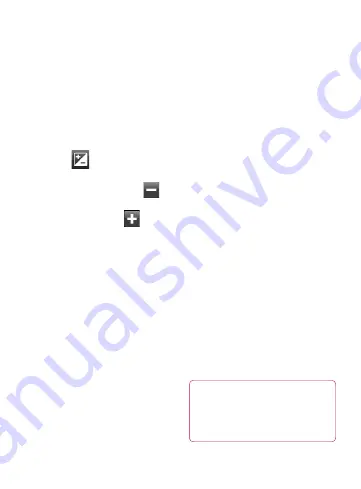
45
Adjusting the exposure
The exposure defines the
difference between light and dark
areas in an image. A low contrast
image will appear foggy, whereas
a high contrast image will appear
much sharper.
1
Touch
.
2
Slide the exposure indicator
along the bar, towards
for
a lower exposure and fuzzier
image, or towards
for a
higher contrast and sharper
image.
Using the advanced settings
Using the viewfinder, touch
Settings
to open all the
advanced options.
Adjust the video camera setting
by scrolling the wheel. After
selecting the option, touch the
Back key.
Size
– Change the size of the
video to save memory. See
“
Changing the Video Image
Size”
on page 64.
Scene
– Choose between
Normal
and
Night
.
Color Effect
– Choose a color
tone to use for your new view.
White Balance
– The white
balance ensures any the white
areas in your video are realistic.
To enable your camera to adjust
the white balance correctly, you
may need to determine the light
conditions. Choose between
Auto
,
Incandescent
,
Sunny
,
Fluorescent
, and
Cloudy
.
Duration
– Set a duration limit
for your video. Choose between
Normal
and
MMS
to limit the
maximum size to send as an
MMS message.
TIP!
When choosing MMS
duration, selecting a lower
image quality lets you shoot
longer videos.
















































