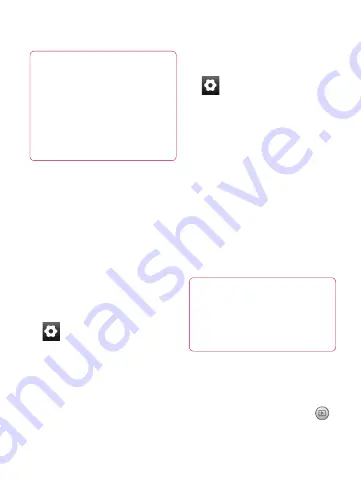
43
TIP!
The settings menu is
superimposed over the
viewfinder, so when you
change elements of the image
color or quality, you will see a
preview of the image change
behind the settings menu.
Changing the image size
The more pixels, the larger the
file, which means the files take
up more memory. If you want
to store more pictures on your
phone, you can change the
resolution to make the files
smaller.
1
Using the viewfinder, touch
.
2
Select
Image Size
from the
Preview menu.
3
Select a pixel value from
the six options. (
5 Mega
,
3
Mega
,
2 Mega
,
1 Mega
,
VGA
,
QVGA
)
Choosing a color effect
1
Using the viewfinder, touch
in the upper-left corner.
2
Select
Color Effect
from the
Preview menu.
3
There are ten color tone
options:
Normal
,
Black &
White
,
Sepia
,
Negative
,
Sketch
,
Emboss
,
Red
,
Green
,
Aqua
, and
Solarize
.
4
Once you’ve made your
selection, use the Back key to
close the color tone menu.
You are then ready to take a
picture.
TIP!
You can change a color
picture to black and white or
sepia, but you cannot change
a black-and-white or sepia
picture to color.
Viewing your saved photos
1
You can access your saved
photos from within the
camera mode. Just touch
and your gallery will appear
on the screen.






























