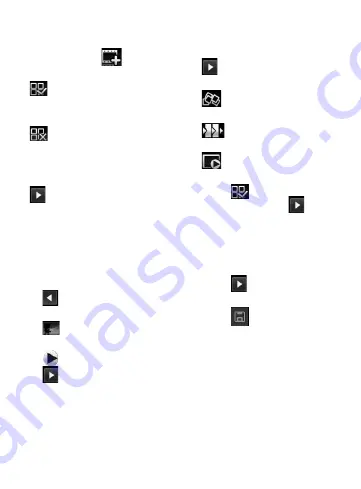
57
You must touch
first to edit
the video.
– Touch to select all the
files, but the maximum is
32 files.
– Touch to deselect all the
files.
25/32 – This shows the selected
file number.
Touch to go to the next step.
Music Movie
1
Flip left and right to check
the various styles. For Music
Movie, you can select only
photos.
– Return to the Video
Editor screen.
– Display the style name
and description.
– Preview the style.
– Touch to select photos.
2
After you select photos, touch
to proceed to the next
step.
– Touch to toggle to
random mode.
– Touch to toggle to
original mode.
– Touch to toggle to view
mode.
3
Touch
to select all the
photos, then touch
.
4
Select the music, then set it as
the background music.
5
Add movie title using the
QWERTY keypad, then save it.
6
Touch
to play the
complete video file.
7
Touch
to save the video
file you created.






























