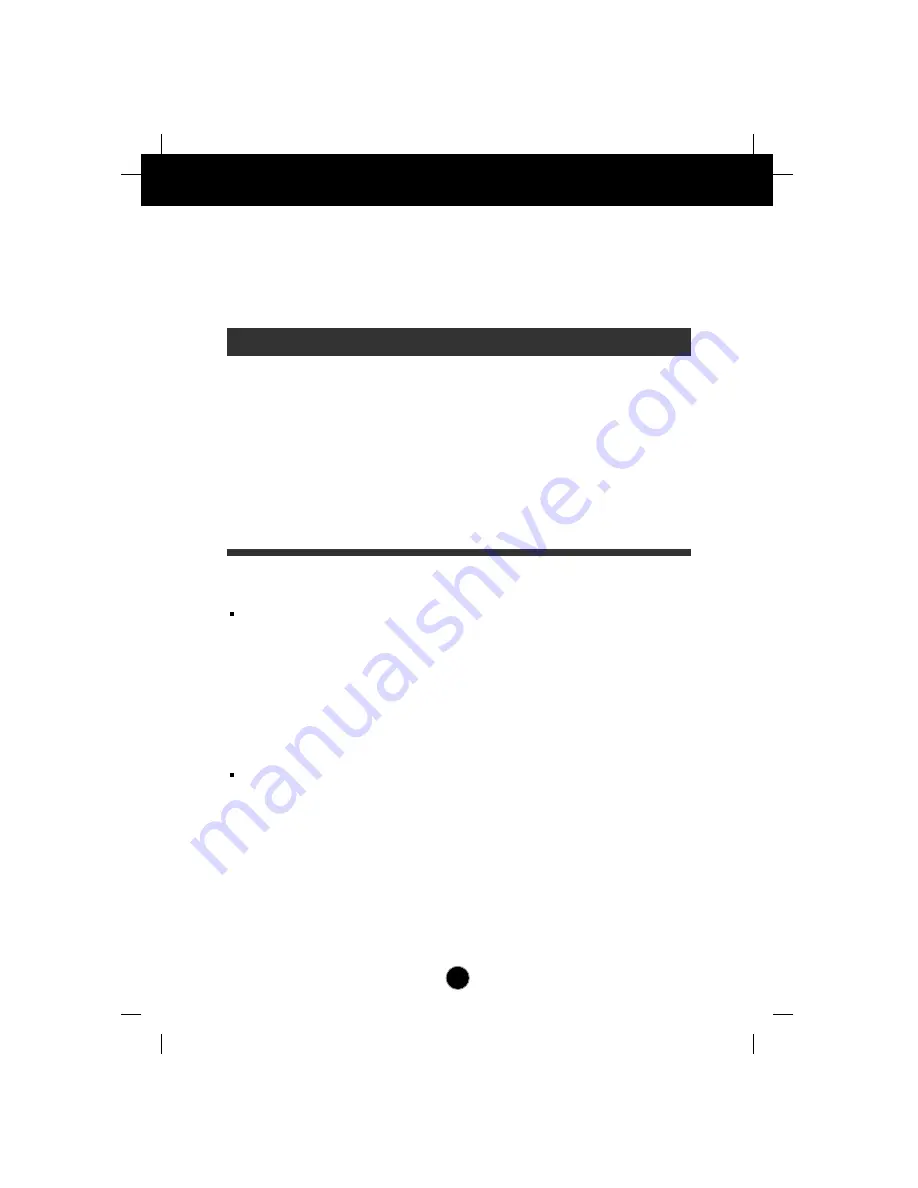
A11
Video Memory Modes
The monitor has 34 memory locations for display modes, 10 of which are
factory preset to popular video modes.
Display Modes (Resolution)
User Modes
Modes 11-34 are empty and can accept new video data. If the monitor detects
a new video mode that has not been present before or is not one of the preset
modes, it stores the new mode automatically in one of the empty modes
starting with mode 11.
If you use up the 24 blank modes and still have more new video modes, the
monitor replaces the information in the user modes starting with mode 11.
Recalling Display Modes
When your monitor detects a mode it has seen before, it automatically recalls
the image settings you may have made the last time you used that mode.
You may, however, manually force a recall of each of the 10 preset modes by
pressing the Recall button. All preset modes are automatically recalled as the
monitor senses the incoming signal.
The ability to recall the preset modes is dependent on the signal coming from
your PC’s video card or system. If this signal does not match any of the factory
modes, the monitor automatically sets itself to display the image.
1
2
3
4
*5
*6
*7
*8
*9
*10
640 x 480
800 x 600
800 x 600
1024 x 768
640 x 400
640 x 480
800 x 600
640 x 480
1024 x 768
1280 x 1024
37.50
46.88
53.68
68.677
31.47
31.47
37.88
43.27
60.02
63.98
75
75
85
85
70
60
60
85
75
60
Display Modes (Resolution)
Horizontal Freq.(kHz)
Vertical Freq.(Hz)
VESA
VESA
VESA
VESA
VESA
VESA
VESA
VESA
VESA
VESA
* Pre-loaded mode






























