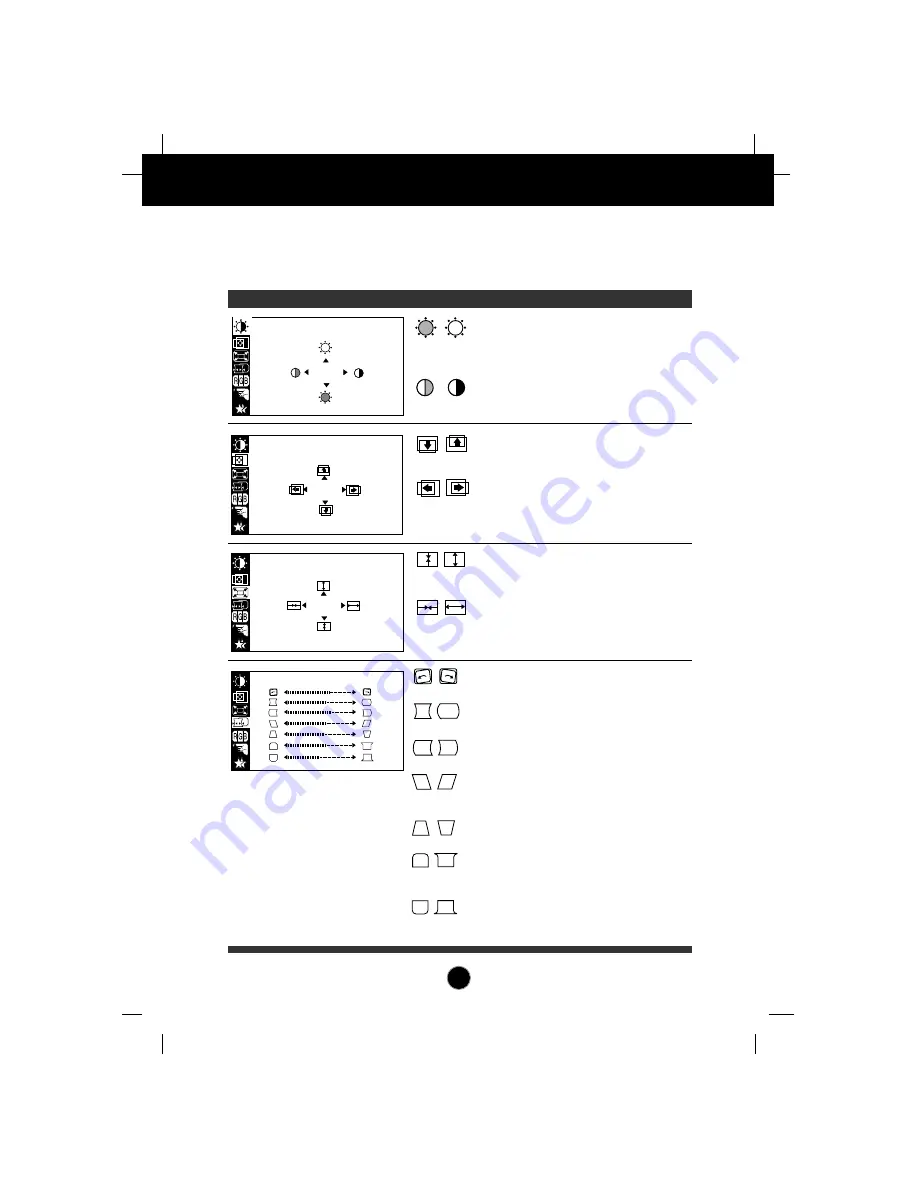
A8
On Screen Display(OSD) Selection and Adjustment
SHAPE
Side Pincushion
To correct the bowing in and out of the image.
Side pincushion balance
To correct the balance of both sides bowling.
Trapezoid
To correct geometric distortion.
Parallelogram
This control adjusts for a skewing of the
screen image.
Corner Bottom
To correct the irregular distortion of the
displayed image.
Tilt
To correct image rotation.
Corner Top
To correct the irregular distortion of the
displayed image.
You were introduced to the procedure of selection and adjusting an item
using the OSD system. Listed below are the icons, icon names, and icon
descriptions of the items that are shown on the Menu.
OSD Adjust
Description
BRIGHTNESS CONTRAST
100
100
POSITION
66
45
Brightness
Used to adjust the brightness of the screen.
Contrast
Adjust the display to the contrast desired.
Vertical Position
To move image up and down.
Horizontal Position
To move picture image left and right.
SIZE
49
64
Vertical Size
To adjust image height.
Horizontal Size
To adjust image width.































