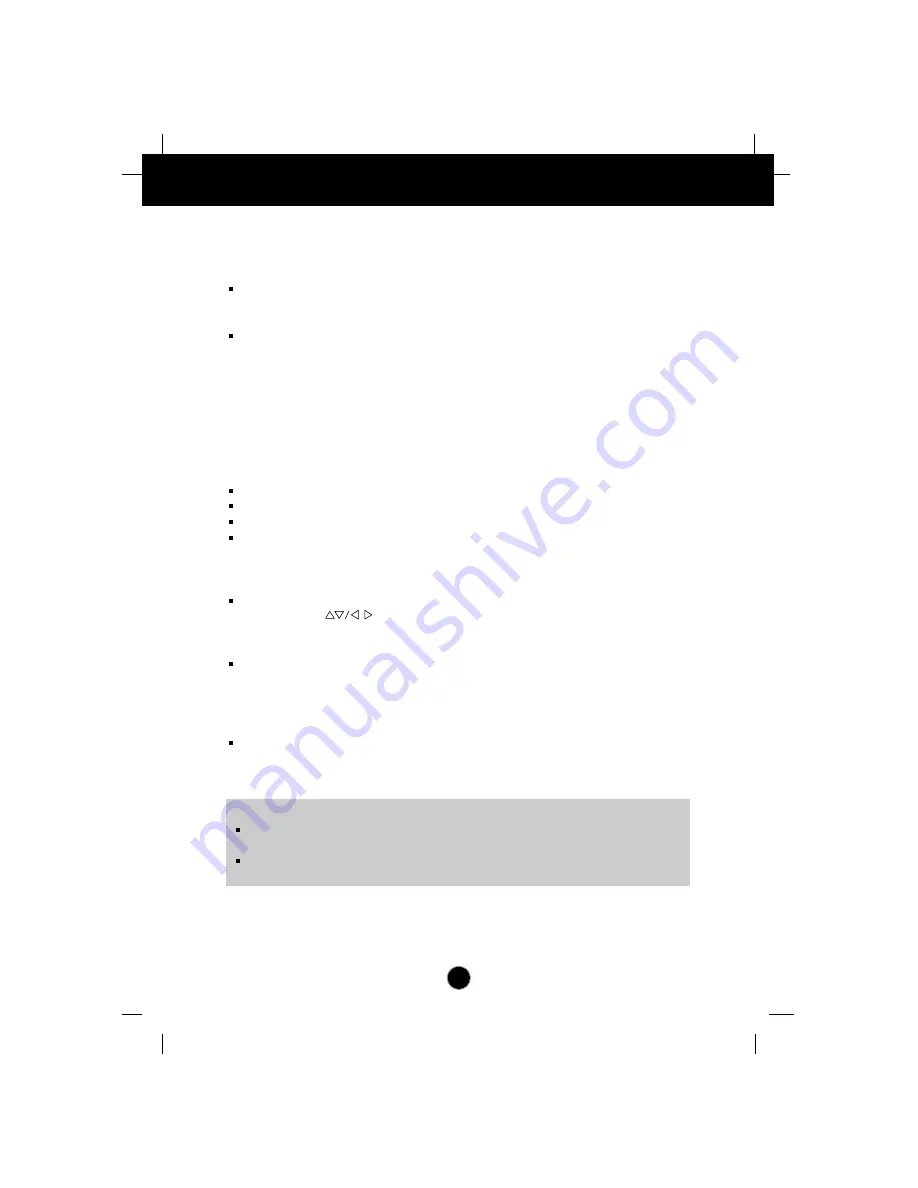
A12
Troubleshooting
Check the following before calling for service.
SELF DIAGNOSTICS(NO SIGNAL) message.
The signal cable is not connected, or is loose. Check and secure the connection.
OUT OF FREQUENCY(OUT OF RANGE) message appears.
The frequency of the signal from the video card is outside the operating range of
the monitor.
* Horizontal Frequency : 30-70kHz
* Vertical Frequency : 50-160Hz
Use the graphics board's utility software to change the frequency setting (Refer
to the manual for graphics board).
The power LED is illuminated amber.
Display power management mode.
There is no active signal coming from the PC.
The signal cable is not fastened securely.
Check the computer power and graphics adapter configuration.
The image on the SCREEN is not centered, or too small, or not a
rectangle shape.
Image adjustment not been done yet in the current operating mode. Use the
OSD, SET and
buttons to set the image to your liking.
The monitor doesn't enter the power saving off mode (Amber).
Computer video signal is not VESA DPMS standard. Either the PC or the video
controller card is not using the VESA DPMS power management function.
An abnormal picture is displayed on the screen. For example, the
upper part of the picture may be missing or dark.
If using certain non-VESA Standard video card, an abnormal picture may be
displayed. Try setting it to one of the factory preset modes, or selecting to a
resolution and refresh rate within the specification limits of the monitor.
NOTE
If the power indicator(LED) light is blinking amber, may result in abnormal condition of
the monitor.
Then press a power ON/OFF button on the front panel control and call your service
technician for more information.































