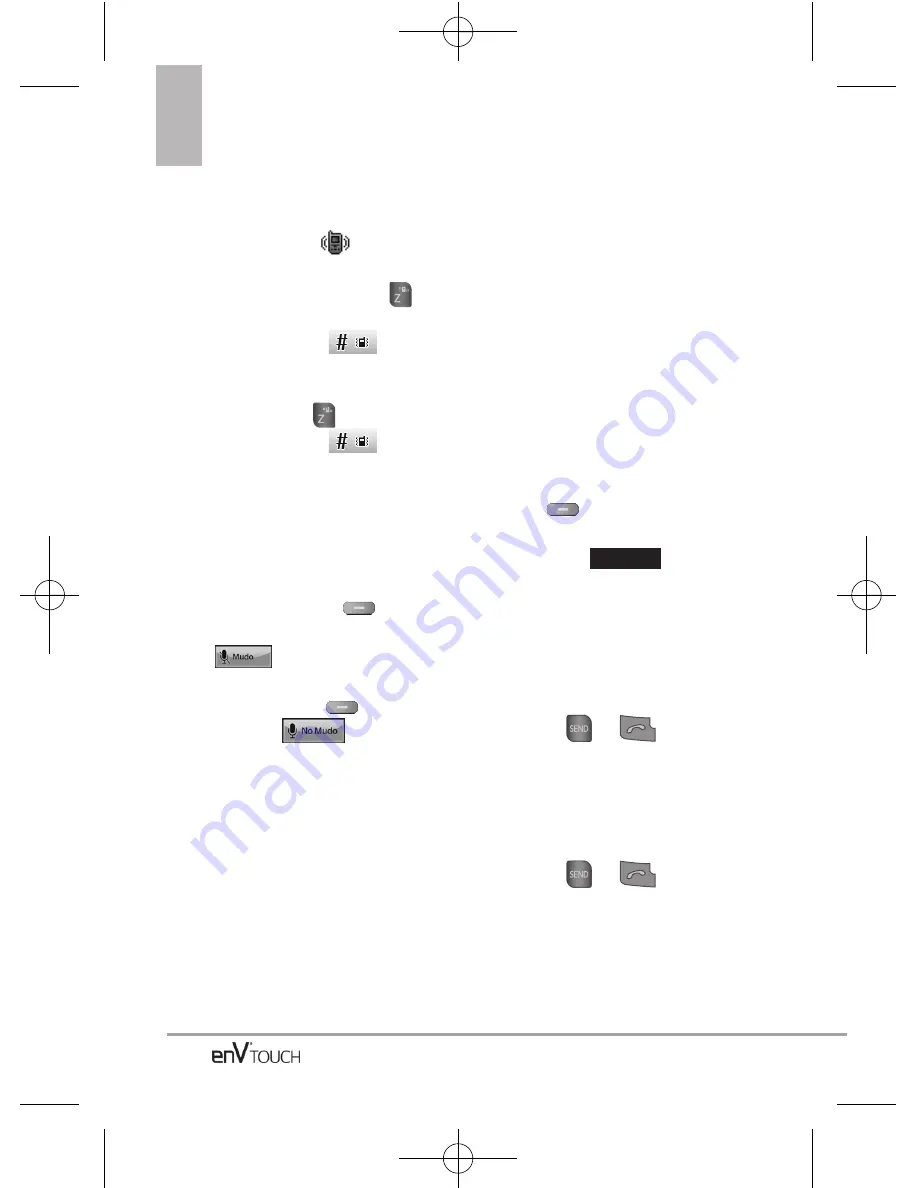
32
Modo de vibración
Ajusta el teléfono para vibrar en lugar
de sonar (se muestra
). Para
ajustar rápidamente el Modo de
Vibración, mantenga oprimida
en el teclado interno o toque y
mantenga presionada
.
Para volver al Modo normal,
mantenga oprimida
o toque y
mantenga presionada
.
Función de silencio
La función de silencio no transmite su
voz a la persona que llama. Para
activar Silencio rápidamente, oprima
la Tecla suave Izquierda
[Mudo]
sobre el teclado interno o
toque
durante una llamada.
Luego, para cancelarlo oprima la
Tecla suave Izquierda
[No
Mudo]
o toque
.
Ajuste rápido del volumen
Ajuste rápidamente los volúmenes
del timbre y del audífono oprimiendo
el extremo superior de la tecla lateral
de Volumen para aumentarlo o el
extremo inferior para disminuirlo.
NOTA
El volumen del audífono puede
ajustarse durante una llamada.
NOTA
Para desactivar los sonidos, mantenga
oprimida la tecla de volumen inferior
durante 3 segundos con la tapa abierta
o cerrada, y mantenga oprimida la
tecla de volumen superior para volver
al modo de sonidos normal.
Llamada en espera
Durante una llamada, un pitido indica
otra llamada entrante.
Ignorar una llamada en espera
Si no desea responder la llamada
entrante, oprima la tecla suave
derecha
[Ignorar]
cuando la
tapa esté abierta. Si la tapa esta
cerrada, toque
en la
pantalla táctil. El pitido de la llamada
en espera se detiene y la llamada va
a su correo de voz, de encontrarse
disponible.
Contestar una llamada en espera
1. Oprima
o
(esté la
tapa cerrada o abierta) para
colocar la primera llamada en
espera y responder a la nueva
llamada.
2. Oprima
o
nuevamente para colocar la
segunda llamada en espera y
volver a la primera.
Ignorar
Acceso rápido a funciones de conveniencia
VX11K_Spa_100225(1.3).qxd 3/4/10 10:41 AM Page 32
Summary of Contents for enV Touch
Page 1: ...MMBB0332901 1 2 WR Printed in Korea VX11K_cover_1 2_100305 K qxd 3 5 10 1 11 PM Page 4 ...
Page 196: ...MEMO VX11K_Eng_100225 1 3 qxd 3 4 10 10 36 AM Page 194 ...
Page 197: ...MEMO VX11K_Eng_100225 1 3 qxd 3 4 10 10 36 AM Page 195 ...
Page 198: ...MEMO VX11K_Eng_100225 1 3 qxd 3 4 10 10 36 AM Page 196 ...
Page 398: ...MEMO VX11K_Spa_100225 1 3 qxd 3 4 10 10 42 AM Page 200 ...
















































