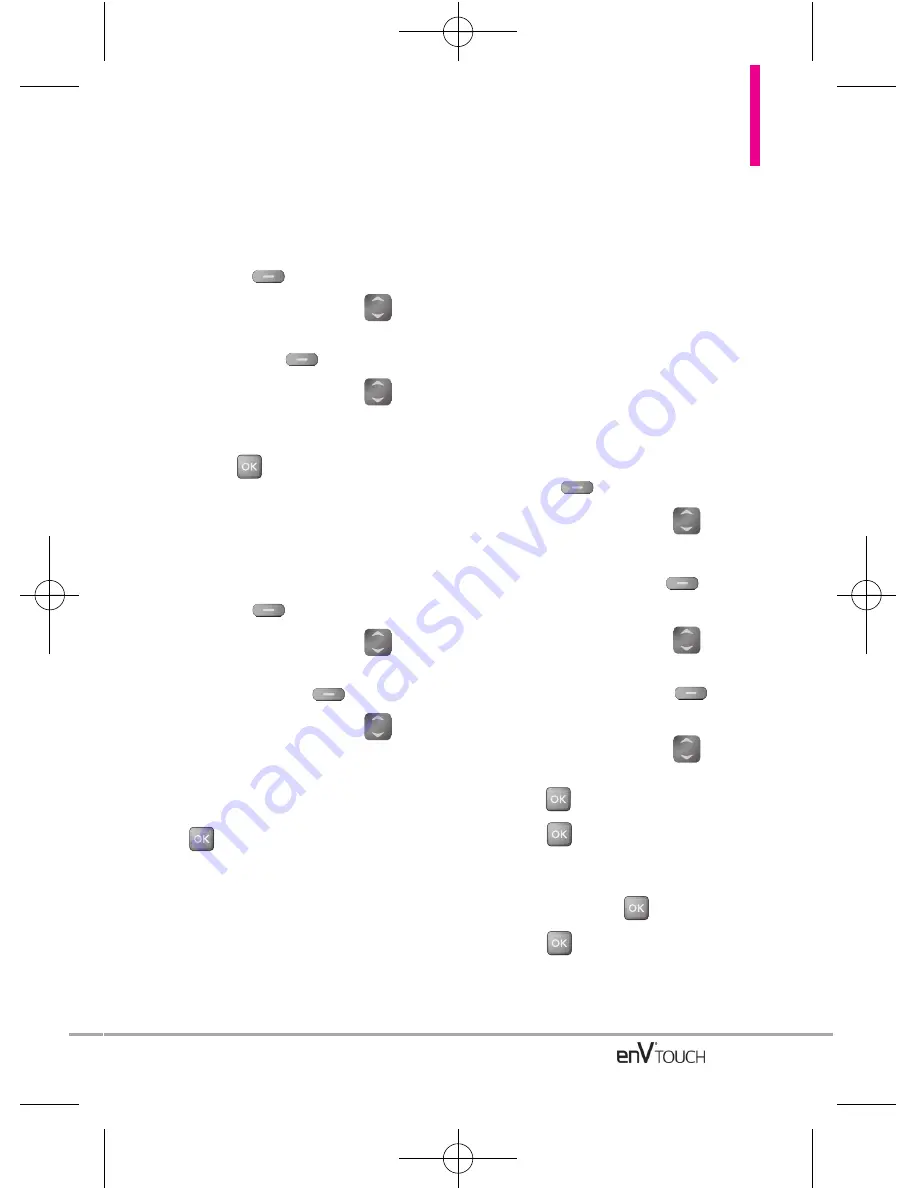
From the Contact List Screen Using
the Internal Keypad
1. Open the flip, then press the Right
Soft Key
[Contacts]
.
2. Use the Directional Key
to
scroll to an entry, then press the
Left Soft Key
[Edit]
.
3. Use the Directional Key
to
scroll to the phone number field to
add, then enter the number and
press
to save.
Changing Saved Information Using
the Internal Keypad
1. Open the flip, then press the Right
Soft Key
[Contacts]
.
2. Use the Directional Key
to
scroll to a Contact entry, then press
the Left Soft Key
[Edit]
.
3. Use the Directional Key
to
scroll to the field you want to
change.
4. Make the changes, then press
[SAVE]
to save.
Changing the Default
Number
The Default Number is the number
assigned as the default for the
selected Contact because it is the
phone number you entered when you
first created the Contact. Another
number can be set as the Default
Number.
Using the Internal Keypad
1. Open the flip, then press the Right
Soft Key
[Contacts]
.
2. Use the Directional Key
to
scroll to an entry.
3. Press the Left Soft Key
[Edit]
.
4. Use the Directional Key
to
highlight a phone number, then
press the Right Soft Key
[Options]
.
5. Use the Directional Key
to
highlight
Set As Default
, then
press
.
6. Press
to set the new number
as the default.
Confirm your selection by selecting
Yes
and pressing
.
7. Press
again to save.
37
VX11K_Eng_100225(1.3).qxd 3/4/10 10:36 AM Page 37
Summary of Contents for enV Touch
Page 1: ...MMBB0332901 1 2 WR Printed in Korea VX11K_cover_1 2_100305 K qxd 3 5 10 1 11 PM Page 4 ...
Page 196: ...MEMO VX11K_Eng_100225 1 3 qxd 3 4 10 10 36 AM Page 194 ...
Page 197: ...MEMO VX11K_Eng_100225 1 3 qxd 3 4 10 10 36 AM Page 195 ...
Page 198: ...MEMO VX11K_Eng_100225 1 3 qxd 3 4 10 10 36 AM Page 196 ...
Page 398: ...MEMO VX11K_Spa_100225 1 3 qxd 3 4 10 10 42 AM Page 200 ...






























