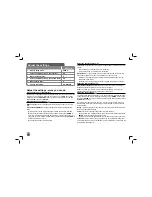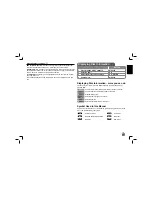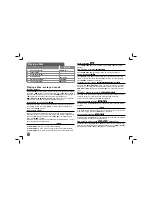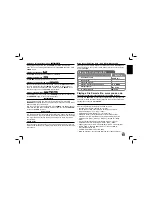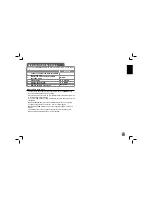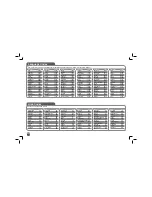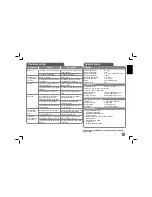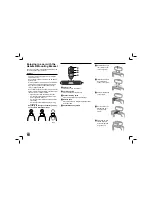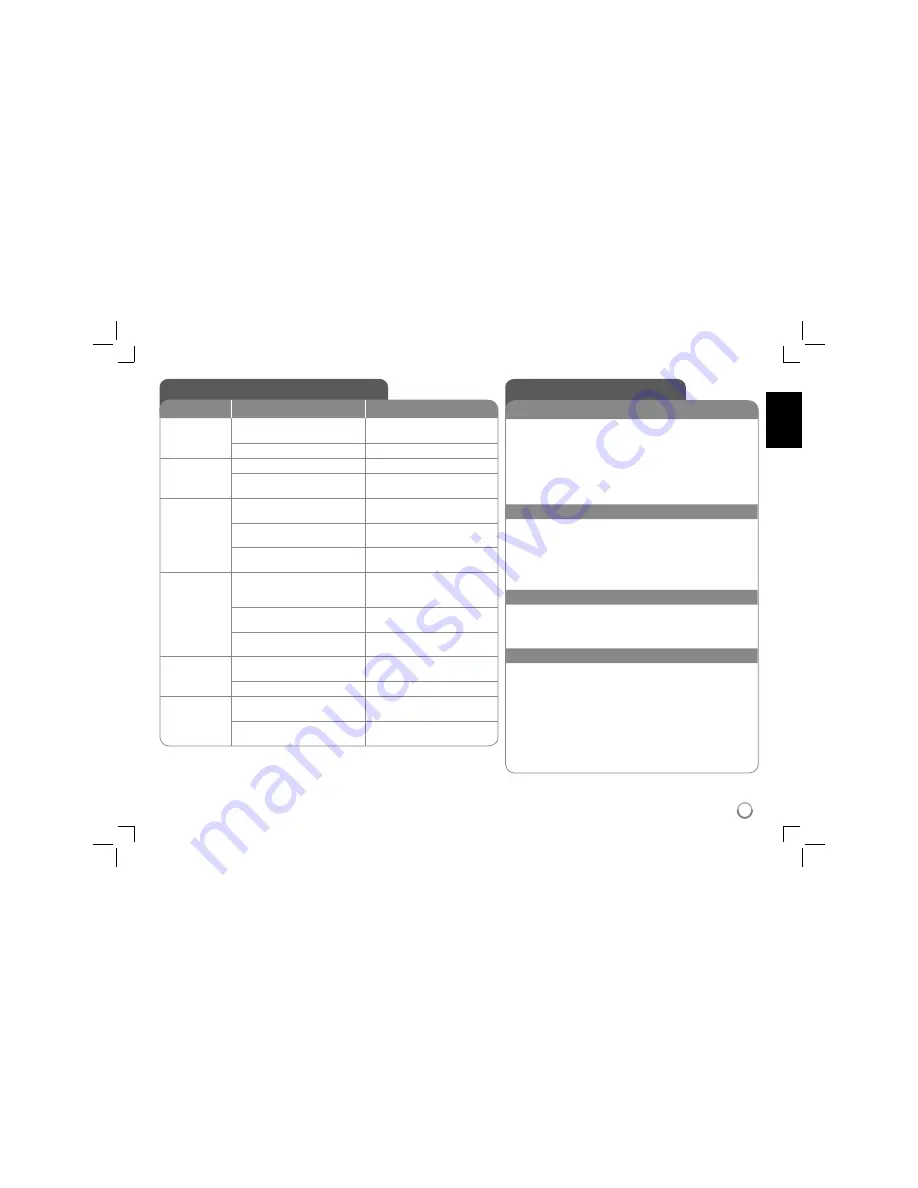
17
Troubleshooting
Symptom
Cause
Correction
No power.
The power cord is disconnected.
Plug the power cord into the wall
outlet securely.
The battery is discharged.
Recharge the battery.
The power is on,
but the unit does
not work.
No disc is inserted.
Insert a disc.
The operation mode is not select-
ed correctly.
Use MODE button to select the
operation mode. (Page 7)
No picture.
The TV is not set to receive the
signal from the unit.
Select the appropriate video input
mode on the TV.
The video cable is not connected
securely.
Connect the video cable securely.
The LCD mode is set to [Off].
Select a LCD mode other than
[Off].
No sound.
The equipment connected with
the audio cable is not set to
receive the signal from the unit.
Select the correct input mode of
the audio amplifier.
The volume is set to minimum.
Use the volume controller to
adjust the volume.
The AUDIO options are set to the
wrong position.
Set the AUDIO settings to the
correct position.
The unit does
not start play-
back.
An unplayable disc is inserted.
Insert a playable disc. (Check the
disc type and regional code.)
The rating level is set.
Change the rating level.
The remote
control does not
work properly.
The remote control is not pointed
at the remote sensor on the unit.
Point the remote control at the
remote sensor of the unit.
The remote control is too far from
the unit.
Operate the remote control closer
to the unit.
Specifications
General
Power requirements
DC 12V
Power consumption
12W
External Dimensions
207 x 39 x 168 mm (W x H x D)
Net Weight (Approx.)
0.85kg
Operating temperature
5 °C to 40 °C
Operating humidity
5 % to 90 %
Laser Semiconductor
laser
Signal system
PAL
Connectors
Audio/Video Output
ø3.5mm mini jack x 1
- Video: 1.0 V (p-p), 75
Ω
, sync negative
- Audio: 1.5 Vrms (1 KHz, 0 dB)
Earphone terminal
ø3.5mm stereo mini jack x 2
Antenna Input
75 ohms (VHF / UHF)
Channel coverage
Analog (VHF/ UHF): 1-125
Liquid Crystal Display
Panel size
7 inches wide (diagonal)
Projection system
R.G.B. stripe
Driving system
TFT active matrix
Resolution
480 x 234 (WQVGA)
Accessories
• RCA Video/Audio cable
• AC
Adapter (MPA-630)
• Automotive
Adapter (DPDC1)
• Remote Control
• Battery for Remote Control (Lithium Battery)
• Antenna Cable
• External
Antenna Cable
• Carrying Bag
• Headrest Mounting Bracket
Designs and specifications are subject to change without
prior notice.