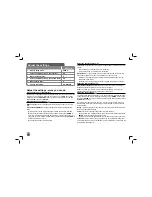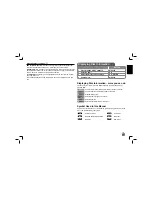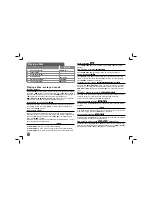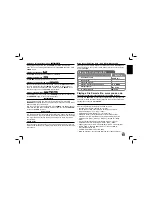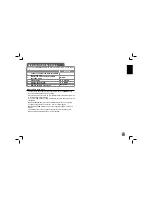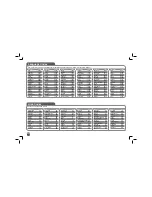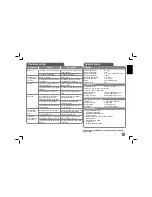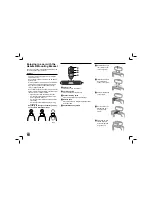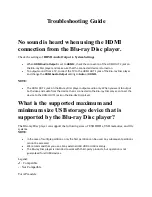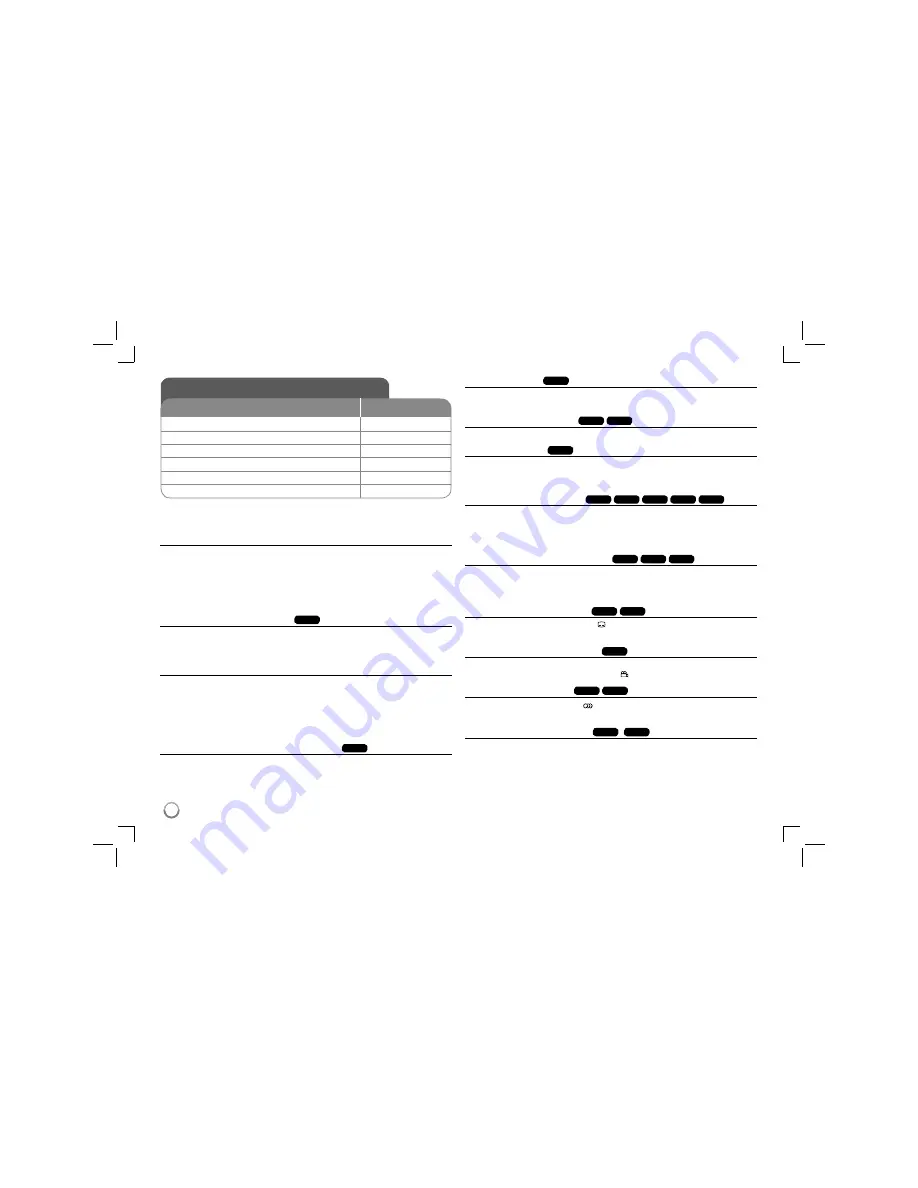
10
Playing a Disc
BUTTON
1
Open the disc lid:
OPEN (
Z
)
2
Insert a Disc:
-
3
Close the disc lid:
-
4
Start playback:
N
PLAY
5
Adjust the volume:
VOLUME
6
To stop playback:
x
STOP
Playing a Disc - more you can do
Stops the playback
Press
STOP (
x
)
to stop playback, the unit records the stopped point depending
on the disc. “
Xx
” appears on the screen briefly. Press
PLAY (
N
)
to resume
playback (from the scene point). If you press
STOP (
x
)
again or unload the disc
(“
x
” appears on the screen), the unit will clear the stopped point.
(
Xx
=Resume Stop,
x
=Complete Stop)
The resume point may be cleared
when a button is pressed. (for example: POWER, OPEN, etc)
Playing a DVD that has a menu
DVD
Most DVD now have menus which load first before the film begins to play. You
can navigate these menus using
vV b
B
or number button to highlight an
option. Press
ENTER
to select.
Playing a DVD VR disc
This unit will play DVD-RW disc that is recorded using the Video Recording
(VR) format. When you insert a disc DVD VR disc, the menu will appear on the
screen. Use
vV
to select a title then press
PLAY (
N
)
.
To display DVD-VR
menu, press
MENU
or
TITLE
.
Some DVD-VR disc are made with CPRM data by DVD RECORDER. The unit
does not support these kinds of discs.
Skip to the next/previous chapter/track/file
ALL
Press
SKIP (
>
)
to move to the next chapter/track/file.
Press
SKIP (
.
)
to return to the beginning of the current chapter/track/file.
Press
SKIP (
.
)
twice briefly to step back to the previous chapter/track/file.
Pause a playback
ALL
Press
PAUSE/STEP (
X
)
to pause playback. Press
PLAY (
N
)
to continue
playback.
Frame-by-Frame playback
DVD
DivX
Press
PAUSE/STEP (
X
)
repeatedly to play Frame-by-Frame playback.
Playing repeatedly
ALL
Press
REPEAT
repeatedly to select an item to be repeated. The current title,
chapter or track will be played back repeatedly. To return to normal playback,
press
REPEAT
repeatedly to select [Off].
Fast forward or fast reverse
DVD
DivX
ACD
WMA
MP3
Press and hold
SKIP (
.
or
>
)
to play fast forward or fast reverse during
playback. You can change the various playback speed by pressing and hold
SKIP (
.
or
>
)
repeatedly. Press
PLAY (
N
)
to continue play at normal
speed.
Repeating a specific portion (A-B)
DVD
DivX
ACD
Press
A-B
at the beginning of the portion you wish to repeat and again at the
end of the portion. Your selected portion will be repeated continually.
To return to normal playback, press
A-B
to select [Off].
Selecting a subtitle language
DVD
DivX
During playback, press
SUBTITLE (
)
repeatedly to select a desired subtitle
language.
Watching from a different angle
DVD
If the angle indicator appears on the screen for a moment, you can select a dif-
ferent camera angle by pressing
ANGLE (
)
repeatedly.
Hearing a different audio
DVD
DivX
During playback, press
AUDIO (
)
repeatedly to switch between the available
audio languages, channels or encoding methods.
Slow down the playing speed
DVD
(
DivX
: Forward only)
During playback, press
SLOW (
t
or
T
)
to slow down reverse or forward play-
back. You can change the various playback speed by pressing
SLOW (
t
or
T
)
repeatedly. Press
PLAY (
N
)
to continue play at normal speed.