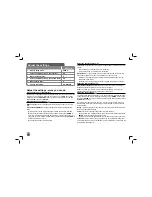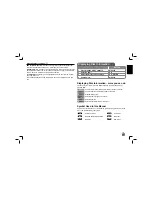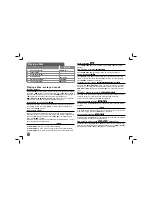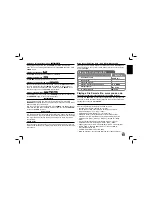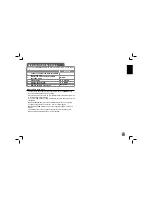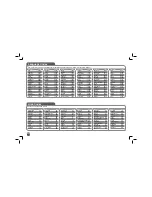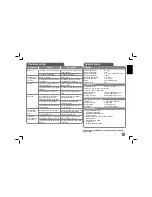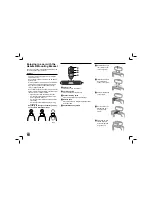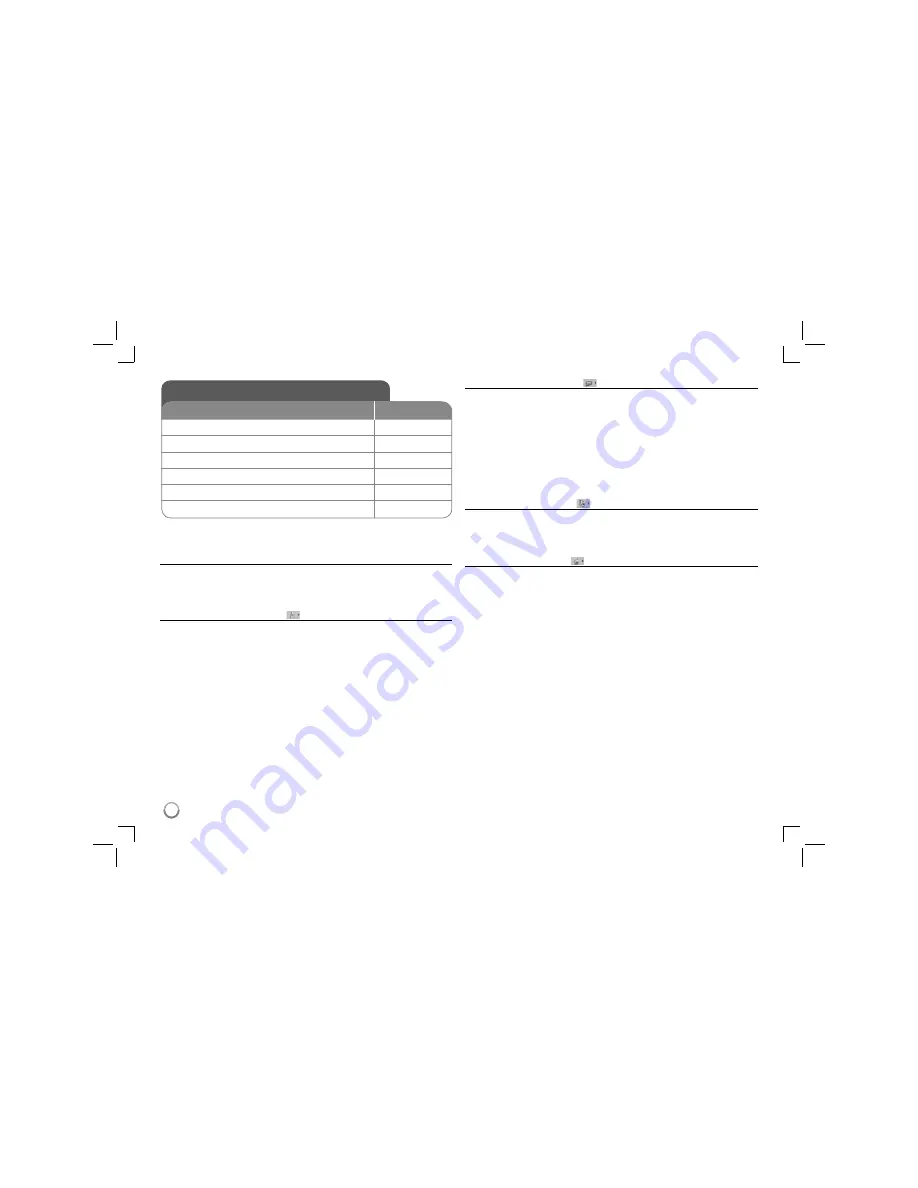
8
Adjust the settings
BUTTON
1
Display setup menu:
SETUP
2
Select a desired option on the first level:
v V
3
Move to second level:
B
4
Select a desired option on the second level:
v V
5
Move to third level:
B
6
Change the setting:
v V
/ ENTER
Adjust the settings - more you can do
When you turn on for the first time
The menu for a language selection will appear when you turn on the unit for the
first time. You must select a language to use the unit. Use
vV b
B
to select
a language then press
ENTER
and the confirm menu will appear. Use
b
B
to
select [ENTER]
then press
ENTER
.
Adjust the language settings
Menu Language –
Select a language for the Setup menu and on-screen dis-
play.
Disc Audio/Subtitle/Menu –
Select a language for the Disc Audio/Subtitle/
Menu.
[Original]: Refers to the original language in which the disc was recorded.
[Other]: To select another language, press number buttons then
ENTER
to
enter the corresponding 4-digit number according to the language code list.
(see page 16) If you make a mistake while entering number, press
CLEAR
to
delete numbers then correct it.
[Off] (for Disc Subtitle): Turn off Subtitle.
Adjust the display settings
TV Aspect –
Select which screen aspect to use based on the shape of your TV
screen.
[4:3]: Select when a standard 4:3 TV is connected.
[16:9]: Select when a 16:9 wide TV is connected.
Display Mode –
If you selected 4:3, you
ʼ
ll need to define how you would like
widescreen programs and films to be displayed on your TV screen.
[Letterbox]: This displays a widescreen picture with black bands at the top
and bottom of the screen.
[Panscan]: This fills the entire 4:3 screen, cropping the picture as necessary.
Adjust the audio settings
DRC (Dynamic Range Control) –
Make the sound clear when the volume is
turned down (Dolby Digital only). Set to [On] for this effect.
Vocal –
Set to [On] only when a multi-channel karaoke DVD is playing. The
karaoke channels on the disc mix into normal stereo sound.
Adjust the lock settings
You must set the [Area Code] option to use the lock options. Select [Area Code]
option then press
B
. Enter a 4-digit password then press
ENTER
. Enter it again
then press
ENTER
to verify. If you make a mistake while entering number, press
CLEAR
then correct it.
If you forget your password you can reset it. First, remove the disc in the unit.
Display setup menu then input the 6-digit number “210499” and the password
will be cleared.
Rating –
Select a rating level. The lower the level, the stricter the rating. Select
[Unlock] to deactivate the rating.
Password
–
Sets or changes the password for lock settings.
[New]: Enter a new 4-digits password using the numerical buttons then press
ENTER
. Enter the password again to confirm.
[Change]: Enter the new password twice after entering the current password.
Area Code
–
Select a code for a geographic area as the playback rating level.
This determ ines which area
ʼ
s standards are used to rate DVDs controlled by the
parental lock. (See page 16)