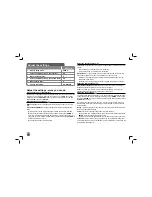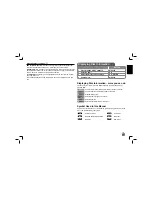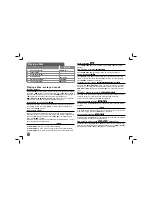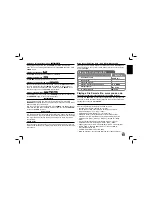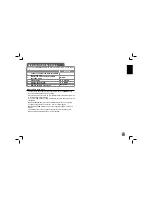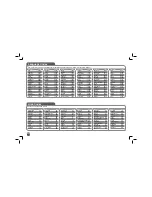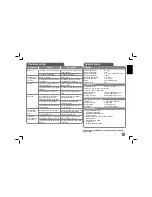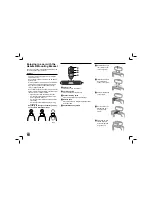4
Main Unit
a
LCD screen
b
Playback Control Buttons
•
x
(Stop):
Stops playback.
•
X
(PAUSE/STEP):
Pauses playback temporarily/ press repeatedly for
frame-by-frame playback.
•
N
(Play):
Starts playback.
•
.
(Skip):
Search backward* or returns to the beginning of current chapter or
track or go to the previous chapter or track.
•
>
(Skip):
Search forward* or Go to next chapter or track.
* Press and hold button for about two seconds.
c
Remote sensor:
Point the remote control here. To control the unit using the remote
control, do not fold the LCD panel down.
d
Speakers
e
Function Buttons
•
POWER (
1
):
Turn the unit ON or OFF.
•
SETUP:
Accesses or exits the setup menu.
•
MENU:
Accesses the DVD menu.
•
DISPLAY:
Accesses On-Screen Display.
•
LCD MODE:
Selects the LCD mode. (16:9, 4:3 or Off)
•
COLOR/BRIGHT*:
Displays the Brightness or Color menu for LCD display.
•
MODE:
Selects a operation mode between [DISC], [TV] and [USB].
* To adjust the color or brightness of the LCD display, press COLOR/BRIGHT
repeatedly on the main unit to display the Brightness or Color menu then use
b
/
B
to adjust the value. Press ENTER to confirm the adjustment.
f
Menu Control Buttons
•
b
B
v
V
(left/right/up/down):
Selects an item in the menu.
•
ENTER:
Confirms menu selection.
g
OPEN (
Z
):
Opens the disc lid.
h
Disc Lid
i
Battery charge and power indicator
• The indicator turns red in charging and changes to green color when the charging
is complete. (Refer to page 3 for details.)
• The indicator turns green for a few seconds when the unit is turned on.
j
USB Port:
Connect an USB Flash Drive.
Volume:
You can adjust the volume level using the volume controller
on the right side.
Earphones:
Connect a earphones to the earphones jack on the right
side to enjoy the sound individually.
Antenna Input:
Refer to page 14-15.
AV OUT:
Refer to page 7.