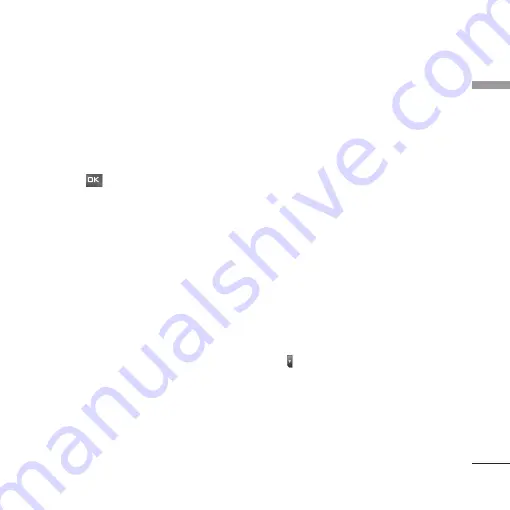
Video call
Video call [Menu 0]
61
You can make a video call using this menu.
1. Enter the number you want to dial.
]
You can key in the number.
]
You can select the number from Contact using
the left soft key [Contacts].
]
You can find the number from call logs by
pressing [Calls].
2. Press the right soft key [V-Call] to make a video
call.
During a video call
When you are in a video call, the screen will show the
contact's name and duration of call, contact's image,
volume indicator, video control panel, and your image.
You can access the following option menus by
pressing the left soft key [Options].
]
Microphone on/off
]
Speaker on/off
]
Bluetooth/Handset talk (When the Bluetooth
headset is connected)
]
Private/Show mode
]
Hold/Resume
]
Capture
]
View sender number
]
Settings
]
End call
Incoming video call
When a video call is received, the caller's
information is displayed as following.
]
Picture/Animation:
Displays picture ID, graphic
image configured in Contacts, or default
animation indicating the incoming call.
]
Caller's name and number:
Shows incoming
caller's number. If the number is stored in Contacts,
displays the name of the contacts.
Picture ID and animation setting is used in the order
of Contacts, video file used in Group ringtone, and
video file used in Profile.
Also, sound can be set for the incoming video call.
The sound setting is used in the order of Contacts,
Group ringtone, and Profile.
You can accept the incoming call by pressing the
left soft key [Accept].
The incoming call ringing can be silenced by pressing the
right soft key [Silent]. It can be also silenced by long
press on
on the left side of the phone.
When ringing is silenced, press the right soft key
[Reject] to reject the call.
AM
11:30
Summary of Contents for Chocolate KU800
Page 336: ......
















































