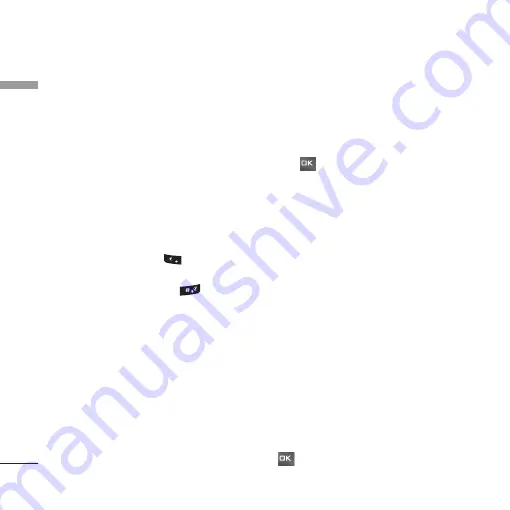
Vodafone live! [Menu 2]
30
Vodafone liv
e!
Homepage
Menu 2.1
You can launch the web browser and access the
homepage of the web service provided by Vodafone.
]
You can also directly access Vodafone live! by
pressing the right soft key in idle mode.
Enter URL
Menu 2.2
Enter address
(Menu 2.2.1)
You can manually enter a URL address and access
the associated web page.
]
To enter a symbol, press
or the right soft
key [Symbol] to display the Symbol table.
]
To switch input mode, press
.
Recent pages
(Menu 2.2.2)
Shows the recently-browsed pages.
Bookmarks
Menu 2.3
You can store frequently accessed or favourite
URLs/Pages.
Open
,
Send
,
Add new
,
Edit
,
Mark/Unmark
or
Delete
operations can be
performed on
Bookmarks
. Several preconfigured
URLs are stored as bookmarks.
Adding a new bookmark
1. Press the right soft key [Add].
2. Enter the title and associated URL information.
3. Press the right soft key [Done] to save.
Connecting to a desired bookmark
Press or
select
Open
from the
Options
menu.
Sending the bookmark to others
Select
Send
from
Options
menu. You can send it
via
Message
or
.
Deleting a bookmark
Select
Delete
from
Options
menu. You can delete
multiple bookmarks using the
Mark/Unmark
option.
Saved pages
Menu 2.4
The phone can save the page on display as an
offline file. Up to 20 pages can be saved.
Browser settings
Menu 2.5
You can change the settings for browser display,
security, and certificates.
Profiles
(Menu 2.5.1)
Select the appropriate profile by pressing
. This will activate the profile to initiate the
browser launch.
AM
11:30
AM
11:30
Summary of Contents for Chocolate KU800
Page 336: ......






























