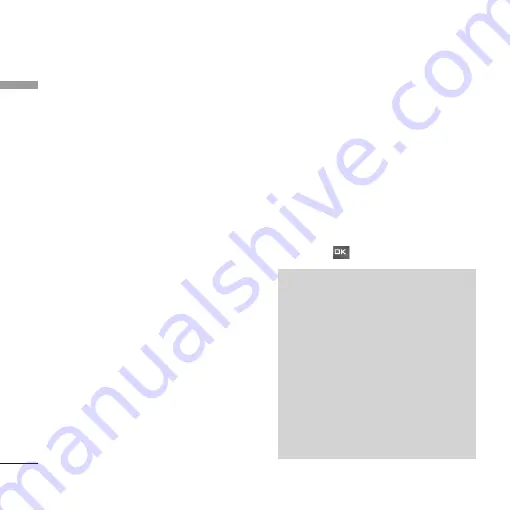
Messaging [Menu 5]
38
Me
ssaging
]
Cancel:
Select this to cancel editing.
2. Press the right soft key [Continue]. You can add
recipients from Contacts or enter the number
directly. (You can enter up to 10 numbers.)
Option menus in To field
]
Add recipients:
You can add recipients from
your Contacts or enter the number directly.
]
Send:
Select this to send the message.
]
Save to drafts:
Saves the message to drafts.
]
Cancel:
Select this to cancel editing.
3. Press the right soft key [Send] to send the
message. The message will automatically be
saved in the Sent messages folder. If the message
has not been sent, it will remain in the Outbox
with a failed status.
Postcard
(Menu 5.1.2)
(
Note:
This service is not available in all countries. Please
contact your service provider for further information.)
1. Key in a message.
2. Press the right soft key [Insert]. You can insert a
stored image or newly taken picture.
3. After an image is inserted, the format will be
changed to Postcard format.
4. Fill out the fields: Name, Additional info, Address,
Post code, City, State, Country.
5. Press the right soft key [Send] to send the
created postcard.
(Menu 5.1.3)
To send/receive an email, you should set up the
email account. (Refer to page 45-47 for how to set
up an Email account.)
1. Enter the email addresses of the recipients in the
To, Cc, Bcc fields. You can search the Contacts
by pressing
.
AM
11:30
Note
• Enter the reference email address to forward the
email in Cc(Carbon copy) field.
• Enter a hidden reference email address to
forward the email without forwarding
information in Bcc(Blind Carbon Copy) field.
• Only valid email addresses are allowed for the
recipient (To), reference address (Cc) and
hidden reference address (BCC) fields. When an
email address has been specified, another field
where you can specify another address appears.
You can specify up to 20 recipients for the To
and Cc address fields and 10 recipients for the
BCC address field.
Summary of Contents for Chocolate KU800
Page 336: ......






























