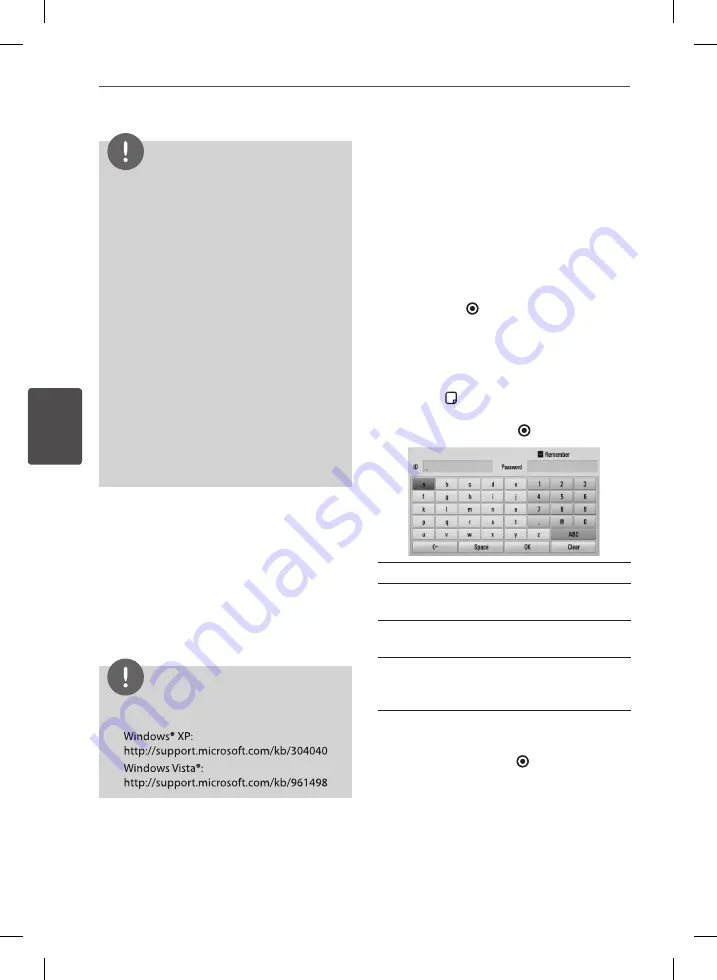
70
Operation
Oper
ation
4
NOTE
•
The file requirements are described on page 10.
•
You can use various playback functions. Refer to
pages 52-58.
•
The thumbnail of the unplayable files can be
displayed in the [Home Link] menu, but those
cannot be played on this player.
•
If there is an unplayable music file in the [Home
Link] menu, the player will skips the file and play
the next file.
•
The subtitle file name and movie file name have
to be the same and located at the same folder.
•
The playback and operating quality of the
[Home Link] function may be affected by your
home network condition.
•
The files on a removable media such as USB
drive, DVD-drive etc. on your PC may not be
shared properly.
•
You may experience connection problems
depending on your PC’s environment.
PC requirements
•
Windows® XP (Service Pack 2 or higher),
Windows Vista® (no Service Pack required)
Windows 7® (no Service Pack required)
•
1.2 GHz Intel® Pentium® III or AMD
Sempron™ 2200+ processors
•
Network environment: 100 Mb Ethernet,
WLAN (IEEE 802.11b/g/n)
NOTE
If you use Windows® XP or Windows Vista®, visit link
below for more information on file share settings.
Entering a network user ID and the
password
Depending on your PC’s environment, you
may need to enter a network user ID and the
password for accessing a shared folder.
1.
The virtual keyboard appears automatically
if the network user ID and the password are
required.
2.
Use
U
/
u
/
I
/
i
to select a character then
press ENTER ( ) to confirm your selection
on the virtual keyboard.
To enter a letter with an accent mark, select
the letter from the extended character set.
Example: Select “D” and then press INFO/
DISPLAY ( ) to display the extended
character set. Use
I
/
i
to select “D” or “Ď”
and then press ENTER ( ).
[Clear] –
Clear all entered characters.
[Space] –
Inserts a space at the cursor
position.
[<–] –
Deletes the previous character at the
cursor position.
[ABC / abc / #+-=&] –
Change the keyboard
menu settings to capital letters, small letters
or symbols.
3.
When you finish entering the network user
ID and password, select [OK] using
U
/
u
/
I
/
i
and press ENTER ( ) to access the
folder. The network user ID and password
will be remembered after accessing the
folder for your convenience. If you do not
want the network user ID and password
to be remembered, press red (R) coloured
button to un-tick the [Remember] check
box before accessing the folder.
BD582C-P.BITALLK_MFL65225403_ENG.indd 70
10. 9. 17. �� 6:18
Summary of Contents for BDT590
Page 2: ...BD582C P BITALLK_MFL65225403_ENG indd 2 10 9 17 6 17 ...
Page 97: ...BD582C P BITALLK_MFL65225403_ENG indd 97 10 9 17 6 19 ...
Page 98: ...BD582C P BITALLK_MFL65225403_ENG indd 98 10 9 17 6 19 ...
Page 99: ...BD582C P BITALLK_MFL65225403_ENG indd 99 10 9 17 6 19 ...
Page 100: ...BD582C P BITALLK_MFL65225403_ENG indd 100 10 9 17 6 19 ...
















































