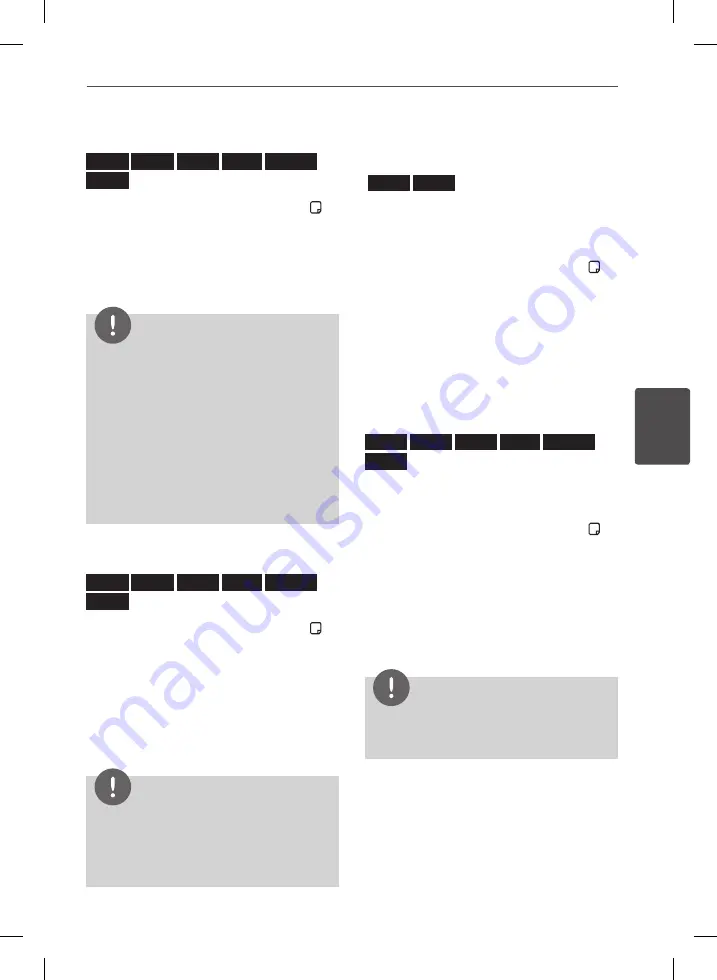
57
Operation
Oper
ation
4
Hearing different audio
BD
DVD
AVCHD
MOVIE
MOVIE-N
REC
1.
During playback, press INFO/DISPLAY ( ) to
display the On-Screen display.
2.
Use
U
/
u
to select the [Audio] option.
3.
Use
I
/
i
to select desired audio language,
audio track or audio channel.
NOTE
•
Some discs allow you to change audio selections
only via the disc menu. In this case, press TITLE/
POPUP or DISC MENU button and choose the
appropriate audio from the selections on the
disc menu.
•
Immediately after you have switched sound,
there may be a temporary discrepancy between
the display and actual sound.
•
On BD-ROM disc, the multi audio format (5.1CH
or 7.1CH) is displayed with [MultiCH] in the on-
screen display.
Selecting a subtitle language
BD
DVD
AVCHD
MOVIE
MOVIE-N
REC
1.
During playback, press INFO/DISPLAY ( ) to
display the On-Screen display.
2.
Use
U
/
u
to select the [Subtitle] option.
3.
Use
I
/
i
to select the desired subtitle
language.
4.
Press RETURN (
O
) to exit the On-Screen
display.
NOTE
Some discs allow you to change subtitle selections
only via the disc menu. If this is the case, press
TITLE/POPUP or DISC MENU button and choose
the appropriate subtitle from the selections on the
disc menu.
Watching from a different
angle
BD
DVD
If the disc contains scenes recorded at different
camera angles, you can change to a different
camera angle during playback.
1.
During playback, press INFO/DISPLAY ( ) to
display the On-Screen display.
2.
Use
U
/
u
to select the [Angle] option.
3.
Use
I
/
i
to select the desired angle.
4.
Press RETURN (
O
) to exit the On-Screen
display.
Changing the TV Aspect Ratio
BD
DVD
AVCHD
MOVIE
MOVIE-N
REC
You can change the TV aspect ratio setting
during playback.
1.
During playback, press INFO/DISPLAY ( ) to
display the On-Screen display.
2.
Use
U
/
u
to select the [TV Aspect Ratio]
option.
3.
Use
I
/
i
to select desired option.
4.
Press RETURN (
O
) to exit the On-Screen
display.
NOTE
Even if you change the value of the [TV Aspect
Ratio] option in On-Screen display, the [TV Aspect
Ratio] option in the [Setup] menu is not changed.
BD582C-P.BITALLK_MFL65225403_ENG.indd 57
10. 9. 17. �� 6:18
Summary of Contents for BDT590
Page 2: ...BD582C P BITALLK_MFL65225403_ENG indd 2 10 9 17 6 17 ...
Page 97: ...BD582C P BITALLK_MFL65225403_ENG indd 97 10 9 17 6 19 ...
Page 98: ...BD582C P BITALLK_MFL65225403_ENG indd 98 10 9 17 6 19 ...
Page 99: ...BD582C P BITALLK_MFL65225403_ENG indd 99 10 9 17 6 19 ...
Page 100: ...BD582C P BITALLK_MFL65225403_ENG indd 100 10 9 17 6 19 ...






























