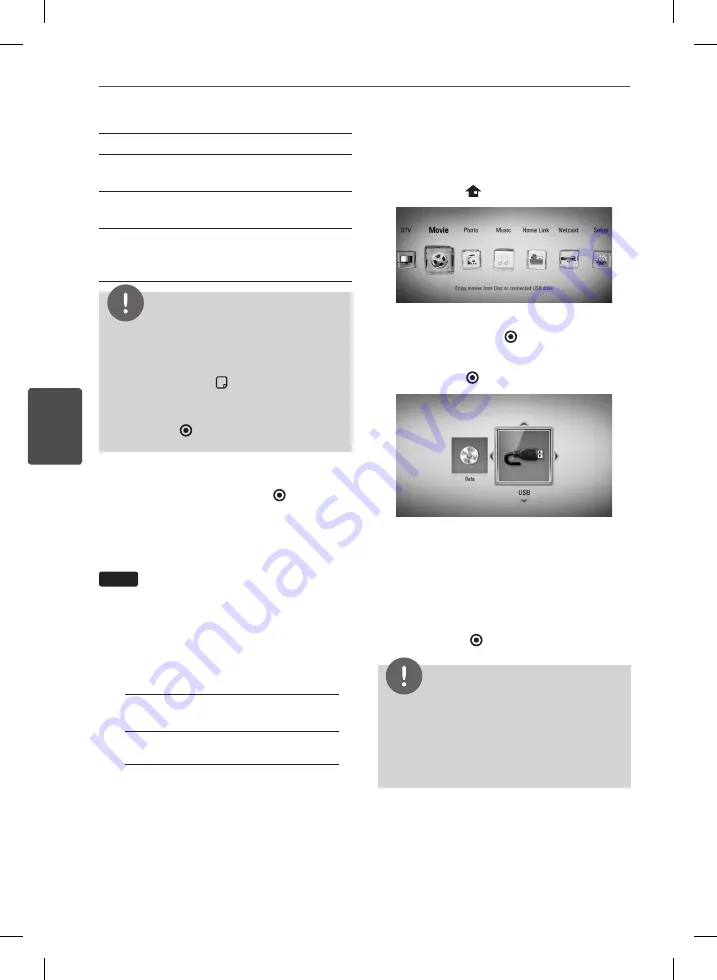
50
Operation
Oper
ation
4
[Clear] –
Clear all entered characters.
[Space] –
Inserts a space at the cursor
position.
[<–] –
Deletes the previous character at the
cursor position.
[ABC / abc / #+-=&] –
Change the keyboard
menu settings to capital letters, small letters
or symbols.
NOTE
To enter a letter with an accent mark:
1. Select a letter using
U
/
u
/
I
/
i
on the keyboard
menu.
2. Press INFO/DISPLAY ( ) to display the extended
character set.
3. character set. Use
I
/
i
to select a character then
press ENTER ( ).
4.
When you finish entering the search words,
Select [OK] and press ENTER ( ) to display
the related videos list.
Sorting the recorded titles
REC
1.
While watching TV, press REC LIST to display
the options menu.
2.
Press blue coloured (
B
) button repeatedly
to sorted by recorded time in recent order
or title name in alphabetical order.
[ABC order] –
by title name in
alphabetical order.
[Recent order] –
sorted by recorded
date.
Playing content contained in
the external hard disk drive
1.
Press HOME
(
).
2.
Select [Movie], [Photo] or [Music] using
I
/
i
, and press ENTER ( ).
3.
Select the [USB] option using
I
/
i
, and
press ENTER ( ).
This step is needed only when a disc or a
USB device is connected on this unit.
While navigating [Movie], [Photo] or [Music]
menu, press green(G) colored button to
change the device. (DISC or USB)
4.
Select a file using
I
/
i
/
U
/
u
, and press PLAY
(
B
) or ENTER ( ) to play the file.
NOTE
•
The file requirements are described on page 10.
•
You can use various playback functions. Refer to
pages 52-58.
•
Recorded files are searchable only by searching
on the [Record List].
BD582C-P.BITALLK_MFL65225403_ENG.indd 50
10. 9. 17. �� 6:18
Summary of Contents for BDT590
Page 2: ...BD582C P BITALLK_MFL65225403_ENG indd 2 10 9 17 6 17 ...
Page 97: ...BD582C P BITALLK_MFL65225403_ENG indd 97 10 9 17 6 19 ...
Page 98: ...BD582C P BITALLK_MFL65225403_ENG indd 98 10 9 17 6 19 ...
Page 99: ...BD582C P BITALLK_MFL65225403_ENG indd 99 10 9 17 6 19 ...
Page 100: ...BD582C P BITALLK_MFL65225403_ENG indd 100 10 9 17 6 19 ...






























