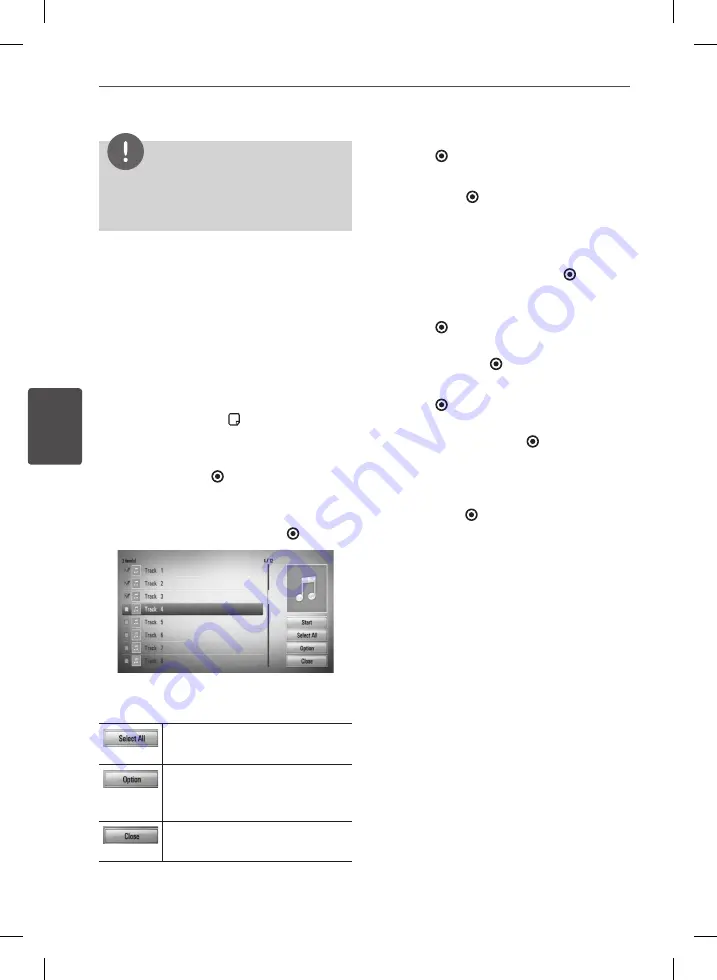
64
Operation
Oper
ation
4
NOTE
•
The file requirements are described on page 10.
•
You can use various playback functions. Refer to
pages 52-58.
Audio CD Recording
You can record one desired track or all of the
tracks in Audio CD to the USB storage device.
1.
Press OPEN/CLOSE(
Z
), and place an Audio
CD on the disc tray.
Press OPEN/CLOSE(
Z
) to close the disc tray.
The playback starts automatically.
2.
Press INFO/DISPLAY ( ) to display the
option menu.
3.
Use
U
/
u
to select [CD Recording] option,
and press ENTER ( ) to display the [CD
Recording] menu.
4.
Use
U
/
u
to select a track you wish to copy
on the menu, and press ENTER ( ).
Repeat this step to select tracks as many as
you can.
Select all the tracks on an Audio
CD.
Selects an encoding option from
the pop-up menu (128 kbps,
192 kbps, 320 kbps or Lossless).
Cancels the recording and
returns to the previous screen.
5.
Use
U
/
u
/
I
/
i
to select [Start], and press
ENTER ( ).
6.
Select the [USB] option using
I
/
i
, and
press ENTER ( ).
This step is needed only when a USB
storage device is connected.
7.
Use
U
/
u
/
I
/
i
to select a destination folder
to be copied, and press ENTER ( ).
If you want to create a new folder, use
U
/
u
/
I
/
i
to select [New Folder] and press
ENTER ( ).
Enter folder name using virtual keyboard,
and press ENTER ( ) while [OK] is selected.
8.
Use
U
/
u
/
I
/
i
to select [OK], and press
ENTER ( ) to start CD Recording.
If you want to stop in progressing CD
Recording, press ENTER ( ) while [Cancel]
is highlighted.
9.
A message appears when CD Recording is
completed.
Press ENTER ( ) to check the audio file
created in the destination folder.
BD582C-P.BITALLK_MFL65225403_ENG.indd 64
10. 9. 17. �� 6:18
Summary of Contents for BDT590
Page 2: ...BD582C P BITALLK_MFL65225403_ENG indd 2 10 9 17 6 17 ...
Page 97: ...BD582C P BITALLK_MFL65225403_ENG indd 97 10 9 17 6 19 ...
Page 98: ...BD582C P BITALLK_MFL65225403_ENG indd 98 10 9 17 6 19 ...
Page 99: ...BD582C P BITALLK_MFL65225403_ENG indd 99 10 9 17 6 19 ...
Page 100: ...BD582C P BITALLK_MFL65225403_ENG indd 100 10 9 17 6 19 ...






























